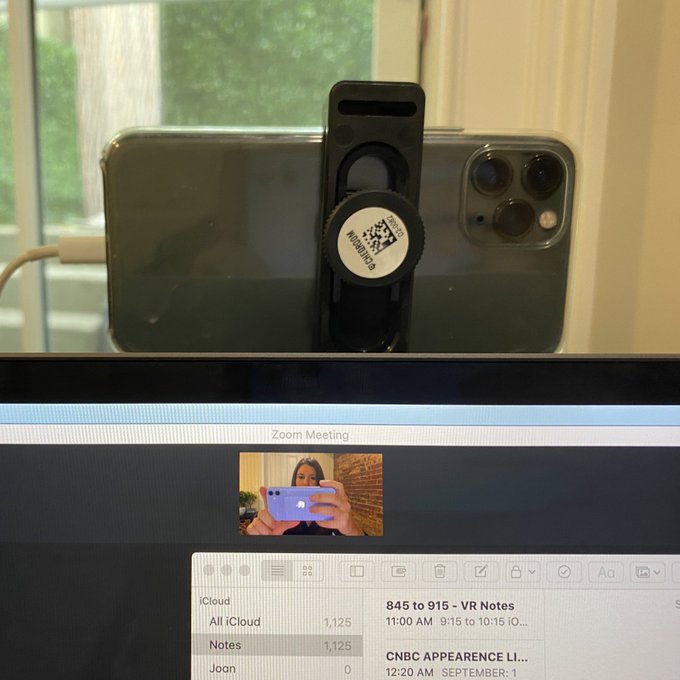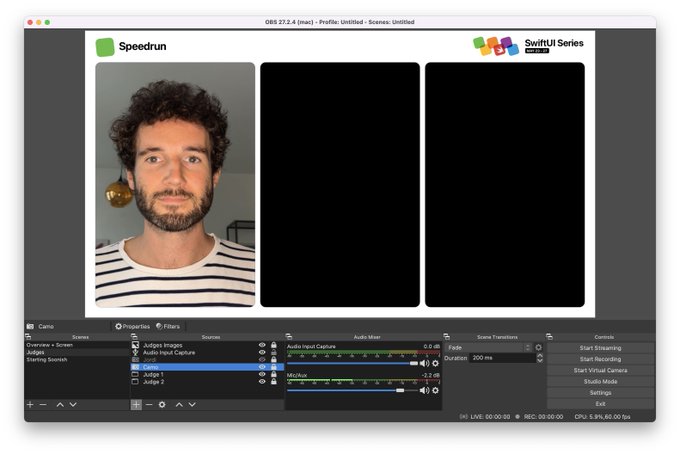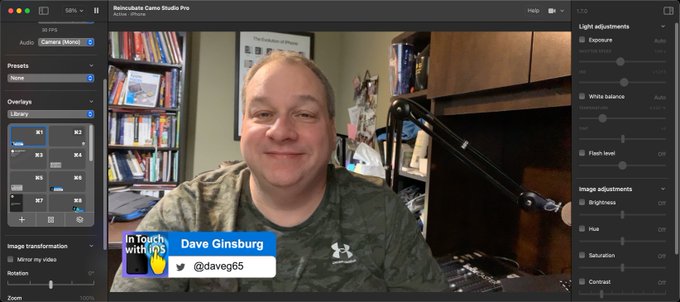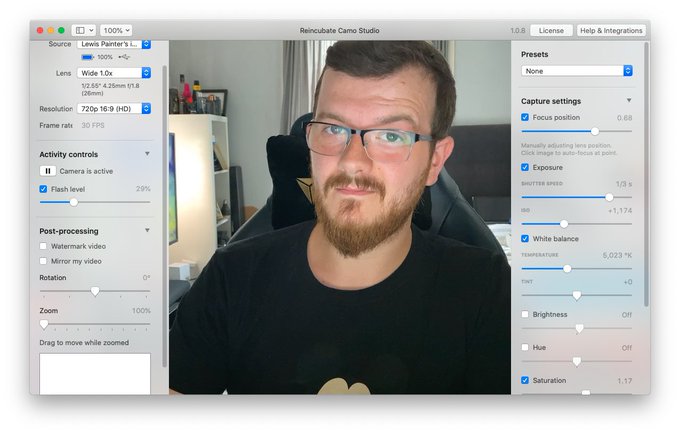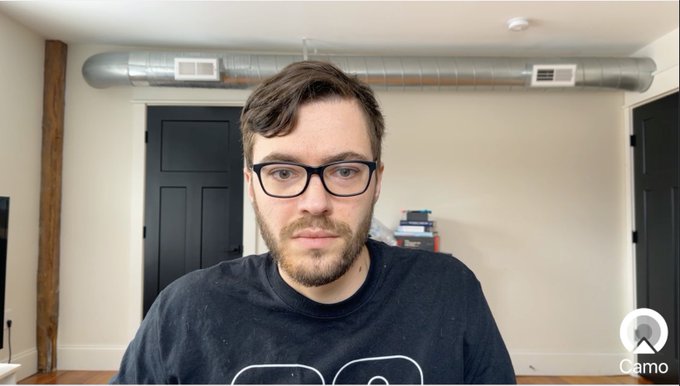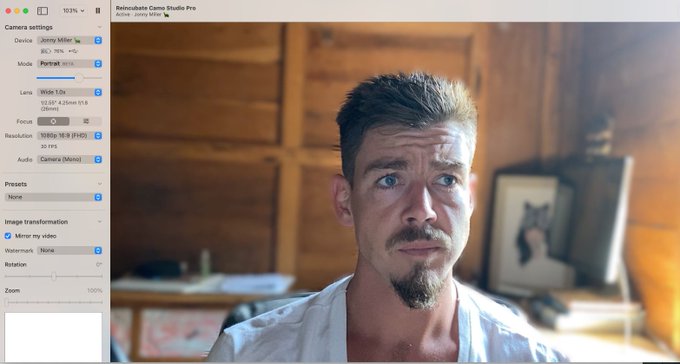Use your phone as a webcam in Cisco Webex Meetings
Access the incredible cameras on your phone with Camo and get powerful effects and adjustments for Webex Meetings and more.

How it works
Camo forwards your phone’s video and audio to your computer.
or get it for other platforms
or search Camo on the App Store
or get it for
Camo Studio controls the video and audio from your phone.
or get it for other platforms
or browse to camo.studio
or get it for
or get it for
Camo Studio will find Camo running on your device, and display your phone’s video.
Read our guideWebex Meetings will now use the video feed from your phone via Camo. Looking good!
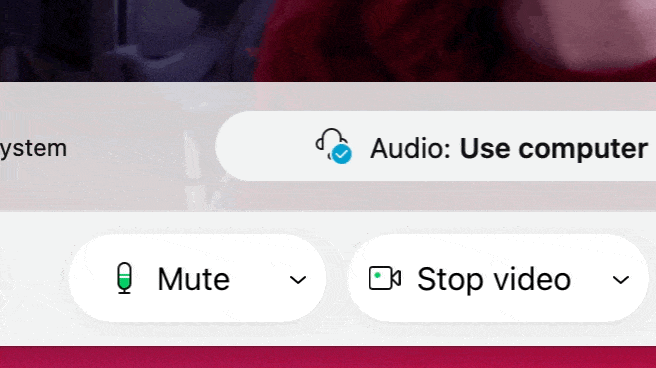
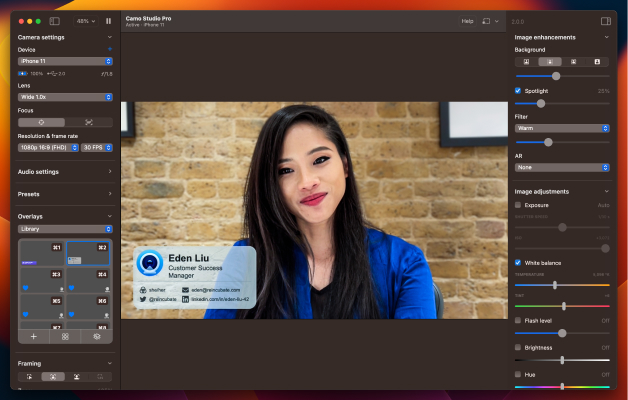
Easy to start, quick to master
Camo makes professional video accessible to every user. You can choose to get amazing video quickly with its templates and image enhancements, or get granular and creative with its full array of tools.
Supported by all major video conferencing, recording, and streaming apps, including Zoom, Meet, Teams, Skype, Slack, Google Chrome, Safari, FaceTime, Cisco Webex, and more.
Get started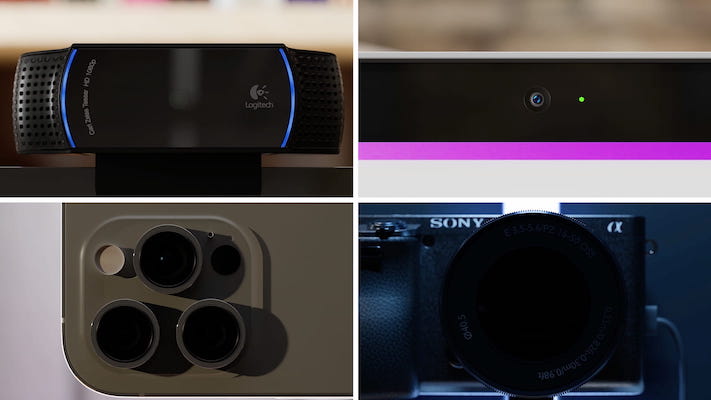
Amazing results with any camera
Camo supports and improves video from any camera connected to your computer: phones, built-in cameras, webcams, DSLRs, action cams, and even Continuity Camera. It’s simply the best video, using any device.
Stand out video, for everyone
Camo brings the power of high-quality video to a wide variety of use-cases, from filming makeup tutorials, to making sales calls, even brain surgery.
Sales & marketing
Whether you’re a corporate officer or solo entrepreneur, you can use Camo to close the distance and open doors. See how professionals are combining HD video with overlays to boost their business and stay on-brand.
Learn more
Education
Take clarity beyond the classroom with video to match your expertise. Explore how Camo is helping educators add great impact to the ideas and experience they share with students, colleagues and the public.
Learn more
Streaming
Welcome to the next level. See how gamers and other streamers are using Camo’s high resolution and choice of frame rates to capture the action, engage their audience, and let their personalities and ideas shine.
Learn more
Content creation
It’s time to jumpstart your vision from concept to final cut. Read how Camo can bring your unique creative ideas to life with its connective and creative capabilities - all with tech you already own.
Learn more
Enterprise
Online, and on-brand. Learn how forward-thinking businesses rely on Camo to maintain consistent, high-quality video across their business, using the devices and tech their teams are already using.
Learn more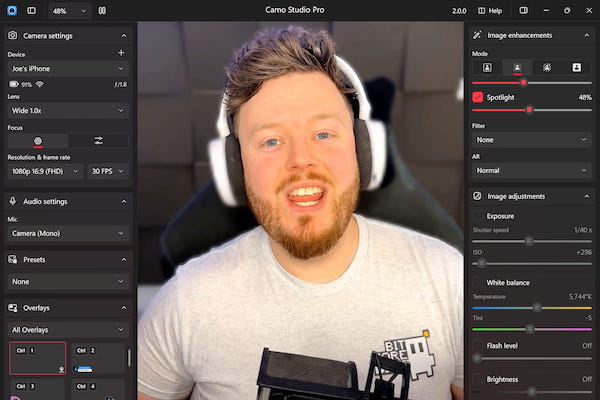
Powerful controls & adjustments
Camo Studio gives you full control of your video, letting you adjust lenses, exposure, colours, contrast, and more; and it lets you zoom, crop, and focus your image precisely how you want it.
Apply cinematic styling and colour grading to your video with 18 bespoke filters, including support for custom Cube, 3DL, and LUT files.
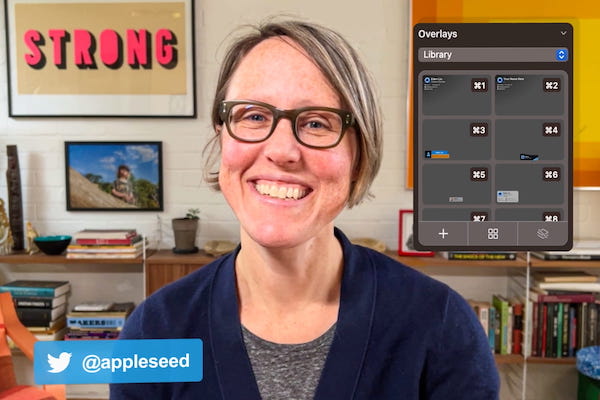
Overlay your brand, spell out your message
Make it easier for people to learn about you, your business, or your project by sharing information throughout your video using the Overlays Editor. Use custom overlays and lower-thirds to say what might not otherwise fit into the conversation.
Put the Spotlight on you
Stand out in your shot using Spotlight to brighten yourself against the background. It’s perfect for any scenario where the lighting is less than ideal, and makes a remarkable difference to most webcams – no more backlit or underlit scenes.
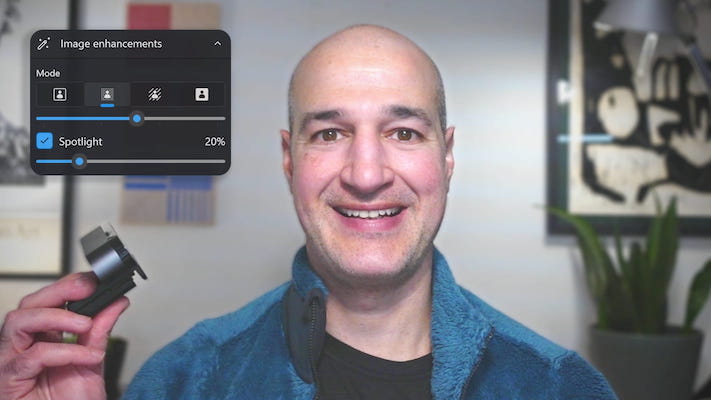
Perfect Portrait
Portrait mode applies a bokeh effect that cleanly separates you from the background and gives you full control over apparent depth of focus. Camo’s Portrait mode offers the best performance around; it looks better and uses less processing power than other solutions.
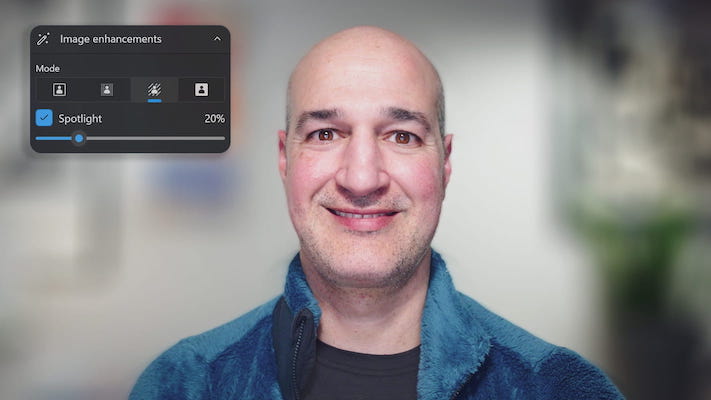
Virtual green screen and Privacy
Use Replace, Camo's virtual green screen, to cleanly swap any image into your background. Or activate Privacy to cloak your surroundings with a diffused image effect. All without sacrificing on performance.
Find freedom with Auto Framing
No need to stay anchored to your seat. With face tracking features you’ll remain firmly centred in the frame when you move around, and with Auto Framing with zoom, Camo will maintain your on-screen proportions as you move closer to or away from the camera.
Scenes, Explore, Add-ons & more
Our largest release to date features changes that make the app easier and more convenient to use. Find out more about Scenes, Profiles, new content in Explore, Screen Capture, Add-ons and more.
Learn more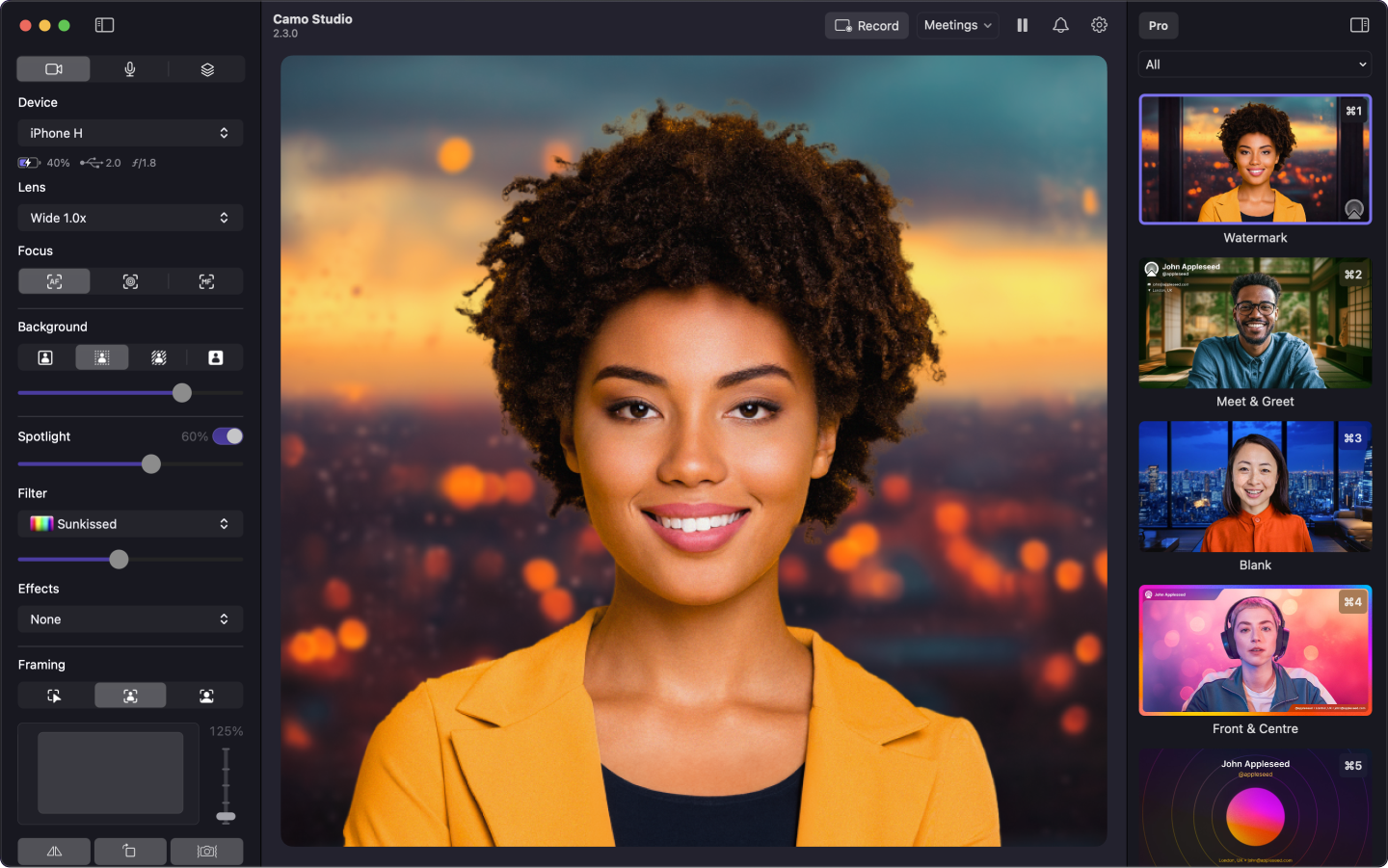
Always ready
Preview anytime
Look your best on calls at all times with a resizable, transparent preview. Even when your video meeting software doesn’t include a monitor, you can still check you hair.
One-click recording
Lights, Camo, action
Camo’s in-app recording function makes creating your next video a breeze. One click and you’re saving a stream, practicing a presentation, or capturing new content.
Do more with less
Efficient effects
Image processing and effects such as Bokeh “Portrait mode” are performed on the phone, leaving your computer’s resources free to focus on the challenges at hand.
Expert guides
Take your video further with our expert guides
About
Want to look your best on video calls? The camera on your iPhone or iPad is leagues ahead of any webcam on the market, and Camo makes it easy to use your iPhone as a webcam.
iPhone cameras are getting better but webcams are getting worse. As the Wall Street Journal reported, many newly-released laptop cameras are worse than 2010 models, and many only do 720p, which even YouTube doesn’t consider “HD”.
We’re taking a fresh approach to solving this: no ads, no spam, no fiddly pairing, bulletproof drivers, and a polished, simple app that lets you make the most of the amazing camera you already own.
Using your iPhone makes a huge difference compared to regular webcams, but Camo lets you do even more to look your best on video calls with detailed image adjustment controls. There’s much, much more to come.
FAQ
Which video apps is Camo compatible with?
Lots! More than 40, including Zoom, Google Meet, Microsoft Teams, FaceTime, Chrome, Safari, Firefox, Edge, GoToMeeting, Cisco Webex, QuickTime, Slack, Discord, WhatsApp and more. You can see the list on our site, or in Camo Studio itself.
Camo will never ask you to run some random command. We’re not like that.
Will Camo impact my privacy or security?
No. Camo doesn’t know what you’re using it for, and doesn’t capture or transmit your feed. Our privacy policy is here, but the tldr is that your data is your business, not ours.
What’s next on Camo’s roadmap?
We didn't stop at 1.0. Recently, we've released support for audio, "portrait mode", custom watermarks, and Windows. There's plenty more coming up next. You can read more in our FAQ.
Do you have non-profit or education discounts?
We do offer discounts for students and those working in education or for non-profit organisations. Please get in touch to find out more.
How is Camo different?
Camo gives you control of everything from your Mac — with rich image adjustments — and it does all the processing on your iOS device, freeing up your computer’s power for work. It has a beautiful native app with Dark Mode support and full iPad support. It has up-to-the-minute compatibility with over 40 apps, and detailed guides on everything from mounts to calls.
Camo doesn’t bother you with complicated and unreliable drivers. It doesn’t have an insecure pairing process — or ads! — and it doesn’t force you to rate it in the App Store. It’s got a built-in uninstaller should you wish to remove it: no need to run cryptic Terminal commands.
We wrote about why we built Camo.
How does Continuity Camera compare?
Camo and Continuity Camera share an original thought: that you can achieve great video using just the camera you already have in your pocket.
Camo started from this idea and in the years since has been continuously improved and upgraded. Using a great camera gives you a solid foundation to build from, but there’s still a lot more to looking incredible on video.
Check out our comparison of Camo and Continuity Camera to find out more.
How can I mount my iPhone as a webcam?
We bought every type of phone mount on Amazon, and tried them all. We photographed the lot of them, and wrote up our experiences and recommendations here.
What is Camo compatible with?
Camo Camera is compatible with any iOS device running iOS 15 or above, so you could run it on an iPod Touch just as well as your iPhone 16 Pro. Or iPad Pro.
Camo Camera for Android is compatible with devices running Android 7.0 or later.
It’ll run on any Mac with macOS 12.3 or newer, and on any PC with Windows 10 or newer.
Camo is compatible with iOS 26 and macOS 26. It is optimized for Apple Silicon.
Ready to start looking your best?
Give Camo a try for free, and get ready to explain why you stand out on your next call.
Download on the
App Store
Download for
macOS
Download for
Windows
Get it on
Google Play
Upgrade to
Camo Pro
© 2008 - 2025 Reincubate Ltd. All rights reserved. Registered in England and Wales #5189175, VAT GB151788978. Reincubate® and Camo® are registered trademarks. Patent pending. Privacy policy & terms.
Reincubate newsletter
Sign up here to stay up to date with announcements regarding our apps and services. We send updates every few months with the latest news.
Join the community
Join a community centred around connecting our users! The Camo community will offer forums for discussion and support, video streams, games, giveaways and more as we grow.
Sign up here for the latest updates on our next events.
Thanks for downloading! 🎉
We couldn’t be more excited that you’re giving Camo a try. We hope you love it!
If you ever need any additional advice, have feedback or ideas to share, or run into an issue, don’t hesitate to get in touch.
Join the community
Join a community centred around connecting our users! The Camo community will offer forums for discussion and support, video streams, games, giveaways and more as we grow.
Sign up here for the latest updates on our next events.