How transfer game data & saves to your iPhone or iPad

Copying saved games, settings and state from one iOS device to another
iPhone Backup Extractor can extract save, score, or settings files from the iOS apps, and use those files to transfer the information from one iPhone to another, or from an iPhone to iPad.
Below we have listed a few of our favourite apps to illustrate the process in general.
How extract Angry birds data from an iPhone backup
Transferring data works well with the ever-popular Angry Birds. As there are many versions of Angry Birds we have taken the original as an example. These instructions are adaptable to any version -- if not most applications -- so don't worry if this is not your version, you'll work it out.
It's pretty simple really: all you need to do is find the Angry Birds' high-score.lua and settings.lua files. To do this in iPhone Backup Extractor do the following.
- Click to choose "Expert" mode
- Navigate to
Application→com.clickgamer.AngryBirds→Documents
In this folder you will find the prized highscore.lua and settings.lua files. You will need both these "Golden Eggs" to transfer your scores back to your iPhone via Applications → com.clickgamer.AngryBirds → Documents. You can use this to share high-scores and settings between your iPhone and iPad, so there's no need to start from the beginning ever again.
How to move Angry Birds Space hi-scores between devices
If you're interested in inter-planet, zero-gravity hi-jinx then Angry Birds Space from Rovio may be for you. It's available in the App Store for iPhone and iPad users.
Reincubate iPhone Backup Extractor can easily recover your Angry Birds hi-scores so you can move them between devices where needed. Switch to "Expert mode", and look under Application → com.rovio.AngryBirdsSpace → Documents for the high-score.lua and settings.lua files.

After following these steps, you can extract the highscore.lua and settings.lua files needed for scores, settings and level information. Both files are important when transferring your hi-scores and accomplishments between iOS devices.
Once extracted, they can be moved to another device by installing the app, backing up the device, and then editing the device's backup to overwrite these files.
How extract Nike+ GPS user data from an iPhone backup
If you're an avid runner you'll no doubt have Nike's great Nike Run+ app. The application works in conjunction with a Nike+ sensor to map runs and store your running statistics, so you can compete against yourself or track your training progress. It can take a bit of time to calibrate the app and sensor to your own personal running style, by once done it's worth it.
To access the files from your iTunes backup, open iPhone Backup Extractor and click on "Expert mode", then follow the instructions below:
- Navigate to the
Applications→com.nike.nikeplus-gpsfolder - Check the box next to the folder, this will select all the files needed
- Select "Extract selected" then click extract
- You will then be present with a choice of where you want to save the files
- In the folder you chose there'll be a
Documents→Library→com.nike.nikeplus-gpsfolder structure with your files
There are several ways to get these files back on to iPhones or iPads: we recommend using iPhone Backup Extractor to edit a backup of your other device, then restoring it. If you have a jailbroken iOS device it's possible just to copy the files back, but we don't recommend jailbreaking.
How to restore messages and other data to your iPhone
Let's suppose you've lost some of the information from your iPhone and you want to get it back. Not as an export, but actually back on the phone in the same form as it was before.
If you want to restore contacts, photos, notes, and so on, there's a simpler approach for those data types: you can extract them with iPhone Backup Extractor before importing them to your computer and syncing them back. As in these handy guides:
- How to recover lost iPhone notes
- How to recover lost iPhone photos
- How to recover contacts from an iPhone backup
- How to recover VCard contacts into Gmail
- How to import contacts from CSV into Outlook
Similarly, if you just want to restore all of the files from an older backup, you should just restore the backup. That's much simpler than this approach, which is for restoring or adding only specific files. Otherwise, if it's just messages or other data you want, read on.
In summary, you get iTunes to take a new backup of your phone as it is now, patch the new backup with files you want to restore, and then restore the new backup onto the phone. This method works for both encrypted and unencrypted iTunes backups. You'll be able to restore your messages, WhatsApp chats, notes, call history and other data by following this procedure. Of course, you'll need an older backup that contains the data you want to restore.
Before you start, make sure you backup your iPhone with iTunes or Finder, and create a safe copy of the backup containing all your current data.
We've got an in-depth guide on creating backups, but in summary, connect your iPhone or iPad to your PC or Mac over USB, and hit "Backup" in iTunes or Finder.
-
Take a copy of your backup. We're going to modify it, so let's ensure we've kept a copy of the original before making these changes. Assuming you've completed the step above and created a safe copy of your new device backup, we can continue.
Patch your iPhone backup and restore your iOS data. We want to locate the databases holding data in your recently created backup, and replace them with the databases from your older backup. Each app's data is stored in a different place. Depending on the data you need to restore, you’ll find this article helpful in finding the right data. We'll use SMS and iMessage in the examples below, and assume, you've extracted the
sms.dbfile from an older backup.-
Open iPhone Backup Extractor select the backup that you patch with your messages or file to in the left-hand iPhone backup browser.
Go to the "Expert mode" tab and browse to
Home Domain→Library→SMS→sms.db. Right-click onsms.dband choose "Replace". Choose the SMS database you extracted earlier.From left to right: replacing SMS.db in a backup. Restore the modified backup to your device. Connect your iPhone with the USB cable and open iTunes. Ensure you have the modified backup in the default iTunes location so that iTunes picks the backup automatically. Restore the newly modified backup (where you just replaced the
sms.dbfile): click on "Restore from backup", and choose to restore the most recent backup. Once completed, your SMS messages from the first backup will be restored on your iPhone.From left to right: restoring a backup with iTunes.
How to restore WhatsApp messages to your iPhone
The process is almost identical to the one used to import iMessages. However, instead of finding the sms.db file, you're going to look for another: ChatStorage.sqlite. You'll find it in "Expert mode" under Application Groups → net.whatsapp.WhatsApp.shared → ChatStorage.sqlite, and you should replace it there in the target backup that you're modifying.

ChatStorage.sqlite database for migration
If you run into any problems along the way, we'll happily assist you in restoring your iOS data. Drop us a note or say hi on the live chat.


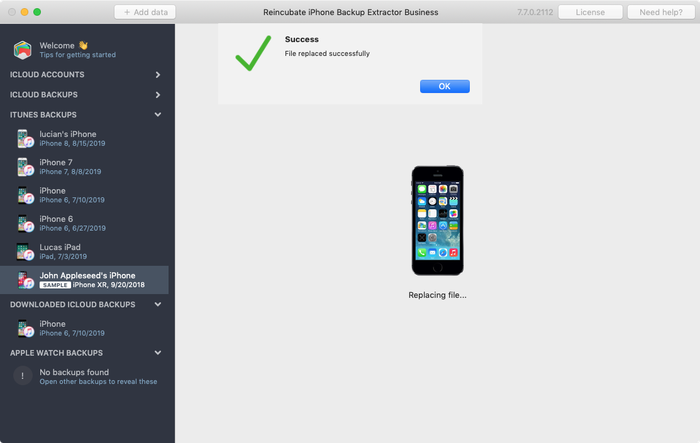







by Rob B Campbell
Hi! I am an Apple consultant in NYC, and am wondering if you would happen to have an NFR version for consultants. The trial is really great, but I'd like to dig a little more deeper before I can refer to clients to buy.
reply by: Reincubate Support
Hey Rob, we do, and we'll follow up with you by email. Thanks for commenting. 👍
by franz
all good
by greg dolezal
Is it possible to recover deleted iPhone messages and have them restored to the phone as if they were never deleted?
reply by: Reincubate Support
Hi Greg, yes, it is: by patching the message file and restoring it to your phone. We've added more to the article above to make the process clearer. Reach out if you need help!
by Ty Berry
i have an iphone 4s, and I need to recover deleted text from april of 2013 from a specific number. I am willing to pay if it is guaranteed. what are my options, any assistance is much appreciated.
reply by: Reincubate Support
Hey Ty, thanks for your comment. Drop us a note on support@reincubate.com and we'll help. 🙂
by Vindi
I've purchased the full version for a yr. and I have all my AngryBirds data for all versions extracted to my Desktop. Now, I also have JB my iPhone 4S with iOS6.1.1. How do I go about putting these documents / settings files back to the device? what my be the path to locate the correct directory? Thanks.
Vindi
reply by: Reincubate Support
Hi Vindi. You mentioned your phone is jailbroken. That makes restoration of this sort of data easier. We've got a guide on restoring app data. Try that! 🙂
by angel luberta
I lost two voice mails that I would want to get back.
reply by: Reincubate Support
Hi Angel! Voicemails can be strange things in iTunes backups. Basically, whether they're downloaded to the iPhone and then backed up by iTunes is dependant on your phone provider, and whether they offer "visual voicemail". If the voicemails are backed up in iTunes, iPhone Backup Extractor will be able to access them. If you need more help or have a corrupt or encrypted backup contact our helpdesk any time.
by Vindi
I have OpenSSH installed to my Jailbroken iPhone 4S with iOS6.1.1, how do I restore my apps? Which directory and such.
For example, if I want to replace all my photos back to the Album, how do I do that? All the applicatins seems to be in numbers. I did lose all my stuffs so I would really appreciate any help you can give. I want to purchase this restore app to restore things back to my iphone.
Please help. Thanks.
Vindi
reply by: Reincubate Support
Hi Vindi, thanks for your comment. The safest method is to modify your backup with iPhone Backup Extractor and restore it. If you're using direct access with a jailbreak, you'll find each app's data under
/var/mobile/Applications/and each app's binaries under/private/var/containers/Bundle/Application/.by Jennifer
I can't find my specific situation on your site and want to make sure this will work for me before making the investment.
I needed to restore my iPhone. The backup didn't work and I have lost 3 months of photos of my daughter. (who is only 4 months old and in the hospital!!!)
I checked iTunes, but none of the backups there are the ones I need. Would your program be able to help me? I did sync before the restore, so not sure why they're gone.
Thanks.
reply by: Reincubate Support
Hi Jennifer, we're sorry to read that you might have lost those photos. It sounds like your backup might be corrupted. iPhone Backup Extractor can often recover data from corrupt backups, and if things get really sticky we could always try manually fixing your backup. Our guidance on corrupt backups is here — that should be a good place to start. If you get stuck, drop us a note. 🙂