How to look your best on a video call

When COVID-19 forced so many people to work from home, the convenience of being able to connect via video suddenly rose in importance. It quickly became more acceptable to see the casual sides of coworkers who would otherwise dress better for the office, because that’s how we all were able to continue working.
Not everyone can throw on a sweatshirt and broadcast from their couch, though. Maybe your job is to attract investors, pitch ad campaigns, or provide a reassuring, authoritative presence to the other people on the calls. Dressing up is only one part of your appearance.
In "Video call quality: webcam vs iPhone vs DLSR", I look at how to choose webcam hardware that elevates your calls. Remember, though, that the product you’re creating is not the camera, the lens, or a webcam’s clever industrial design. It’s the subject, you, which is just one part of the entire image they see. You want that image to convey quality, not convenience.
Taking a few simple steps to improve the quality of your calls, most of which can be done for free, lifts you above everyone else’s expectations. As you’re setting up the scene, join a second session on another device (such as a tablet or other computer) to see how others will see you; the camera preview in the video calling apps doesn’t show how the encoded image will look.
Camera placement
You want to convey the impression that you’re having a face-to-face meeting with someone, which means bringing the camera up to eye level. That can involve putting your laptop on a stand or pile of books, mounting a webcam to the top of your display, or setting up a tripod.
If the camera is looking down on you, you’ll appear minimized in the frame; if it’s looking up, you’re inviting people to focus on your chin, neck, or nostrils. Most important, positioning the camera off your eye level is a distraction. Look them in the eye, even if they’re miles or continents away.

Also, presumably your goal is to connect with the other participants, so look and talk to the camera, not their video on your screen. You wouldn’t talk to someone’s elbow during an in-person meeting (I hope), but that’s what it often looks like when you’re looking below the camera. This effect isn’t as pronounced when you’re physically far from the camera, but with video calls, you’re usually just a foot or two from the lens.
Lighting
If natural light is available, position yourself so you’re facing the window and let nature do its job. Or, sit at an angle to the light source so the illumination falls across your face and creates interesting shadows that define your features. Don’t position the camera so the window is behind you, unless you deliberately want to look like a faceless silhouette.


If the light from outside is too harsh, diffuse it and create softer shadows by tacking up a white sheet or a stand-alone diffuser over the window.
Where natural light isn’t available, or you want a more consistent scene that doesn’t change with the position of the sun, add supplemental lighting.
The light can be just as easy as a household or inexpensive work light. Angle the light so it’s bouncing off a wall or the ceiling, depending on your work area, which, again, diffuses the light and makes it more flattering.
Or, for a little money, use a softbox or a shoot-through umbrella with daylight bulbs (5500K temperature), or if space is tight, LED panels. Larger lights are better for distributing illumination—don’t be afraid to get them in close to you. Placement depends on the look you’re going after; start by positioning one at a 45-degree angle in front and to the side of you, which lights most of your face while retaining nice shadow detail.

In some cases, a ring light may work best. LEDs are arranged in a circle, with space in the middle to put the camera’s lens and get direct illumination from the direction of the camera. But because I wear glasses, the ring light’s reflection makes me look possessed. In that case, a ring light works just fine to fill in shadows when positioned at an angle to one side.



Composition and framing
In addition to getting the right angle, make sure you’re using the frame effectively. Your viewer wants to see your head and part of your torso, not all the space between your hair and the ceiling. Leave a little space above your head so it’s not cut off, but not enough that someone’s eyes are going to drift there.


Speaking of drifting attention, be mindful of what’s behind you in the frame. Some people have home offices while others are sharing space on the dining room table or commandeering a corner of the bedroom to work from home. Get rid of clutter or anything that’s distracting or unprofessional, because you can bet that will be the second thing the viewers notice after they see you. (The Twitter account @RateMySkypeRoom is an amusing ongoing commentary on the environments people on television are connecting from.)

What about using a virtual background? Some apps can identify your presence in the scene and create a live mask that enables you to use an entirely different image to cover the background. While it’s a fun feature, the quality of the masking is still rudimentary, even with a green screen background that makes this sort of keying more accurate. When your goal is to look your best on a call, go with your genuine background.
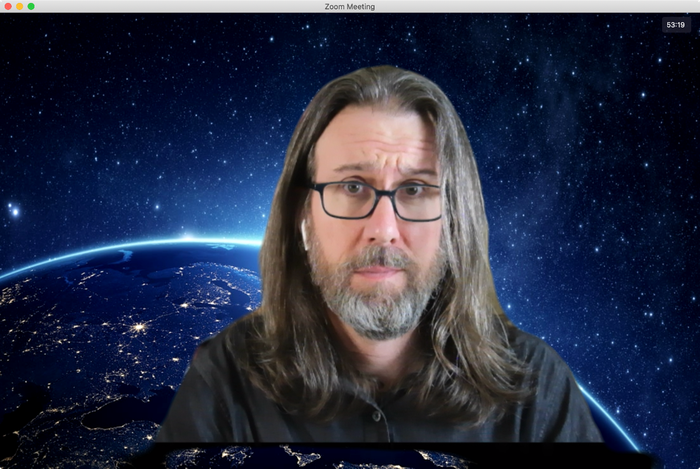
Audio
Webcams, cameras, and mobile phones all include microphones, but if it’s at all possible, use a separate microphone instead. That can be an inexpensive lavalier mic, a USB microphone, or a set of iPhone earbuds. You can also get wireless lavalier models if you’re moving around during a call, such as presenting at a whiteboard in the camera’s field of view.
The idea is to get the microphone closer to your mouth so it’s recording what you say, not other sounds or echoes in the room. If you type during meetings, mount the mic on an arm instead of resting it on the same surface as your keyboard.
Software settings that might be helpful
Some video calling software include extra settings that might improve your appearance. Zoom includes a “Touch up my appearance” option in the Video settings that applies skin smoothing to your face. More often than not, the end result looks artificially blurry instead of smooth.
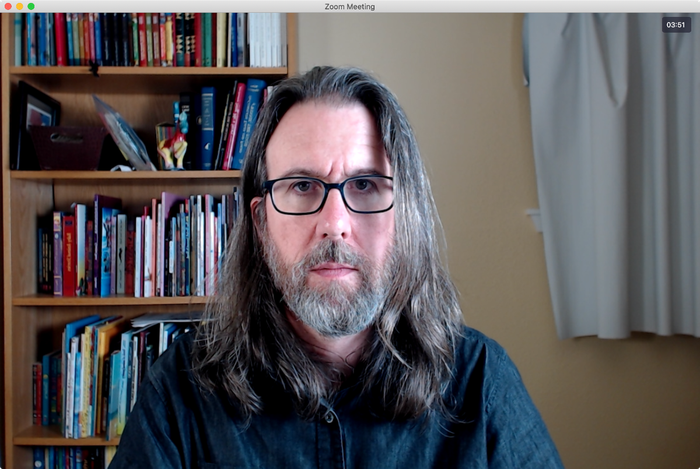
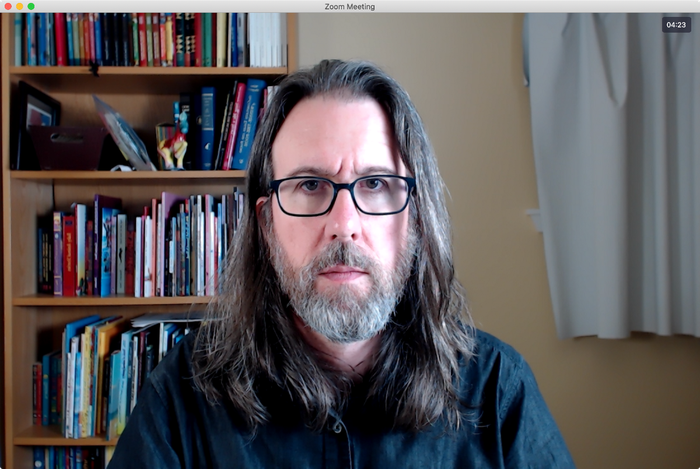
Although this doesn’t affect how viewers see you, turn on video mirroring in your service’s app (if it’s offered), so the image you see of yourself acts like a mirror. Otherwise it’s disruptive to move your right arm and see your thumbnail adjust what seems to be the opposite arm.
Zoom also includes settings for suppressing persistent and intermittent background noise, and echo cancellation. They’re all set to Auto by default, but you can choose how aggressive or not the feature is.
Be the best looking person in the virtual room
What’s important to remember about video calls at this point in time is that most people are new to what is, really, personal broadcasting. That gives you an edge, even if you adopt a few suggestions in this article. When your video and audio quality improves, people will take notice.










by Lorraine Williams
This was extremely helpful. I have been reading and watching videos and very few address when you wear glasses. Most of them, for women at least, tell you to take your glasses off and put on a lot of makeup. So I kept looking until I found this. Straight to the point, with excellent examples. Just what I needed. Thanks!
reply by: Reincubate Support
Thank you!
by margarete
Really appreciated your tips! That is what I was looking for, since I´m not that beautiful woman :)