How to remove a Screen Time passcode on iOS 14

This article summarises all of the options for recovering Screen Time or restrictions passcodes on every version of iOS. For users who have lost or forgotten their Screen Time passcodes, it describes an easy process for automated recovery, a summary of Apple's advice, and guided steps on how to reset or recover the passcodes for free.
Support for automatic recovery or removal of the Screen Time passcode is built-in to iPhone Backup Extractor for every version of iOS.
| iOS | Name | Process |
|---|---|---|
| 13-14 | Screen Time | Code removal |
| 12 | Screen Time | Code recovery |
| 7‒11 | Parental restrictions | Code recovery |
| 5‒6 | Parental restrictions | Code reset to 1234 |
| 1‒4 | Parental restrictions | Code recovery |
How to remove or recover a lost Screen Time passcode
The process will disable Screen Time on an iOS device (and, optionally, on every other iOS device and Mac on the same Apple ID). It will also reset the password, so if Screen Time is re-enabled, you'll be prompted to choose a new passcode.
The screenshots here describe the process for iOS 14, but steps 1 through 3 will trigger the appropriate process for any earlier version of iOS, too.
-
Download and install iPhone Backup Extractor (works on Windows & Mac), then open it.
-
Connect your iPhone or iPad with a USB cable, and select it from iPhone Backup Extractor's left-hand menu.
Choose the "Utilities" tab and click "Screen Time recovery". That'll open a wizard, prompting you with the next steps.
![iPhone Backup Extractor's "Screen Time recovery" option iPhone Backup Extractor's "Screen Time recovery" option]()
iPhone Backup Extractor's "Screen Time recovery" option The wizard will prompt you to temporarily disable Apple's "Find My" service on your iPhone, in
Settings→[iCloud account name]→Find My→Find my iPhone. You'll need your Apple ID password to do this. Once the process has completed, you'll be able to re-enable it. (Note there's no need to remove your device from your iCloud account.)![The Screen Time removal wizard for iOS 14 The Screen Time removal wizard for iOS 14]()
The Screen Time removal wizard for iOS 14 -
Click the "Let's start" button. After a short while your phone will restart, and once it completes your phone will no longer have a Screen Time passcode enabled.
Here's a video showing the phone completing its restart. As it restarts it also disables Screen Time on their Mac, too.
With that, you're all done. Don't forget to re-enable "Find My" in your device's Settings menu.
Apple's advice on lost Screen Time passcodes
Apple's advice on recovering from a lost Screen Time passcode is to erase and reset the device, starting afresh with a new set of data. They write:
Make sure to choose a passcode that's different from the passcode you use to unlock your device. If you can't remember a restrictions passcode that you set on a previous version of iOS or iPadOS, or you forgot your Screen Time passcode, you need to erase your device, then set it up as a new device to remove the passcode. Restoring your device from a backup won't remove your passcode.
Strictly speaking this isn't entirely accurate: restoring from a backup will remove the passcode, if the backup was taken before the passcode was applied and "Share across devices" wasn't enabled in the Screen Time settings.
Geniuses at some Apple Stores may recommend iPhone Backup Extractor, but Apple's Twitter support team always recommend a reset. This approach will work, but it will result in loss of all of a user's data, and needing to set their iPhone or iPad up again from scratch.
How to remove the Screen Time passcode with an Apple ID
We've seen some devices running iOS 13.3 prompt users to provide an Apple ID when Screen Time is enabled, in order to let them automatically recover their Screen Time passcode if lost. iOS will prompt you, saying "if you do not provide an Apple ID, you will be unable to change Screen Time settings without entering the passcode".
This can be found under Settings → Screen Time → Use Screen Time passcode.
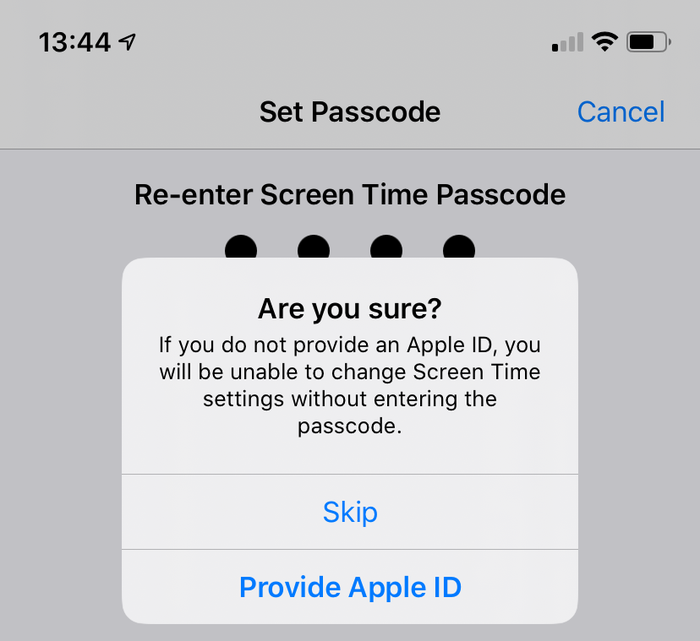
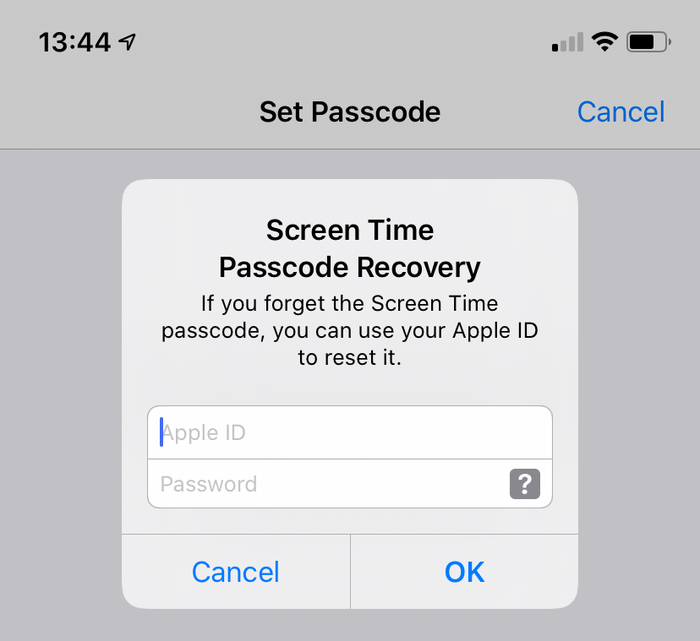
Assuming this option was used when adding the Screen Time passcode, it'll be available for users with forgotten Screen Time passcodes. A prompt will appear when the user chooses to disable Screen Time, using Settings → Screen Time → Turn Off Screen Time, or Settings → Screen Time → Change Screen Time Passcode → Turn Off Screen Time Passcode.
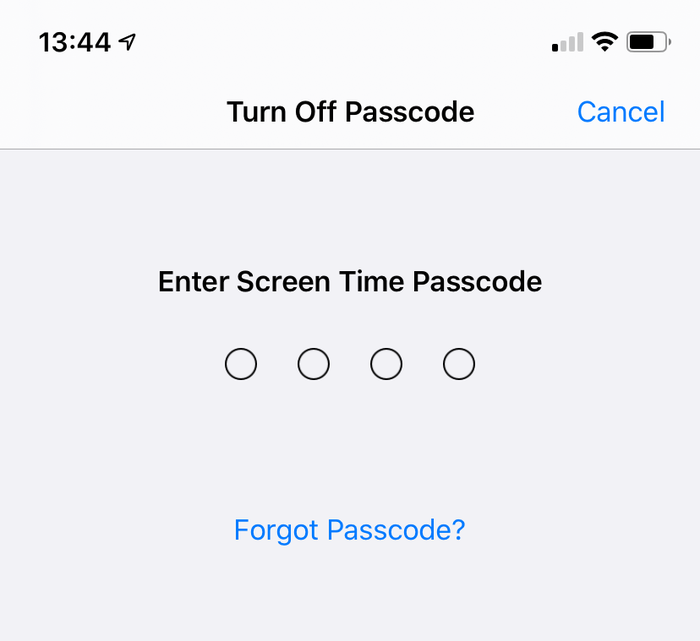
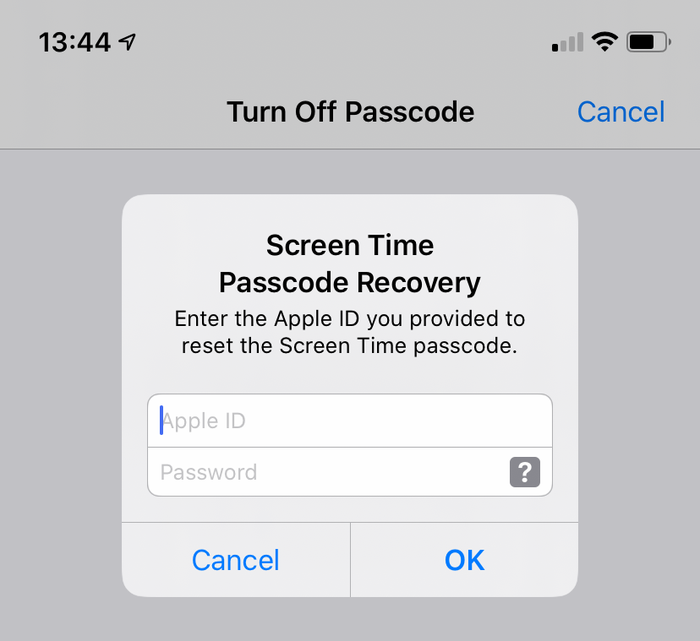
How to manually remove the Screen Time passcode on iOS 14 or 13
-
Ensure you have recent encrypted iPhone backup.
-
Before proceeding, turn off “Find my iPhone” in
Settings→[iCloud account name]→Find My→Find my iPhone Connect the phone to iTunes with its USB cable, and click "Restore iPhone...". This will trigger iTunes to download the latest firmware for your phone, before erasing it and updating it. It is really important you have a backup before doing this.
![iTunes confirming the restore choice iTunes confirming the restore choice]()
iTunes confirming the restore choice ![Choosing "Restore iPhone" in iTunes Choosing "Restore iPhone" in iTunes]()
Choosing "Restore iPhone" in iTunes iTunes will double-check you've got a recent backup:
![iTunes asking to back up before a restore iTunes asking to back up before a restore]()
iTunes asking to back up before a restore -
Once the firmware upgrade has completed, iTunes will ask you to choose a backup to restore from. Select the backup you made earlier and restore it. Once it is restored, you phone will be how it was -- but without the Screen Time passcode.
How to manually remove the Screen Time passcode on iOS 12
In iOS 12, Apple stores the Screen Time passcode in the user's keychain. The passcode is stored in a device-specific part of the keychain, which means it won't be synchronised with a user's other Apple devices, and thus can't be accessed through them. Whilst iPhone Backup Extractor makes the process of recovering this passcode easy, describing how to manually decrypt and extract a device keychain is particularly complex.
For users seeking a manual route, we'd recommend following the advice for iOS 13, and restoring a backup.
How to manually remove the restrictions passcode on iOS 7‒11
iOS versions 7 to 11 store and the restrictions passcode in backups, hashed using the PBKDF2 algorithm. This requires some unscrambling. To get to this hash, you'll need to extract the com.apple.restrictionspassword.plist file from a backup of the device. The file can be found (at no cost) using iPhone Backup Extractor's "Expert mode" in Home Domain → Library → Preferences, or by manually decrypting the raw 398bc9c2aeeab4cb0c12ada0f52eea12cf14f40b file.
Once you've got it, look for these values:
<key>RestrictionsPasswordKey</key> <data>...</data> <key>RestrictionsPasswordSalt</key> <data>...</data>
The key and salt are derived from the user's passcode with PBKDF2, and are relatively easy to unscramble with brute force. The restrictions passcode is only 4 digits in these versions of iOS, so there are only 10,000 combinations to try.
How to manually remove the restrictions passcode from an iOS 5‒6 backup (free)
Use the instructions below to reset the restrictions PIN to 1234 on an iPad or an iPhone. If you decided to reset your passcode using this method, these are the steps you need to follow:
-
Create a backup in iTunes while your restrictions passcode is enabled. Because we're doing this by hand, it's a lot easier if the backup isn't unencrypted. (It's better to keep your backup encrypted and use the automated method earlier in this guide.)
-
Browse to the default backup folder (usually
C:\Users\[username]\AppData\Roaming\Apple Computer\MobileSync\Backup\on Windows or~/Library/Application Support/MobileSyncon macOS). You could also run iPhone Backup Extractor and right-click on your backup before choosing "Show in Finder" or "Open in Explorer" to open your backup's folder. -
Take a backup copy of the file
662bc19b13aecef58a7e855d0316e4cf61e2642bas this is the one we'll be editing -- and you want a backup copy in case anything goes wrong... Use an online SHA-1 hash generator to take a hash of the file
662bc19b13aecef58a7e855d0316e4cf61e2642b- make a note of this hash (it will be something likea6533d4dc9ac9f8af7ba65cb955187f025cfde8b, though it will be different for each backup).![Hashing the restrictions passcode file -- spooky! Hashing the restrictions passcode file -- spooky!]()
Hashing the restrictions passcode file -- spooky! -
Open the
662bc19b13aecef58a7e855d0316e4cf61e2642bfile with iPhone Backup Extractor's Plist editor. Click onView / Edit Plistfrom theFilemenu and browse for your.plistfile. -
Search in the file to make sure there isn't already a line with the text
<key>SBParentalControlsPIN</key>. If there is, then the line beneath it (which will read something like<string>1234</string>) contains the PIN. If the line doesn't exist (which it shouldn't on iOS5 or 6 backups) then search for the line
<key>SBParentalControlsEnabled</key>. Below that will be a line saying<true/>which indicates that parental controls are turned on. If the line is missing or says<false/>then parental controls are not enabled -- and changing the PIN won't help.![Editing the restrictions PIN plist Editing the restrictions PIN plist]()
Editing the restrictions PIN plist Assuming the
SBParentalControlsEnabledkey is<true/>, click on "Edit" and add the following two lines just below the<true/>line:<key>SBParentalControlsPIN</key>
<string>1234</string>So the text in the file reads something like this:
<key>SBParentalControlsEnabled</key>
<true/>
<key>SBParentalControlsPIN</key>
<string>1234</string>
...other lines...![How the Plist editor should look with the lines inserted How the Plist editor should look with the lines inserted]()
How the Plist editor should look with the lines inserted -
Save the amended
662bc19b13aecef58a7e855d0316e4cf61e2642bfile, overwriting the old one. -
Use the SHA-1 hash generator to make another hash of the
662bc19b13aecef58a7e855d0316e4cf61e2642bfile, and make a note of this. -
Take a safe backup copy of the
Manifest.mbdbfile, as we'll now be editing this file. Open
Manifest.mbdbin a hex editor like HxD (free) (or TextPad running in hex mode).![Editing the manifest with HxD (thanks for the tip, Taylor!) Editing the manifest with HxD (thanks for the tip, Taylor!)]()
Editing the manifest with HxD (thanks for the tip, Taylor!) -
Search for the original SHA1 hash you took in step #4 (make sure you're searching in hex mode and not text mode). It’s saying
com.apple.springboard.plistor similar - that’s the right bit of text you’re looking for. Now the tricky bit - you need to overwrite the old hex value with the new one (that you discovered in step #10). In most hex editors you do this by typing over the old value.
For example, you may see something like this:
72 64 2E 70 6C 69 73 74 FF FF 00 14 38 F1 2D 84 14 0D 32 E3 6E DF D7 62 3F D1 7A 10 11 66 14 70.Let's assume the hex you are wanting to change is
38F12D84140D32E36EDFand you're needing to change it to1234567890abcdef1234.The first thing you'd do is find the beginning of the old hex string and then you'd type over the old hex code to end up with something like this:
72 64 2E 70 6C 69 73 74 FF FF 00 14 12 34 56 78 90 AB CD EF 12 34 D7 62 3F D1 7A 10 11 66 14 70.-
Save the edited
Manifest.mbdbfile. -
Restore the backup to the iPhone using iTunes - make sure you replace the
Manifest.mbdband662bc19b13aecef58a7e855d0316e4cf61e2642bfiles with the modified ones before restoring, if you didn't save them directly into the backup folder after editing them. -
Once the phone has restarted at the end of the restore you can now use the PIN
1234to access the parental controls. Hurrah! 🎉
Drop us a note if you found this guide helpful, or leave a comment if we can help further. Happy passcode recovery! 😀






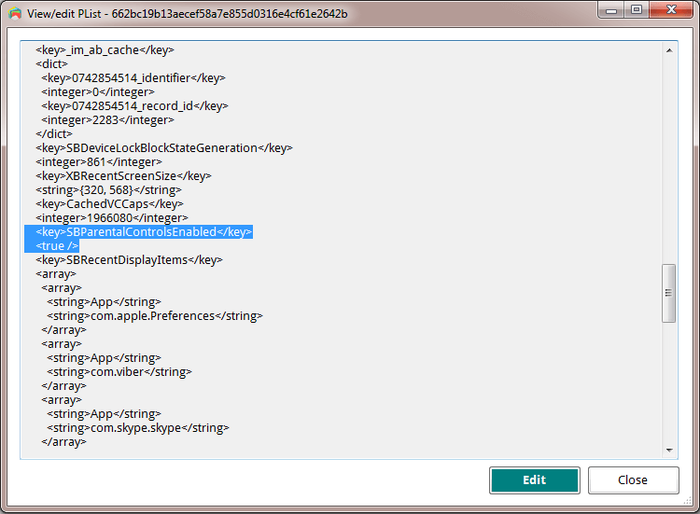
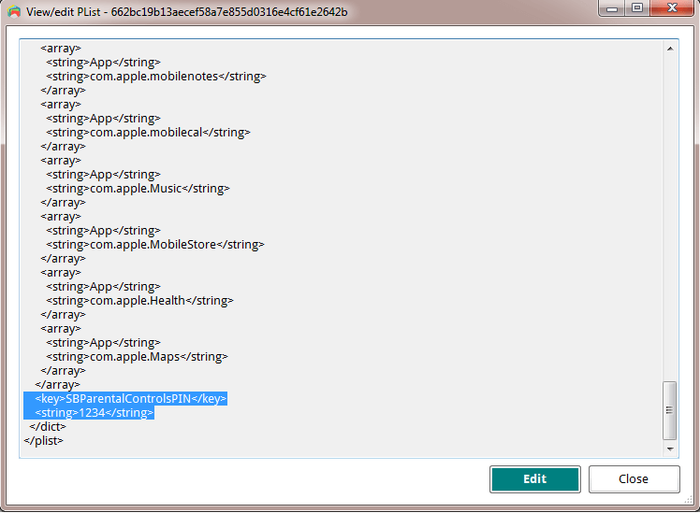
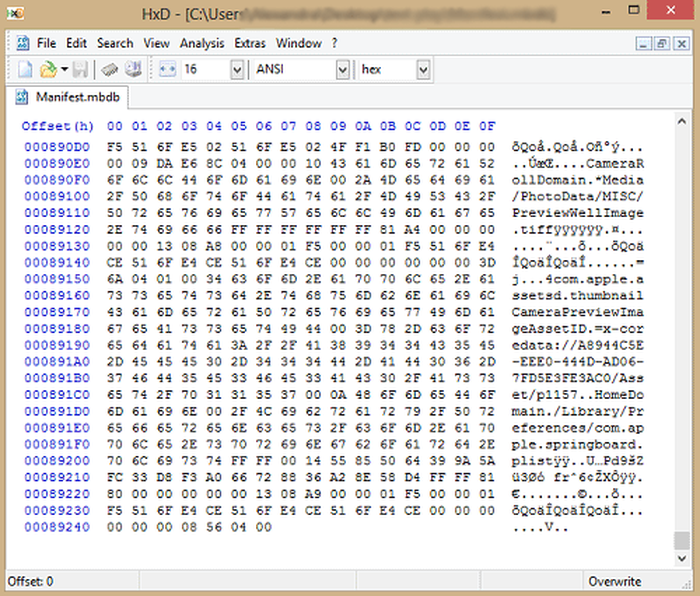

by Lauro Neto
Tenho 17 anos e esqueci a senha do tempo de tela. Pesquisando, descobri está plataforma, mas não tenho dinheiro para pagar a licença e meus pais também não querem. Uso iphone desde 2012 e todas as minhas fotos, contatos, aplicativos, notas e arquivos estão nele e não queria perder. Fui em vários locais especializados em serviços apple e todos disseram que seria necessário formata-lo. Meu tempo de tela está limitado para 4 horas por dia e depois disso fica inutilizável, já estou passando por isso a 4 meses. Queria pedir a ajuda de vocês, já que iria usar nessa única vez, e garanto que se funcionar vou entrar em contato com esses especialistas da minha cidade para apresentar o iPhone Backup Extractor falando sobre a minha experiência.
reply by: Reincubate Support
Obrigado por comentar. Talvez seja melhor você falar com seus pais.
by Lisa Brzozowski
I’m trying to recover parental passcode on iPhone 6s Plus. It is restricted from adding apps so cannot add your app to find the password. Any suggestions?
reply by: Reincubate Support
Hi Lisa, our app runs on your PC or Mac, so that shouldn't be a problem. 🙂
by cccc
Ciao, scusate, anche se ho fatto backup su iTunes quando vado su “Utilità” mi blocca “ripristina restrizioni”. Ho già provato anche con il metodo manuale ma non mi trovava il file delle restrizioni delle password. Potreste aiutarmi con questo problema? Grazie :)
reply by: Reincubate Support
Se stai cercando di recuperare il PIN Screen Time / Restrictions, tieni presente che il passcode può essere ripristinato solo da un backup di iTunes crittografato o direttamente da iPhone, collegandolo al computer con il cavo USB. Non è possibile utilizzare il backup iCloud per il recupero del passcode perché Apple non include il file necessario in questo tipo di backup per motivi di sicurezza.
Raccomando l'uso della funzione di ripristino USB. Basta collegare l'iPhone al computer con il cavo USB, quindi avviare l'Estrattore di backup di iPhone. Vedrai il dispositivo elencato nella barra di navigazione a sinistra, nella sezione DISPOSITIVI CONNESSI. Fare clic su di esso per selezionare, quindi accedere alla scheda Utility e fare clic sull'opzione Screen Time / Restrictions PIN.
by Matthew
Thank you so much for this help... was able to successfully reset my restrictions password on my ipod touch with ios 6.16! This site is crucial for resetting IOS 6 restriction passcode. :mrgreen: :D
p.s. I advise others to leave Itunes open while changing the two files, because my Itunes re-backed up all the files when I opened it again to restore the edited backup. Trying to copy and paste the two edited files into the new backup caused Itunes' backup restore to fail... so I had to do the process all over again. It went a bit quicker the second time though. :)
p.p.s. If you use the HxD hex editor: after you make the two SHA-1 hashes and open the file that it states up there, click Search>Replace... and then copy the HEX value from the first hash, paste it in the "Search for:" box, copy the HEX value from the second hash, paste it in the "Replace with:" box, select "Hex-values" in the "Datatype:" row, and click the "Prompt on replace" checkbox . That should safely find and replace your hex values all at once. :)
by Chris
Perfect!
I hate Apple products, so thanks to some knowledgeable people and programs such as this by Apple Fans, I was able to fix my kids iPod so there are no more "Parental Restrictions" even though none were ever set. I even had to fight to get the iPod to take the backup I wanted it to (thanks to iTunes), nothing can ever be simple can it?
Great Software! Thank you so much!
by Nicole
Worked perfectly, iPod touch 4th gen iOS 6.1.6. Thank you so so so much!
by Kevin
This took me a while to find but was worth the search and did exactly what it was supposed to do.
Thanks!
by asad
HERO MAN
by Michel Congolo
Hi guys, just wanted to share with that i tried this and it worked out fine for me. THANK YOU VERY MUCH for sharing this. You saved my day!
by Nick
Dude thank you!!! I was skeptical about tweaking code and stuff, but this worked like a charm! It reset the restrictions pass to 1234 and now I can turn them off! I am using Windows 8 btw and I found those files.
by Olga Danesi
I cannot get this to work with 5.1.1. I have have very carefully followed the instructions two separate times. Each time when I go to restore the modified backup, about 2/3 of the way through the restore, it aborts, with an error message that the backup file is corrupted. Does this mean that if I pay for the Home Version that will fail too? I do not want to spend the money for the Home Version only to find it does not work either.
reply by: Reincubate Support
Hi Olga, thanks for commenting. Sorry to read you're running into this problem. If you buy the software it will do it for you safely, as you suggest. And don't forget we have a money back promise. 👍
by waqqas31
Worked like a charm for an iPhone 6 running iOS 8.1.3/8.2. Happy wife = happy life.
Two things you should add to the end of your guide:
If you are resetting the PIN, you will need to turn off your iPhone and restart it in Recovery Mode.
You will still need to know the password of the iTunes account used to activate the phone if "Find my iPhone" was enabled.
Also, (if you are using Windows) to minimize headaches, I recommend the HxD hex editor. The search and replacement features are fantastic.
by Gil
Obrigada!!!!!!!!! Paguei pelo programa mas valeu. Congui a senha de restrições!
reply by: Reincubate Support
🙏
by Jo Parish
It worked ! (On an 3GS running iOS 6.1.6) Fantastic! Well done and thank you for providing such clear, bomb-proof instructions.
by mario
thank you so much this was very helpful
by William
Perfect!
by nilesh
thank sir
by Carl Bachir
Works great for me on iOS 7.1.1!!
I was having a problem while trying to do the process. Here was my problem and how to fix it.
I was converting the file name instead of the whole file.
by Sujith
You rock!! I easily rest my iPod Touch 5th generation's Restriction's PIN using your steps! Thanks a lot.
by Teresa Taylor
Hi, My iPad has a two year Apple warranty and my iMac has a three year warranty. I would like two use your product to reset the Restrictions Passcode, but was wondering if it would void my warranty with Apple? Also, would I download the software to my IMac and connect my iPad to the iMac to do reset the code?
reply by: Reincubate Support
Hi Teresa, thanks for asking! This won't affect the warranty of your devices. Yes, you'd run it on a Mac (or PC) with a connected iPhone or iPad.
by Sameen
A long time ago I had setup a restriction code on my iPhone 4 to stop my younger brother from making in-app purchases. But now when I went to reset my device, I couldn't as I realised I had forgotten my restrictions code. I searched online everywhere but I didn't find a way of resetting this code. I had saved a local backup on my Mac and I came across this software. At first I was VERY sceptical of it working but the choice was between losing all my data and taking a leap of faith by paying for the home license. I went for the latter and am I glad! It's worked as promised, resetting my restrictions code to '1234' now I've turned the damn thing off - lesson learned! My phone is running iOS 7.0.6 as of now. If you are in a similar predicament, would definitely recommend!
by AB
This worked without issues. It took about 30 minutes. Thanks for the help. iPhone 5S ver.6.1.4 Firmware 3.04.25
by Taylor
Took a bit of fiddling, but got it to work with IOS6 on an iPod Touch. Three things I encountered...
My iTunes was set to automatically back up when I plug in the device, so I ended up editing the files and then needing to do it all again after iTunes immediately overwrote the backup before I could restore from it. After disabling the auto-sync in the iTunes preferences, I was able to restore.
While I've used TextPad for many years and have a full paid license, I could not get it to actually edit the manifest.mbdb file. TextPad kept complaining that the file was Read-Only, even though Windows Explorer did not agree. In the end, HxD-Hexeditor did the trick for me.
Also, the SHA-1 hash generation site above kept giving me 503 errors. (1/20/2014) In the end, I used onlinemd5.com instead, and things were just fine.
Thanks for the help!
by Sohil Memon
Awesome man! You saved my life. Thanks for the trick :D Smoothly worked!
by TonyZgt
Hey guys, I got stuck on the 16th step.
The problem: after the 15 steps, when I try to restore the backup to the iPhone, iTunes tells me I must turn off "Find my iPhone" app on the iPhone (which is on but I don't have access due to the forgotten Restrictions code). So I cannot restore the backup until it is disabled.
I even reseted my iPhone using my iCloud account, but when I try to restore it form the back up, it brings all the previous settings back to it, including the restrictions code which I don't know.
Is there a way to disable "Find My iPhone" directly from the iCloud website? What should I do? Any suggestions?
Thanks!
reply by: Reincubate Support
Hi TonyZgt, thanks for commenting. Yes, you'll need to know your Apple ID password in order run the restore. If you don't have that password there's a lot of stuff on your phone that will be difficult to use, irrespective of this.
We'd recommend visiting an Apple Store or contacting Apple with proof of purchase of your device. They'll be able to unlock it for you. 👩💻
by Harrie
THANKS!! Works also with IOS 7.03
by Anonymous
Thanks SO MUCH!!!!!!!!!!!
by Luis
AAAAAAWESOME!!! Worked perfectly on my iPhone 5 with iOS 7.0.2. Thanx a lot.
by Isaak Estrada
Holy crap, i am so amazed that this worked, even on ios 7.0.2, thank you very much, now i can download apps without my brother spending money again
by Aung Kadae
Thank you soooo much!!! It perfectly works on my iPhone 5 with iOS 7.0.2. Thanks for sharing this precious method.
by Mohamed Althaf
Thank you soooooooooooooooooo much!!!!
by Julia
Great! Follow the steps and it's fixed forever. Thank you very much!
by daweedian
Thanks a lot for the instruction.
Worked perfectly on my iPhone 4S with brand new IOS7.
PS: I don't get why step 14 should be that tricky? just prepare the HEX-hash with blanks, copy and paste.
by TM
NOT SURE IF I AM JUST HAVING A BLONDE MOMENT AND NOT SEEING IT BUT IF I FOLLW THESE DIRECTIONS.... WILL I LOSE ANY OF MY STUFF THAT IS ON THE PHONE NOW OR WILL IT JUST CHANGE THE RESTRICTIONS CODE?
reply by: Reincubate Support
Don't worry, it'll effectively just change the code!
by Kyle
Amazing.. Worked like a charm. Did this from a Windows 7 box with the same tools for Windows. You did a fabulous job with this guide. My hat is off!
by David
Thank you. Works great with iOS 7 as well!
by IOS7??
Have you managed to figure out a workaround for IOS7 yet?
Thanks in advance!
reply by: Reincubate Support
We have, and we've just updated the guide for this. 🙂
by Barbaros
YOU ROCK MAN!
by Sarah Schachter
THank you thank you SO MUCH! You're a lifesaver!! Thanks! WORKED LIKE A CHARM!
by Joseph Anderson
Ohh yeahh!!! After hours of searching! It worked!!! Thank you very much :D
It's a good thing I didn't spent Php 800.00 just to retrieve my passcode. Thanks again, dude!
by Andreas Sandberg
I don't know who you guys are, but you ROCK! Thanks a bunch.
I used Softonic's hex editor for the mdbd file. I has a neat find-and-replace feature that made editing a piece of cake.
Thanks again.
by Ali NAZARI
Thank u
by Aileen
I was able to finally get the program to work. Could not use SRIron browser which is basically Chrome. Had to check for my emailed key in IE and copied it to clipboard which automatically put it in the key field for me. Program is a lifesaver for anyone with an iPhone, iPad, or iPod. I have an iPad 3 and Vista. Worked great! But this time, I wrote down my passcodes so at least I have them somewhere. Nothing is better than the release from stress!
by Su
This post made my day. Kudos!
by brooke
this is amazing service, I am very pleased. thanks greatly
brooke
by LouiS
wow working good.. thank u very much.
by David
Worked great for me! Thanks!
by Chetan
This is awesome and it works. It took 20 minutes of time. I will recommend these steps to everyone.
by MAHESH
Thanks a lot.I had enabled the restrictions on while i installed iphone finder.The app suggests to enable it, so iphone finder can`t be uninstalled by other people.
by Nat
What should I do if my iPad has not been backup before?
reply by: Reincubate Support
Hi Nat: you can create a new backup, and use that. Guidance here.
by soda
way a go, just follow the tutorial above and it works!!!
by Ashok Behera
Thanks yaar!!!hv a grt day!!just reset my restction passcode, its amazing!!!
by Paul
After trying all the steps i can not restore the phone to the modified backup, itunes says the restore cant be made because there is not enough space free on the iphone.
reply by: Reincubate Support
@Paul: Hi, photos and videos take up the most space in the backup and on your phone. You can import media files from the device to your computer from time to time to save space and make your backup smaller. Photos and videos imported this way can always be synced back to the device. Good luck!
by Tash
Where is a decent Plist editor for Windows? And also, what exactly is making a "safety copy" of something? Where do you put it? Is it just copying/pasting the part that's needed to be safely copied?
reply by: Reincubate Support
Hi Tash, that's right: just copy and pasting the file before you modify it. iPhone Backup Extractor has a built-in Plist editor for this. 🙂
by Andrea
so after i did the "'Extract>Restrictions PIN' and reset your parental controls PIN", do i restore my iphone to that backup? or just unplug the phone and the PIN will be 1234?
reply by: Reincubate Support
Andrea: Hi, the last step is to restore the modified backup to your iPhone. The data from that backup restored means your PIN will be reset to "1234". Don't forget to keep a copy of your original backup in case something goes wrong! Good luck!
by Anders
I was also succesful! I did in on a Mac (with Mountain Lion), and since I could not use the Mono framework to run the iPhone Backup Extractor, I needed to use some other tools. These were PlistEditPro and Hex Fiend. With those tools and your instruction, it worked on the first attempt! Thanks a lot!
by Bob
Thanks perfect
by mohit MAX
IT's just amazing ,i cant believe that it's working prefect ,i was so worried ,even i'm not good programmer to understand these but still i did it and working well ..... Really appreciate ,Thank you
reply by: Reincubate Support
We're really pleased it worked for you Max.
by JC
BIG TIME with this tutorial. Works more than well. Thanks a lot you guys.
Windows 8 & Surface Pro.
by Serge
Thank you, worked perfectly!
by Peter
On a first try I used WinVi32 as a hex editor and it didn't work: Couldn't restore the backup file (iTunes said it was damaged). Using Hex-Editor MX it worked well. :) Thank you very much for this great tutorial!
by John C
Just did this stuff, totally thought it wouldnt work, worked without a hitch, if when your doing it the part where your writing stuff underSBParentalControlsEnabled and it says you have unsuccesful attempts at unlocking it, just write in where he says to and it works fine.
by Tommy
Nice job. Got it on the first try.
by Brett
After 27 failed attempts at trying to guess a code I don't remember setting, I found (and have bookmarked) this solution. Worked with no issues.
by Jules
THANK YOU SO MUCH!!! This post is a lifesaver!!:D :D :D
reply by: Reincubate Support
Woohoo! 💪
by John
Many thanks! It is working perfectly!
by Amanda
Worked like a charm. THANK YOU!
by Olaf
Great piece of work! Thank you for sharing it to us folks who forget their passwords and don't have all that technical knowledge. Good that you are there!
reply by: Reincubate Support
Thanks for your kind feedback.
by Nelson
I'm no computer wizard, and even I could follow your wonderful directions to reset a forgotten 'Restrictions Passcode' in my iPad. THANK YOU. The blogs and forums and Apple Support Communities are still not able to figure this out!
Many thanks, Nelson
reply by: Reincubate Support
Awesome, thanks Nelson. We appreciate any word of mouth support!
by Patrick
Thank you so much. Unbelievable that I was incapable of remember 4 numbers, lol. Thank you, very straight forward and easy to do.