Hoe een Screen Time-toegangscode op iOS 14 te verwijderen

Dit artikel vat alle opties samen voor het herstellen van Screen Time of toegangscodes voor beperkingen op elke versie van iOS. Voor gebruikers die hun Screen Time-toegangscodes zijn kwijtgeraakt, beschrijft het een eenvoudig proces voor geautomatiseerd herstel, een samenvatting van het advies van Apple en begeleide stappen over het gratis resetten of herstellen van de toegangscodes.
Ondersteuning voor automatisch herstel of verwijdering van de Screen Time-toegangscode is ingebouwd in iPhone Backup Extractor voor elke versie van iOS.
| iOS | Naam | Werkwijze |
|---|---|---|
| 13-14 | Scherm tijd | Code verwijderen |
| 12 | Scherm tijd | Code herstel |
| 7‒11 | Ouderlijke beperkingen | Code herstel |
| 5‒6 | Ouderlijke beperkingen | Code gereset naar 1234 |
| 1‒4 | Ouderlijke beperkingen | Code herstel |
Een verloren toegangscode voor de schermtijd verwijderen of herstellen
Het proces schakelt Screen Time uit op een iOS-apparaat (en, optioneel, op elk ander iOS-apparaat en Mac op dezelfde Apple ID). Het zal ook het wachtwoord resetten, dus als Schermtijd opnieuw wordt ingeschakeld, wordt u gevraagd om een nieuwe toegangscode te kiezen.
De schermafbeeldingen hier beschrijven het proces voor iOS 14, maar stap 1 tot en met 3 activeren ook het juiste proces voor elke eerdere versie van iOS.
Download en installeer iPhone Backup Extractor (werkt op Windows & Mac) en open het vervolgens.
Sluit uw iPhone of iPad aan met een USB-kabel en selecteer deze in het linker menu van iPhone Backup Extractor.
Kies het tabblad "Hulpprogramma's" en klik op "Schermtijdherstel". Dat zal een wizard openen en u vragen om de volgende stappen.
![De optie "Screen Time Recovery" van iPhone Backup Extractor iPhone Backup Extractor's "Screen Time recovery" option]()
De optie "Screen Time Recovery" van iPhone Backup Extractor De wizard vraagt u om de "Find My" -service van Apple op uw iPhone tijdelijk uit te schakelen in
Settings→[iCloud account name]→Find My→Find my iPhone. Hiervoor hebt u uw Apple ID-wachtwoord nodig. Nadat het proces is voltooid, kunt u het opnieuw inschakelen. (Let op: u hoeft uw apparaat niet uit uw iCloud-account te verwijderen .)![De wizard voor het verwijderen van Screen Time voor iOS 14 The Screen Time removal wizard for iOS 14]()
De wizard voor het verwijderen van Screen Time voor iOS 14 Klik op de knop "Laten we beginnen". Na een korte tijd wordt uw telefoon opnieuw opgestart en als deze eenmaal is voltooid, heeft uw telefoon niet langer een wachtwoord voor de schermtijd ingeschakeld.
Hier is een video die laat zien hoe de telefoon de herstart voltooit. Terwijl het opnieuw opstart, wordt ook Screen Time op hun Mac uitgeschakeld.
Daarmee ben je helemaal klaar. Vergeet niet "Find My" opnieuw in te schakelen in het instellingenmenu van uw apparaat.
Apple's advies over verloren schermtijd-toegangscodes
Het advies van Apple om te herstellen van een verloren wachtwoord voor de schermtijd is om het apparaat te wissen en opnieuw in te stellen , opnieuw beginnend met een nieuwe set gegevens. Zij schrijven:
Zorg ervoor dat u een toegangscode kiest die verschilt van de toegangscode die u gebruikt om uw apparaat te ontgrendelen. Als u zich geen toegangscode voor beperkingen kunt herinneren die u op een eerdere versie van iOS of iPadOS hebt ingesteld, of als u uw toegangscode voor de schermtijd bent vergeten, moet u uw apparaat wissen en vervolgens instellen als een nieuw apparaat om de toegangscode te verwijderen. Als u uw apparaat herstelt vanuit een back-up, wordt uw toegangscode niet verwijderd .
Strikt genomen is dit niet helemaal nauwkeurig: bij het herstellen van een back-up wordt de toegangscode verwijderd, als de back-up werd gemaakt voordat de toegangscode werd toegepast en "Delen tussen apparaten" niet was ingeschakeld in de instellingen voor Schermtijd.
Genieën in sommige Apple Stores bevelen iPhone Backup Extractor aan, maar het Twitter-ondersteuningsteam van Apple beveelt altijd een reset aan. Deze aanpak zal werken, maar het zal ertoe leiden dat alle gegevens van een gebruiker verloren gaan en dat hun iPhone of iPad helemaal opnieuw moet worden ingesteld .
Hoe de toegangscode voor Screen Time te verwijderen met een Apple ID
We hebben op sommige apparaten met iOS 13.3 gebruikers gevraagd om een Apple ID op te geven wanneer Screen Time is ingeschakeld, zodat ze hun Screen Time-toegangscode automatisch kunnen herstellen als ze verloren zijn. iOS zal u vragen: "Als u geen Apple ID opgeeft, kunt u de instellingen voor de schermtijd niet wijzigen zonder de toegangscode in te voeren".
Dit is te vinden onder Settings → Screen Time → Use Screen Time passcode .
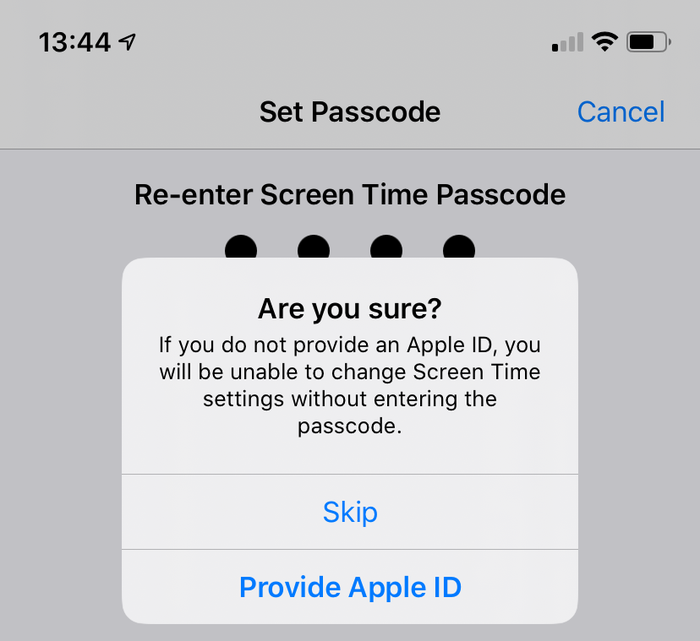
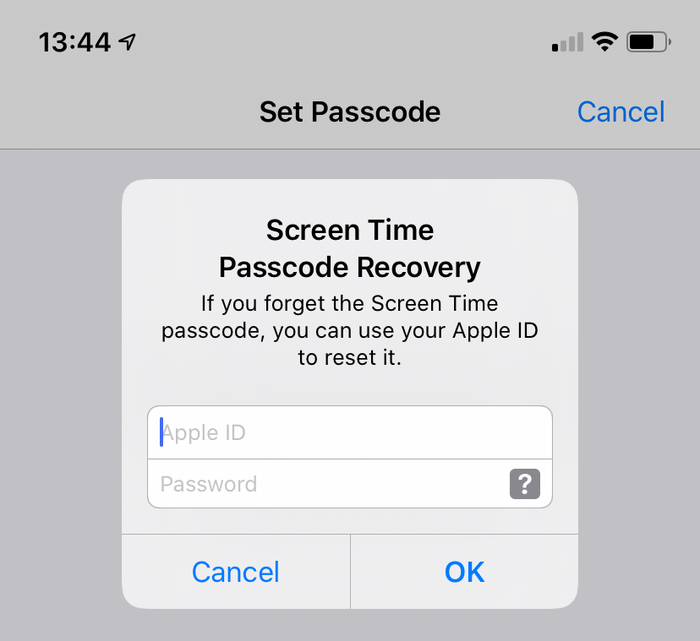
Ervan uitgaande dat deze optie is gebruikt bij het toevoegen van de schermtijd-toegangscode, is deze beschikbaar voor gebruikers met vergeten schermtijd-toegangscodes. Er verschijnt een prompt wanneer de gebruiker ervoor kiest om Schermtijd uit te schakelen, met behulp van Settings → Screen Time → Screen Time Turn Off Screen Time of Settings → Screen Time → Change Screen Time Passcode → Change Screen Time Passcode Turn Off Screen Time Passcode .
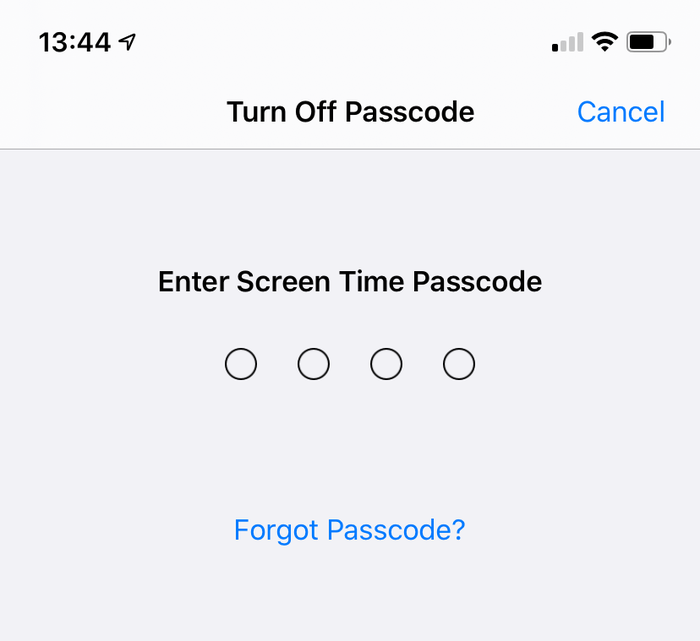
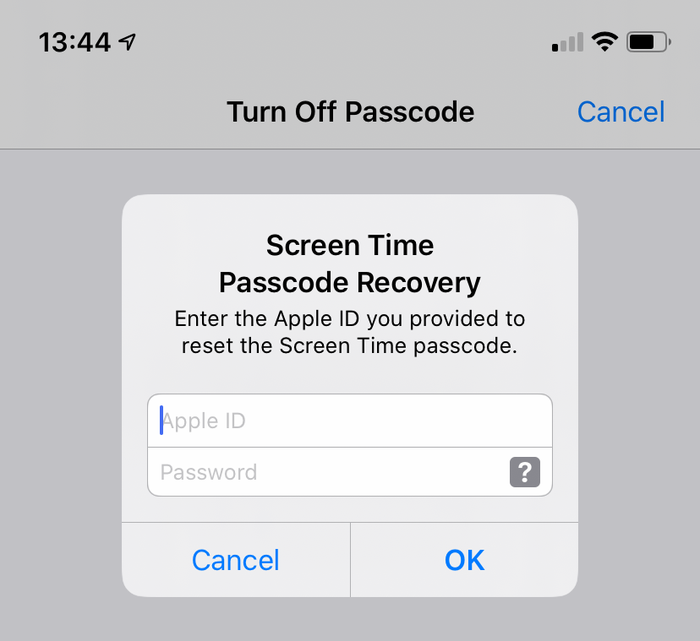
Hoe de schermtijd-toegangscode handmatig te verwijderen op iOS 14 of 13
Zorg ervoor dat u recente gecodeerde iPhone-back-ups hebt .
Voordat u doorgaat, schakelt u 'Zoek mijn iPhone' uit in
Settings→[iCloud account name]→Find My→Find my iPhoneVerbind de telefoon met iTunes via de USB-kabel en klik op "iPhone herstellen ...". Hiermee wordt iTunes geactiveerd om de nieuwste firmware voor uw telefoon te downloaden voordat deze wordt gewist en bijgewerkt. Het is heel belangrijk dat je een back-up hebt voordat je dit doet.
![iTunes bevestigt de herstelkeuze iTunes confirming the restore choice]()
iTunes bevestigt de herstelkeuze ![Kiezen voor "iPhone herstellen" in iTunes Choosing "Restore iPhone" in iTunes]()
Kiezen voor "iPhone herstellen" in iTunes iTunes controleert nogmaals of u een recente back-up hebt:
![iTunes vraagt om een back-up te maken voor een herstel iTunes asking to back up before a restore]()
iTunes vraagt om een back-up te maken voor een herstel Zodra de firmware-upgrade is voltooid, zal iTunes u vragen om een back-up te kiezen om te herstellen. Selecteer de back-up die u eerder hebt gemaakt en herstel deze. Zodra het is hersteld, zal uw telefoon zijn zoals het was - maar zonder de toegangscode voor de schermtijd.
Hoe de Screen Time-toegangscode op iOS 12 handmatig te verwijderen
In iOS 12 slaat Apple de Screen Time-toegangscode op in de sleutelhanger van de gebruiker. De toegangscode wordt opgeslagen in een apparaatspecifiek deel van de sleutelhanger, wat betekent dat deze niet wordt gesynchroniseerd met andere Apple-apparaten van een gebruiker en dus niet via deze kan worden geopend. Hoewel iPhone Backup Extractor het proces van het herstellen van deze toegangscode eenvoudig maakt, is het bijzonder complex om te beschrijven hoe een sleutelhanger van een apparaat handmatig kan worden gedecodeerd en geëxtraheerd.
Voor gebruikers die een handmatige route zoeken, raden we aan het advies voor iOS 13 te volgen en een back-up te herstellen .
Hoe de beperkingscode op iOS 7‒11 handmatig te verwijderen
iOS-versies 7 tot 11 opslaan en de beperkingen-toegangscode in back-ups, PBKDF2 met behulp van het PBKDF2 algoritme. Dit vereist enige decodering. Om bij deze hash te komen, moet je het bestand com.apple.restrictionspassword.plist uitpakken vanuit een back-up van het apparaat. Het bestand kan worden gevonden (zonder kosten) met behulp van de "Expert-modus" van iPhone Backup Extractor in Home Domain → Library → Preferences , of door het ruwe 398bc9c2aeeab4cb0c12ada0f52eea12cf14f40b handmatig te decoderen.
Als je het eenmaal hebt, zoek je naar deze waarden:
<key>RestrictionsPasswordKey</key> <data>...</data> <key>RestrictionsPasswordSalt</key> <data>...</data>
De sleutel en het zout zijn afgeleid van de toegangscode van de gebruiker met PBKDF2 en zijn relatief eenvoudig te ontcijferen met brute kracht. De toegangscode voor beperkingen is slechts 4 cijfers in deze versies van iOS, dus er zijn slechts 10.000 combinaties om te proberen.
Hoe de restricties-toegangscode handmatig uit een iOS 5‒6-back-up te verwijderen (gratis)
Gebruik de onderstaande instructies om de beperkingen-PIN te resetten naar 1234 op een iPad of een iPhone. Als u besluit uw toegangscode op deze manier opnieuw in te stellen, zijn dit de stappen die u moet volgen:
Maak een back-up in iTunes terwijl uw toegangscode is ingeschakeld. Omdat we dit handmatig doen, is het een stuk eenvoudiger als de back-up niet onversleuteld is. (Het is beter om uw back-up gecodeerd te houden en de geautomatiseerde methode eerder in deze handleiding te gebruiken.)
Blader naar de standaard back-upmap (meestal
C:\Users\[username]\AppData\Roaming\Apple Computer\MobileSync\Backup\op Windows of~/Library/Application Support/MobileSyncop macOS). U kunt ook iPhone Backup Extractor uitvoeren en met de rechtermuisknop op uw back-up klikken voordat u "Weergeven in Finder" of "Openen in Explorer" kiest om de map van uw back-up te openen.Maak een back-up van het bestand
662bc19b13aecef58a7e855d0316e4cf61e2642bwant dit is wat we gaan bewerken - en je wilt een back-up als er iets misgaat ...Gebruik een online SHA-1-
662bc19b13aecef58a7e855d0316e4cf61e2642bom een hash-bestand van het bestand662bc19b13aecef58a7e855d0316e4cf61e2642b- noteer deze hash (het zal zoiets zijn alsa6533d4dc9ac9f8af7ba65cb955187f025cfde8b, hoewel het anders zal zijn voor elke back-up).![Hashing de beperkingen wachtwoordcode - spookachtig! Hashing the restrictions passcode file -- spooky!]()
Hashing de beperkingen wachtwoordcode - spookachtig! Open het bestand
662bc19b13aecef58a7e855d0316e4cf61e2642bmet de Plist-editor van iPhone Backup Extractor. Klik opView / Edit Plistin het menuFileen blader naar uw.plistbestand.Zoek in het bestand om te controleren of er al geen regel is met de tekst
<key>SBParentalControlsPIN</key>. Als dit het geval is, bevat de regel eronder (die zoiets als<string>1234</string>) de pincode.Als de lijn niet bestaat (wat niet zou moeten op iOS5 of 6 back-ups), zoek dan naar de regel
<key>SBParentalControlsEnabled</key>. Daaronder staat een regel met de tekst<true/>die aangeeft dat ouderlijk toezicht is ingeschakeld. Als de regel ontbreekt of<false/>aangeeft, zijn ouderlijk toezicht niet ingeschakeld en kan het wijzigen van de pincode niet helpen.![Beperkingen bewerken PIN-plist Editing the restrictions PIN plist]()
Beperkingen bewerken PIN-plist Ervan uitgaande dat de sleutel
SBParentalControlsEnabled<true/>, klikt u op "Bewerken" en voegt u de volgende twee regels toe net onder de regel<true/>:<key>SBParentalControlsPIN</key>
<string>1234</string>Dus de tekst in het bestand leest zoiets als dit:
<key>SBParentalControlsEnabled</key>
<true/>
<key>SBParentalControlsPIN</key>
<string>1234</string>
...other lines...![Hoe de Plist-editor eruit moet zien met de ingevoegde lijnen How the Plist editor should look with the lines inserted]()
Hoe de Plist-editor eruit moet zien met de ingevoegde lijnen Sla het gewijzigde bestand
662bc19b13aecef58a7e855d0316e4cf61e2642ben overschrijf het oude.Gebruik de SHA-1-
662bc19b13aecef58a7e855d0316e4cf61e2642bom nog een hash van het bestand662bc19b13aecef58a7e855d0316e4cf61e2642bte maken en noteer dit.Maak een veilige back-up van het bestand
Manifest.mbdb, want we zullen dit bestand nu bewerken.Open
Manifest.mbdbin een hex-editor zoals HxD (gratis) (of TextPad in hex-modus).![Het manifest bewerken met HxD (bedankt voor de tip, Taylor!) Editing the manifest with HxD (thanks for the tip, Taylor!)]()
Het manifest bewerken met HxD (bedankt voor de tip, Taylor!) Zoek naar de originele SHA1-hash die u in stap 4 hebt genomen (zorg ervoor dat u in hex-modus zoekt en niet in tekstmodus). Het zegt
com.apple.springboard.plistof vergelijkbaar - dat is het juiste stukje tekst dat u zoekt.Nu het lastige deel - je moet de oude hexadecimale waarde overschrijven door de nieuwe (die je in stap 10 hebt ontdekt). In de meeste hexeditors doet u dit door de oude waarde over te typen.
U ziet bijvoorbeeld zoiets:
72 64 2E 70 6C 69 73 74 FF FF 00 14 38 F1 2D 84 14 0D 32 E3 6E DF D7 62 3F D1 7A 10 11 66 14 70.Laten we aannemen dat de hex die u wilt veranderen
38F12D84140D32E36EDFen dat u deze moet wijzigen in1234567890abcdef1234.Het eerste wat je zou doen is het begin van de oude hex-string vinden en dan typ je de oude hex-code in om zoiets als dit te eindigen:
72 64 2E 70 6C 69 73 74 FF FF 00 14 12 34 56 78 90 AB CD EF 12 34 D7 62 3F D1 7A 10 11 66 14 70.Sla het bewerkte
Manifest.mbdbbestand op.Herstel de back-up naar de iPhone met iTunes - zorg ervoor dat u de bestanden
Manifest.mbdben662bc19b13aecef58a7e855d0316e4cf61e2642bdoor de gewijzigde bestanden voordat u herstelt, als u ze niet rechtstreeks in de back-662bc19b13aecef58a7e855d0316e4cf61e2642bhebt opgeslagen nadat u ze hebt bewerkt.Nadat de telefoon aan het einde van het herstel opnieuw is opgestart, kunt u nu de PIN
1234voor toegang tot het ouderlijk toezicht. Hoera! 🎉
Stuur ons een berichtje als je deze gids nuttig vond, of laat een reactie achter als we je verder kunnen helpen. Gelukkig wachtwoordherstel! 😀






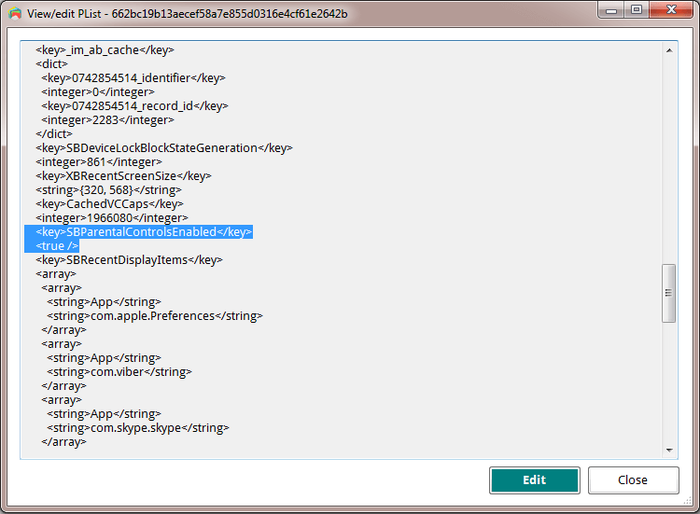
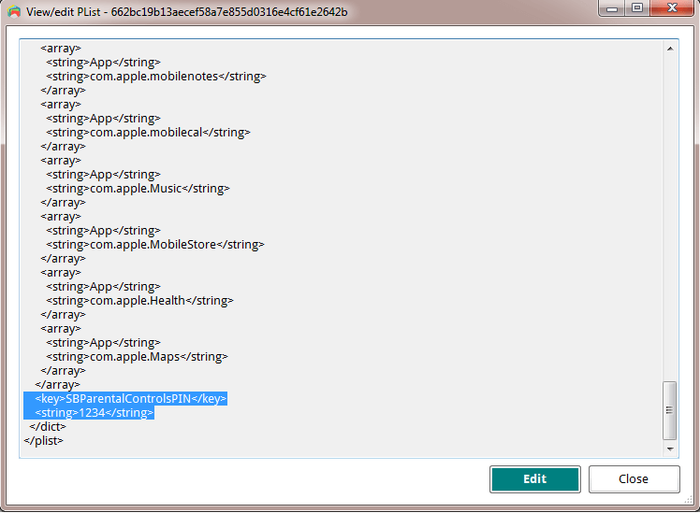
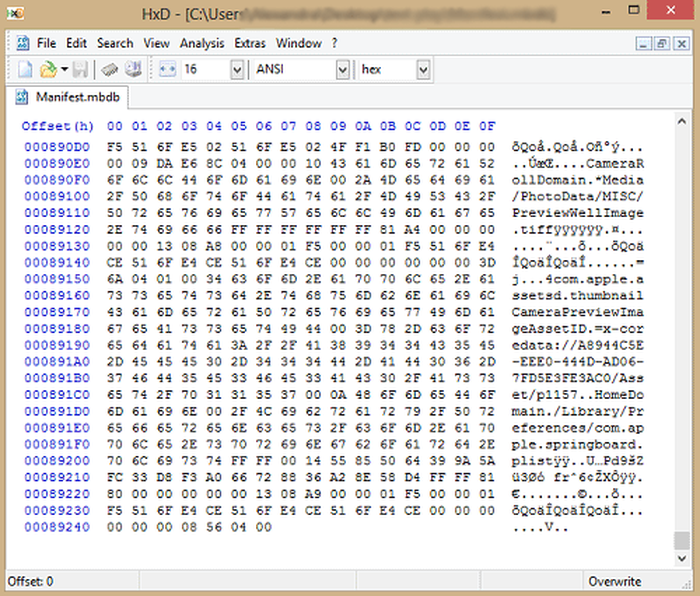

door Lauro Neto
Tenho 17 anos e esqueci a senha do tempo de tela. Pesquisando, descobri está plataforma, mas não tenho dinheiro para pagar a licença e meus pais também não querem. Uso iphone desde 2012 e todas as minhas fotos, contatos, aplicativos, notas e arquivos estão nele e não queria perder. Fui em vários locais especializados em serviços apple e todos disseram que seria necessário formata-lo. Meu tempo de tela está limitado para 4 horas por dia e depois disso fica inutilizável, já estou passando por isso a 4 meses. Queria pedir a ajuda de vocês, já que iria usar nessa única vez, e garanto que se funcionar vou entrar em contato com esses especialistas da minha cidade para apresentar o iPhone Backup Extractor falando sobre a minha experiência.
antwoord door: Reincubate Support
Obrigado por comentar. Talvez seja melhor você falar com seus pais.
door Lisa Brzozowski
I’m trying to recover parental passcode on iPhone 6s Plus. It is restricted from adding apps so cannot add your app to find the password. Any suggestions?
antwoord door: Reincubate Support
Hi Lisa, our app runs on your PC or Mac, so that shouldn't be a problem. 🙂
door cccc
Ciao, scusate, anche se ho fatto backup su iTunes quando vado su “Utilità” mi blocca “ripristina restrizioni”. Ho già provato anche con il metodo manuale ma non mi trovava il file delle restrizioni delle password. Potreste aiutarmi con questo problema? Grazie :)
antwoord door: Reincubate Support
Se stai cercando di recuperare il PIN Screen Time / Restrictions, tieni presente che il passcode può essere ripristinato solo da un backup di iTunes crittografato o direttamente da iPhone, collegandolo al computer con il cavo USB. Non è possibile utilizzare il backup iCloud per il recupero del passcode perché Apple non include il file necessario in questo tipo di backup per motivi di sicurezza.
Raccomando l'uso della funzione di ripristino USB. Basta collegare l'iPhone al computer con il cavo USB, quindi avviare l'Estrattore di backup di iPhone. Vedrai il dispositivo elencato nella barra di navigazione a sinistra, nella sezione DISPOSITIVI CONNESSI. Fare clic su di esso per selezionare, quindi accedere alla scheda Utility e fare clic sull'opzione Screen Time / Restrictions PIN.
door Matthew
Thank you so much for this help... was able to successfully reset my restrictions password on my ipod touch with ios 6.16! This site is crucial for resetting IOS 6 restriction passcode. :mrgreen: :D
p.s. I advise others to leave Itunes open while changing the two files, because my Itunes re-backed up all the files when I opened it again to restore the edited backup. Trying to copy and paste the two edited files into the new backup caused Itunes' backup restore to fail... so I had to do the process all over again. It went a bit quicker the second time though. :)
p.p.s. If you use the HxD hex editor: after you make the two SHA-1 hashes and open the file that it states up there, click Search>Replace... and then copy the HEX value from the first hash, paste it in the "Search for:" box, copy the HEX value from the second hash, paste it in the "Replace with:" box, select "Hex-values" in the "Datatype:" row, and click the "Prompt on replace" checkbox . That should safely find and replace your hex values all at once. :)
door Chris
Perfect!
I hate Apple products, so thanks to some knowledgeable people and programs such as this by Apple Fans, I was able to fix my kids iPod so there are no more "Parental Restrictions" even though none were ever set. I even had to fight to get the iPod to take the backup I wanted it to (thanks to iTunes), nothing can ever be simple can it?
Great Software! Thank you so much!
door Nicole
Worked perfectly, iPod touch 4th gen iOS 6.1.6. Thank you so so so much!
door Kevin
This took me a while to find but was worth the search and did exactly what it was supposed to do.
Thanks!
door asad
HERO MAN
door Michel Congolo
Hi guys, just wanted to share with that i tried this and it worked out fine for me. THANK YOU VERY MUCH for sharing this. You saved my day!
door Nick
Dude thank you!!! I was skeptical about tweaking code and stuff, but this worked like a charm! It reset the restrictions pass to 1234 and now I can turn them off! I am using Windows 8 btw and I found those files.
door Olga Danesi
I cannot get this to work with 5.1.1. I have have very carefully followed the instructions two separate times. Each time when I go to restore the modified backup, about 2/3 of the way through the restore, it aborts, with an error message that the backup file is corrupted. Does this mean that if I pay for the Home Version that will fail too? I do not want to spend the money for the Home Version only to find it does not work either.
antwoord door: Reincubate Support
Hi Olga, thanks for commenting. Sorry to read you're running into this problem. If you buy the software it will do it for you safely, as you suggest. And don't forget we have a money back promise. 👍
door waqqas31
Worked like a charm for an iPhone 6 running iOS 8.1.3/8.2. Happy wife = happy life.
Two things you should add to the end of your guide:
If you are resetting the PIN, you will need to turn off your iPhone and restart it in Recovery Mode.
You will still need to know the password of the iTunes account used to activate the phone if "Find my iPhone" was enabled.
Also, (if you are using Windows) to minimize headaches, I recommend the HxD hex editor. The search and replacement features are fantastic.
door Gil
Obrigada!!!!!!!!! Paguei pelo programa mas valeu. Congui a senha de restrições!
antwoord door: Reincubate Support
🙏
door Jo Parish
It worked ! (On an 3GS running iOS 6.1.6) Fantastic! Well done and thank you for providing such clear, bomb-proof instructions.
door mario
thank you so much this was very helpful
door William
Perfect!
door nilesh
thank sir
door Carl Bachir
Works great for me on iOS 7.1.1!!
I was having a problem while trying to do the process. Here was my problem and how to fix it.
I was converting the file name instead of the whole file.
door Sujith
You rock!! I easily rest my iPod Touch 5th generation's Restriction's PIN using your steps! Thanks a lot.
door Teresa Taylor
Hi, My iPad has a two year Apple warranty and my iMac has a three year warranty. I would like two use your product to reset the Restrictions Passcode, but was wondering if it would void my warranty with Apple? Also, would I download the software to my IMac and connect my iPad to the iMac to do reset the code?
antwoord door: Reincubate Support
Hi Teresa, thanks for asking! This won't affect the warranty of your devices. Yes, you'd run it on a Mac (or PC) with a connected iPhone or iPad.
door Sameen
A long time ago I had setup a restriction code on my iPhone 4 to stop my younger brother from making in-app purchases. But now when I went to reset my device, I couldn't as I realised I had forgotten my restrictions code. I searched online everywhere but I didn't find a way of resetting this code. I had saved a local backup on my Mac and I came across this software. At first I was VERY sceptical of it working but the choice was between losing all my data and taking a leap of faith by paying for the home license. I went for the latter and am I glad! It's worked as promised, resetting my restrictions code to '1234' now I've turned the damn thing off - lesson learned! My phone is running iOS 7.0.6 as of now. If you are in a similar predicament, would definitely recommend!
door AB
This worked without issues. It took about 30 minutes. Thanks for the help. iPhone 5S ver.6.1.4 Firmware 3.04.25
door Taylor
Took a bit of fiddling, but got it to work with IOS6 on an iPod Touch. Three things I encountered...
My iTunes was set to automatically back up when I plug in the device, so I ended up editing the files and then needing to do it all again after iTunes immediately overwrote the backup before I could restore from it. After disabling the auto-sync in the iTunes preferences, I was able to restore.
While I've used TextPad for many years and have a full paid license, I could not get it to actually edit the manifest.mbdb file. TextPad kept complaining that the file was Read-Only, even though Windows Explorer did not agree. In the end, HxD-Hexeditor did the trick for me.
Also, the SHA-1 hash generation site above kept giving me 503 errors. (1/20/2014) In the end, I used onlinemd5.com instead, and things were just fine.
Thanks for the help!
door Sohil Memon
Awesome man! You saved my life. Thanks for the trick :D Smoothly worked!
door TonyZgt
Hey guys, I got stuck on the 16th step.
The problem: after the 15 steps, when I try to restore the backup to the iPhone, iTunes tells me I must turn off "Find my iPhone" app on the iPhone (which is on but I don't have access due to the forgotten Restrictions code). So I cannot restore the backup until it is disabled.
I even reseted my iPhone using my iCloud account, but when I try to restore it form the back up, it brings all the previous settings back to it, including the restrictions code which I don't know.
Is there a way to disable "Find My iPhone" directly from the iCloud website? What should I do? Any suggestions?
Thanks!
antwoord door: Reincubate Support
Hi TonyZgt, thanks for commenting. Yes, you'll need to know your Apple ID password in order run the restore. If you don't have that password there's a lot of stuff on your phone that will be difficult to use, irrespective of this.
We'd recommend visiting an Apple Store or contacting Apple with proof of purchase of your device. They'll be able to unlock it for you. 👩💻
door Harrie
THANKS!! Works also with IOS 7.03
door Anonymous
Thanks SO MUCH!!!!!!!!!!!
door Luis
AAAAAAWESOME!!! Worked perfectly on my iPhone 5 with iOS 7.0.2. Thanx a lot.
door Isaak Estrada
Holy crap, i am so amazed that this worked, even on ios 7.0.2, thank you very much, now i can download apps without my brother spending money again
door Aung Kadae
Thank you soooo much!!! It perfectly works on my iPhone 5 with iOS 7.0.2. Thanks for sharing this precious method.
door Mohamed Althaf
Thank you soooooooooooooooooo much!!!!
door Julia
Great! Follow the steps and it's fixed forever. Thank you very much!
door daweedian
Thanks a lot for the instruction.
Worked perfectly on my iPhone 4S with brand new IOS7.
PS: I don't get why step 14 should be that tricky? just prepare the HEX-hash with blanks, copy and paste.
door TM
NOT SURE IF I AM JUST HAVING A BLONDE MOMENT AND NOT SEEING IT BUT IF I FOLLW THESE DIRECTIONS.... WILL I LOSE ANY OF MY STUFF THAT IS ON THE PHONE NOW OR WILL IT JUST CHANGE THE RESTRICTIONS CODE?
antwoord door: Reincubate Support
Don't worry, it'll effectively just change the code!
door Kyle
Amazing.. Worked like a charm. Did this from a Windows 7 box with the same tools for Windows. You did a fabulous job with this guide. My hat is off!
door David
Thank you. Works great with iOS 7 as well!
door IOS7??
Have you managed to figure out a workaround for IOS7 yet?
Thanks in advance!
antwoord door: Reincubate Support
We have, and we've just updated the guide for this. 🙂
door Barbaros
YOU ROCK MAN!
door Sarah Schachter
THank you thank you SO MUCH! You're a lifesaver!! Thanks! WORKED LIKE A CHARM!
door Joseph Anderson
Ohh yeahh!!! After hours of searching! It worked!!! Thank you very much :D
It's a good thing I didn't spent Php 800.00 just to retrieve my passcode. Thanks again, dude!
door Andreas Sandberg
I don't know who you guys are, but you ROCK! Thanks a bunch.
I used Softonic's hex editor for the mdbd file. I has a neat find-and-replace feature that made editing a piece of cake.
Thanks again.
door Ali NAZARI
Thank u
door Aileen
I was able to finally get the program to work. Could not use SRIron browser which is basically Chrome. Had to check for my emailed key in IE and copied it to clipboard which automatically put it in the key field for me. Program is a lifesaver for anyone with an iPhone, iPad, or iPod. I have an iPad 3 and Vista. Worked great! But this time, I wrote down my passcodes so at least I have them somewhere. Nothing is better than the release from stress!
door Su
This post made my day. Kudos!
door brooke
this is amazing service, I am very pleased. thanks greatly
brooke
door LouiS
wow working good.. thank u very much.
door David
Worked great for me! Thanks!
door Chetan
This is awesome and it works. It took 20 minutes of time. I will recommend these steps to everyone.
door MAHESH
Thanks a lot.I had enabled the restrictions on while i installed iphone finder.The app suggests to enable it, so iphone finder can`t be uninstalled by other people.
door Nat
What should I do if my iPad has not been backup before?
antwoord door: Reincubate Support
Hi Nat: you can create a new backup, and use that. Guidance here.
door soda
way a go, just follow the tutorial above and it works!!!
door Ashok Behera
Thanks yaar!!!hv a grt day!!just reset my restction passcode, its amazing!!!
door Paul
After trying all the steps i can not restore the phone to the modified backup, itunes says the restore cant be made because there is not enough space free on the iphone.
antwoord door: Reincubate Support
@Paul: Hi, photos and videos take up the most space in the backup and on your phone. You can import media files from the device to your computer from time to time to save space and make your backup smaller. Photos and videos imported this way can always be synced back to the device. Good luck!
door Tash
Where is a decent Plist editor for Windows? And also, what exactly is making a "safety copy" of something? Where do you put it? Is it just copying/pasting the part that's needed to be safely copied?
antwoord door: Reincubate Support
Hi Tash, that's right: just copy and pasting the file before you modify it. iPhone Backup Extractor has a built-in Plist editor for this. 🙂
door Andrea
so after i did the "'Extract>Restrictions PIN' and reset your parental controls PIN", do i restore my iphone to that backup? or just unplug the phone and the PIN will be 1234?
antwoord door: Reincubate Support
Andrea: Hi, the last step is to restore the modified backup to your iPhone. The data from that backup restored means your PIN will be reset to "1234". Don't forget to keep a copy of your original backup in case something goes wrong! Good luck!
door Anders
I was also succesful! I did in on a Mac (with Mountain Lion), and since I could not use the Mono framework to run the iPhone Backup Extractor, I needed to use some other tools. These were PlistEditPro and Hex Fiend. With those tools and your instruction, it worked on the first attempt! Thanks a lot!
door Bob
Thanks perfect
door mohit MAX
IT's just amazing ,i cant believe that it's working prefect ,i was so worried ,even i'm not good programmer to understand these but still i did it and working well ..... Really appreciate ,Thank you
antwoord door: Reincubate Support
We're really pleased it worked for you Max.
door JC
BIG TIME with this tutorial. Works more than well. Thanks a lot you guys.
Windows 8 & Surface Pro.
door Serge
Thank you, worked perfectly!
door Peter
On a first try I used WinVi32 as a hex editor and it didn't work: Couldn't restore the backup file (iTunes said it was damaged). Using Hex-Editor MX it worked well. :) Thank you very much for this great tutorial!
door John C
Just did this stuff, totally thought it wouldnt work, worked without a hitch, if when your doing it the part where your writing stuff underSBParentalControlsEnabled and it says you have unsuccesful attempts at unlocking it, just write in where he says to and it works fine.
door Tommy
Nice job. Got it on the first try.
door Brett
After 27 failed attempts at trying to guess a code I don't remember setting, I found (and have bookmarked) this solution. Worked with no issues.
door Jules
THANK YOU SO MUCH!!! This post is a lifesaver!!:D :D :D
antwoord door: Reincubate Support
Woohoo! 💪
door John
Many thanks! It is working perfectly!
door Amanda
Worked like a charm. THANK YOU!
door Olaf
Great piece of work! Thank you for sharing it to us folks who forget their passwords and don't have all that technical knowledge. Good that you are there!
antwoord door: Reincubate Support
Thanks for your kind feedback.
door Nelson
I'm no computer wizard, and even I could follow your wonderful directions to reset a forgotten 'Restrictions Passcode' in my iPad. THANK YOU. The blogs and forums and Apple Support Communities are still not able to figure this out!
Many thanks, Nelson
antwoord door: Reincubate Support
Awesome, thanks Nelson. We appreciate any word of mouth support!
door Patrick
Thank you so much. Unbelievable that I was incapable of remember 4 numbers, lol. Thank you, very straight forward and easy to do.