How to use a mirrorless or DSLR camera as a webcam

So you’re thinking about bringing out the big guns, and upgrading to a mirrorless or DSLR camera for your video. There are plenty of reasons to make the leap from a built-in camera or a webcam to a dedicated camera — you’ll get much better light sensitivity, greater colour accuracy, increased control over your settings and picture, and a richer image packed with high-quality pixels. And while webcams often come with impressive specs, most aren't even as capable as the camera on your phone.
At the same time, there are also hundreds, perhaps thousands, of dollar-signed reasons to do a bit of research before you dive straight into the deep end. And there’s not only the higher starting price tag to consider. With those larger sensors also come War and Peace-length user manuals, mazes of camera menus, extra batteries, additional cables, capture cards and compatibility challenges — all requiring time, money and effort to learn, obtain or overcome.
It’s also important to remember that no camera will suddenly fix poor lighting or craft compelling content for you. In fact, moving to a larger sensor might only make a poorly planned scene look more clearly subpar, or leave viewers feeling let down when there’s no substance to match your production values. Also keep in mind that a lot of the extra resolution you're paying for is going to be lost as soon as you upload your video to YouTube or connect to your preferred online meeting platform.
With that said, if you're ready to make the leap to a DSLR or mirrorless camera, or are simply wondering what such a change would involve, we’ve produced this helpful guide to the ins and outs of using one as a webcam. After reading it, you should be able to tell your APS-C from your full-frame sensor, our ISO from your aperture, and your USB-C from your micro HDMI. You’ll also have a clearer idea of the accessories you’ll need, the compatibility issues you’re likely to encounter, and how your settings can best work together to create amazing video.
In this guide, you’ll find the following topics:
-
A brief clarification of the differences between mirrorless and DSLR cameras, and why we strongly recommend one over the other
-
An introduction to camera sensors and pixel counts, including why and when they matter
-
A money-saving recommendation for purchasing the right lens, with tips for optimising background bokeh in smaller spaces
-
A list of the accessories you'll likely need to power, mount, and connect your camera
-
A guide to your camera's controls and settings, with a detailed walk-through video to get you set up and shooting with any camera
Mirrorless vs DSLR: More than just potato, potahto
Today’s digital cameras are tech wonders. On the outside of a Sony, Canon or Nikon camera, you’ll find high-definition screens, customizable buttons, and input/output ports for the speedy transfer of massive amounts of visual and audio information. Look under the hood, and you’ll discover advanced sensors and date processors. They really are powerful computers in their own right - digital brains that process, translate and record or output the data captured by their precisely-engineered sensors.
But for all of this advanced technology, most cameras still retain basic elements that anchor them firmly to cameras from over a century ago. There are physical features like shutters, apertures and viewfinders, all of which most camera users today are still familiar with. Then there are the standards and systems that survived the jump from analog to digital. Today’s full-size digital camera sensor has the same dimensions as a frame of 35mm film, a format that dates to 1889. And the simple reflex mirror system on a DSLR that allows the user to see out the camera lens is largely the same as the one first invented for cameras in 1861.
The design evolution of cameras may not interest everyone, but if you’re thinking of using a DSLR or mirrorless camera as a webcam, your experience will be dictated in no small part by many of these details. DSLRs and most mirrorless cameras still share much in common with analog cameras designed to capture still images — of the two, the DSLR is more faithful to the classic camera, having the physical mirror system that enables viewfinder-to-lens continuity. Mirrorless cameras are basically cameras that don’t have this — in essence, the disposable cameras that you’d find at 90's weddings, with their little plastic viewfinder windows, were mirrorless. But for our purposes, when we say mirrorless, we mean cameras that have a digital viewfinder. This can range from point and shoot all-in-one cameras to professional bodies and lens combinations.
And it’s mirrorless cameras that seem to be the near future, whether you’re using one for still photography or video. There are many benefits to removing the reflex mirror system. It allows for more compact body and lens combinations, removes one of the most common physical breakdown points in a camera, and permits faster, quieter shooting. Also, with a digital viewfinder, the user sees more than what the lens itself observes — it can show in real time what changes to ISO, aperture and shutter speed will look like. It’s advantages like these that have led companies like Canon to announce that they have made their last flagship DSLR.
This is both good and bad news if you’re looking for a DSLR camera, or have one that you’d like to try using as a webcam. On the good side, it means that the used DSLR market is filling up with quality cameras that can shoot amazing photos and video, and work with a huge range of lenses made both before and after the advent of digital. Less good is the fact that more and more, improvements in camera technology have been and will be taking place in a mirrorless world. Importantly, this includes the ability for a dedicated camera to stream high definition video directly to a computer for use as a webcam, something that some major camera manufacturers seem not to have seriously considered as a use case until recently (and some still largely ignore). This doesn’t mean that you absolutely can’t use a DSLR effectively as a webcam, but it does mean that you’ll likely find the process a bit less user-friendly (for more on this, see the compatibility section).
Thus, the evolution of cameras continues. As mirrorless cameras move forward, it is likely that they will shed even more of the features that link them to analog cameras, while coming in more streaming-specific form factors. Some vlogging-focussed cameras have already dispensed with the viewfinder altogether (expecting users to use either the backscreen or their computer screen to frame and monitor their picture), and feature controls placed on the front of the camera, so they can be adjusted more easily by a content creator or streamer. Others have dispensed entirely with ergonomic grips, with the expectation that they will be used primarily in a mounted position. All of this means that cameras can become more compact, with steady improvements to battery life, low-light performance, and shooting in higher frame rate and resolution combinations without overheating.
There's no getting past the sensors
Even as the form factors of cameras grow smaller, one thing unlikely to change anytime soon is the standard size of their sensors. In part, this is because these sizes allow today’s cameras to remain compatible with older lenses (though you might need an adapter), but it's also because surface area remains an important factor in gathering visual information. As is the case with lighting and microphones, being bigger can still have its advantages.
There are several sensor sizes commonly used in mirrorless and DSLR cameras. Full-frame sensors, which are the largest, measure about 36mm by 24mm. They are typically found in high-end professional cameras and provide exceptional image quality. APS-C sensors, which measure about 23mm by 15mm, are commonly found in more consumer-level cameras and provide great image quality paired with a smaller form factor. Smaller still are Micro Four Thirds sensors, which measure about 17mm by 13mm, and the 1-inch sensor, which you'll found in cameras like Canon's PowerShot series or Sony's compact ZV-1. As you can see in the chart below the size difference between 1” and full-frame sensor is substantial, but as the images above show, even moving from a webcam with a 1/4” sensor to a camera with a 1” sensor will provide a major step up in quality.
What that expansive sensor real estate is getting you is more visual information, with a full-frame sensor pulling in magnitudes more than a simple webcam. And it’s not simply a matter of pixels — it’s important to note that a camera capturing 4K video with a full-size sensor will have better video than a 4K webcam. That's because, in general terms, it’s the size of the camera sensor that determines the quality of your image, not the number of pixels in the image itself. That's right: what makes a camera "good" is not its pixel capacity (resolution), but rather, the size of its sensor's photosites — the tiny rectangles of silicon that capture visual information (unhelpfully, these are sometimes referred to as pixels). The larger the sensor, the larger the photosites. And the larger the photosites, the better detail, greater depth of field, and wider dynamic range you'll enjoy. If you think of the photosites as information-gathering buckets, photosites on larger sensors will have a larger collection capacity than those on smaller sensors. Bigger buckets = better image.
Getting primed on lenses
If you’re moving up from a webcam, smartphone or point-and-shoot mirrorless to a camera with a larger sensor, you’ll find that choosing and buying a camera might be only half the battle. Unless you're purchasing a compact point-and-shoot mirrorless or a kit, you’re not going to get very far unless you have at least one lens, and you may find the number of options out there can be a bit bewildering. There are different maximum apertures, different minimum focus distances, a range of fixed or zoomable focal lengths, and price tags that start at a couple hundred dollars and end at many times more than your camera cost.
Luckily, if you’re planning to use your lens mainly for desk-based video, where you’re sitting at a fixed distance from a mounted camera, complexity and cost can both be reduced. Unless you need to be extremely close to your camera (something like less than 30cm), you typically won’t need to worry about minimum focus distance. And if you have a good mount and a roof that doesn’t leak, you can skip built-in stabilisation and weather sealing. Most importantly, you probably don’t even need a hefty zoom lens. These marvels of engineering are basically multiple lenses in one, with a range of focal lengths that makes them extremely versatile. It can also make them extremely expensive.
Instead, allow me introduce you to one of my favourite pieces of camera gear - the humble prime lens. Unlike a zoom, the prime has just one fixed focal length, meaning it has one simple job to do. And it does its job well, while requiring much less complicated engineering than you’ll find in a zoom lens, and usually weighing a lot less, too. Best of all, prime lenses are typically much more affordable. We’re talking a couple thousand for a good zoom lens - and a few hundred for a quality prime.
Now, exactly what focal length you need depends on a few factors. First, you should determine where you’ll be mounting your camera, how far you’ll be sitting from it, and what you consider to be your ideal framing. If you’re using your setup mainly for video meetings, you might have quite a tight frame. If you’re doing demonstrations or unboxings, you’ll need something looser to get your hands and objects into the shot. Of course, you can use Camo to adjust your frame - just keep in mind that you can crop in from a fixed focal length, but not out, so make sure you don’t opt for something too restrictive.
Next, you’ll need to know what sensor size your camera uses, and understand that full-size and cropped sensors have very different fields of view when using the same focal length. For instance, if you attach a 35mm lens to a camera with a cropped APS-C sensor, you’ll have a much narrower field of view than on a camera with a full-size sensor. This means that if you have a camera with an APS-C sensor, and want the field of view that a full-size sensor captures with a 35mm lens, you’ll need a 24mm lens.
There are large parts of the nerd photography internet dedicated to describing how this works, but perhaps the most practical way to figure out what’s best for you is to rent a wide-angle zoom lens - yes, the same lens I’ve just said that you don’t need - and try out its range of different focal lengths until you get the framing you want. This will run about £50/$60 — it's not cheap, but we’re talking about saving many hundreds, even thousands, by finding one focal length to rule them all. If you have an APS-C camera, I’d recommend trying a 16-35mm zoom. If you have full-frame, you’ll probably find what you’re looking for in the 24-70mm range.
Once you’ve determined your focal length, the only major variable left is maximum aperture. Roughly speaking, that’s a measure of a lenses light-gathering capability, with the lower the number, the brighter because, well, fractions. The f-stop of a lens — and to some extent, your camera’s sensor size — will define how shallow your depth of field can be, or basically, how effectively you can create that nice separation between an in-focus you and an out-of-focus background. Typically a lens with a maximum aperture like f1.4 will be much more expensive than an f4 lens. It doesn’t mean that the f4 lens is bad - just that you’ll need a bit more light in your scene, or a higher ISO setting, and that the narrowest depth of field you can achieve will be more limited. The difference between those apertures can itself cost quite a bit, and it’s up to you to determine whether that shallower depth of field is worth the price. Also keep in mind that Camo can provide a bit of useful background boost with its Portrait Mode.
Necessary accessories
When you purchase a mirrorless or DSLR, it will likely come with a couple of cables, a battery and battery charger, a branded strap, and a beast of a manual. If you’ll be using it to stream or record video, however, there are a few more bits that you’ll be needing. For one thing, that little black box of technology is a big power suck, especially when shooting video at high resolutions and frame rates, and with the lens constantly working to keep you in perfect focus (you can read more about this in the settings section). You’ll likely find that its battery goes from full to empty remarkably quickly, with a great take ruined by your camera suddenly going comatose. You’ll also need to mount it properly and likely purchase an additional cable and a capture card to ensure that you’re getting the best possible video from the camera to your computer. Here’s a list of what you’ll likely need to start:
Power
How you keep your camera powered depends a bit on how you’re using it. If you’re mostly recording short takes, you may not find that the camera suddenly shutting down is all that much of a disaster. In this case, you may get away with simply purchasing a second battery to swap into the camera when the first runs out of juice. These are not inexpensive, but quality third-party options like those from Hahnel can help shave off a bit of cost, and are generally reliable. Read the reviews, and make sure that whatever battery you purchase, it matches the one used by your camera.
Unfortunately, just buying an extra battery won’t cut it if your video work involves lengthy takes, streaming sessions or meetings. In this case, you’re going to need to either keep it charged via USB or by plugging it directly into the wall or other power source with the help of a dummy battery. This allows you to access a consistent supply of power, with the added benefit of keeping your camera cooler. The battery-shaped adapter you’re sticking into the camera is just a conduit of electricity, rather than the source, and won’t generate anything like the temperature that a real battery will.
An added benefit of using a dummy battery is that it keeps the battery compartment from warming up too much while the camera is in use. Many, if not most, mirrorless or DSLR cameras can start to overheat when shooting at higher resolutions and/or frame rates, and may shut down when they reach a certain temperature. Using a dummy battery while keeping the compartment lid open is one good step toward alleviating this. Another step is to swing the rear screen out and away from the body of the camera. Should your camera continue to suffer overheating issues after you’ve followed both of these recommendations, and you find you need to shoot for long periods without turning off the camera, you’ll likely need to lower your frame rate or resolution.
Mounting
Unlike webcams, which are typically made of plastic and are easily supported by a tiny tripod or perched on your computer monitor, dedicated camera bodies, especially those with interchangeable lenses, can be much more substantial. This means that you’ll need something that’s much sturdier to keep it mounted in the optimal position, while also a bit flexible to allow you to easily access its controls or adjust its positioning. And of course, there’s the footprint to think of — ideally, it won’t take up too much room on your desk, or obscure your monitor, which you will likely need as a teleprompter, vanity monitor or other important reference.
Here, then, are a few options:
Desk clamp mount: these are relatively inexpensive, and if you’re using a monitor, will get your camera to a height just above your screen. And if your camera and lens aren’t too large, you could even throw in a small articulating arm for even more flexibility with positioning.
Tabletop tripod or mount: these range wildly in price and quality, but if you have the real estate available on your desk, or don’t need the camera to line up directly above your monitor, even the cheaper ones can be a good option. Just be sure to look at the measurements, and double-check that it will hold your camera at at the desired height.
Swing arms: If you’re looking for maximum flexibility and have a bit of a higher budget, something like the Geartree system works fantastically well. I have the desk-mounted pole, with multiple arms that can hold lighting, microphones and cameras. When I need them, I simply swing them into the optimum position, whether it’s just in front of my monitor, pointing down at my desk, or above my head. You might say it’s become a bit of a problem — every couple of months, I seem to find a use for a new arm (iPad! LED tube!), and the metal robotic octopus grows.
Cables, capture cards and compatibility
It all seems so simple. On the side of your camera, a USB out; on your computer, a USB in. You have a camera and a USB cord — time to plug and play.
If only. Unfortunately, even as photography and video capabilities are converging in cameras, the past decade has seen a confusing divergence in the standards that camera makers have adopted for streaming video directly from their devices. That “U” in USB stands for universal, but the protocols that most cameras use to send data over that cable are typically proprietary, requiring specific drives, software, and sometimes even extra payment to access all of the camera’s capabilities.
This is because most mirrorless and DSLRs cameras are still designed primarily for capturing images and video straight to an SD or CompactFlash card. As streaming-centric cameras become more common, I hope to see more cameras with full USB capabilities. Currently, connecting most cameras via USB will limit your resolution to 1080p or even 720p, and possibly require that you download and use a finicky webcam utility (the new Sony ZV-E1 is the first one I've used that permits easy streaming of 4K content directly via USB-C, but it doesn't come cheap). Also just note that you may have to enable USB streaming in your camera’s menu before connecting.
For simpler connectability combined with higher resolution, you may be better off using HDMI for your video. Many cameras already come with an HDMI cable, but if yours didn't, and it supports an HDMI output, you just need to look for one with a micro-HDMI plug on one end, and a standard HDMI port on the other. The other accessory you’ll need is a capture card, which very rarely looks like a card, but has the important task of converting the camera’s HDMI signal to a USB signal that your computer can work with. As with so many other pieces of useful tech, these can vary widely in terms of price and quality. I recommend that you read the reviews, and order from a retailer with a good return policy.
From aperture to zoom: a guide to your camera
Once you've figured out what you'll need to power, mount and connect your camera, there are a few camera controls you'll need to get acquainted with. Chances are good that your camera will have an Auto setting that could do some of the decision-making for you, but if you'd like to capture the highest quality video, you're going to need to take manual control. It's easy to get lost down the rabbit hole of menus on your camera, but if your lighting is well thought out and consistent, capturing high quality video can be a matter of understanding of how just a few of your camera's settings interact. Here are the ones you'll want to get right:
Aperture: The opening that controls the amount of light that enters the camera. A wider aperture (lower f-stop number) will let in more light, and deliver a shallower depth of field that can be useful for separating you from your background. A narrower aperture (higher f-stop number) will let in less light, delivering a wider depth of field that keeps more of the image in focus.
Shutter speed: The amount of time the camera's shutter is open when capturing a frame. A faster shutter speed can freeze motion, while a slower shutter speed can create motion blur.
ISO: The sensitivity of the camera's sensor to light. A higher ISO can be used in low-light situations but can result in more visual noise in the image. A lower ISO can be used in well-lit situations but may require more light or wider apertures to achieve the desired exposure.
Frame rate:The number of frames captured per second. The most common frame rates for video are 24, 30, and 60 frames per second (fps).
Resolution: The number of pixels contained in each frame. Common resolutions are 720p (HD), 1080p (Full HD), and 4K (Ultra HD or UHD).
White balance: The temperature of light. A proper white balance can ensure accurate colour representation in the video.
Focus. The sharpest area of an image.
Of course, knowing what these settings are only gets you halfway. Let me show you how I get them working together to capture great video:
Thanks for reading and watching — I hope this guide has helped you take several solid steps forward in your video journey. As with all attempts at being comprehensive, I’m sure I’ve left something out, so if there is a related topic that you’d like to see covered here, just leave a comment below. Until then, I’ll be working with my cameras, lighting and Camo to discover even better ways to help you create fantastic video.
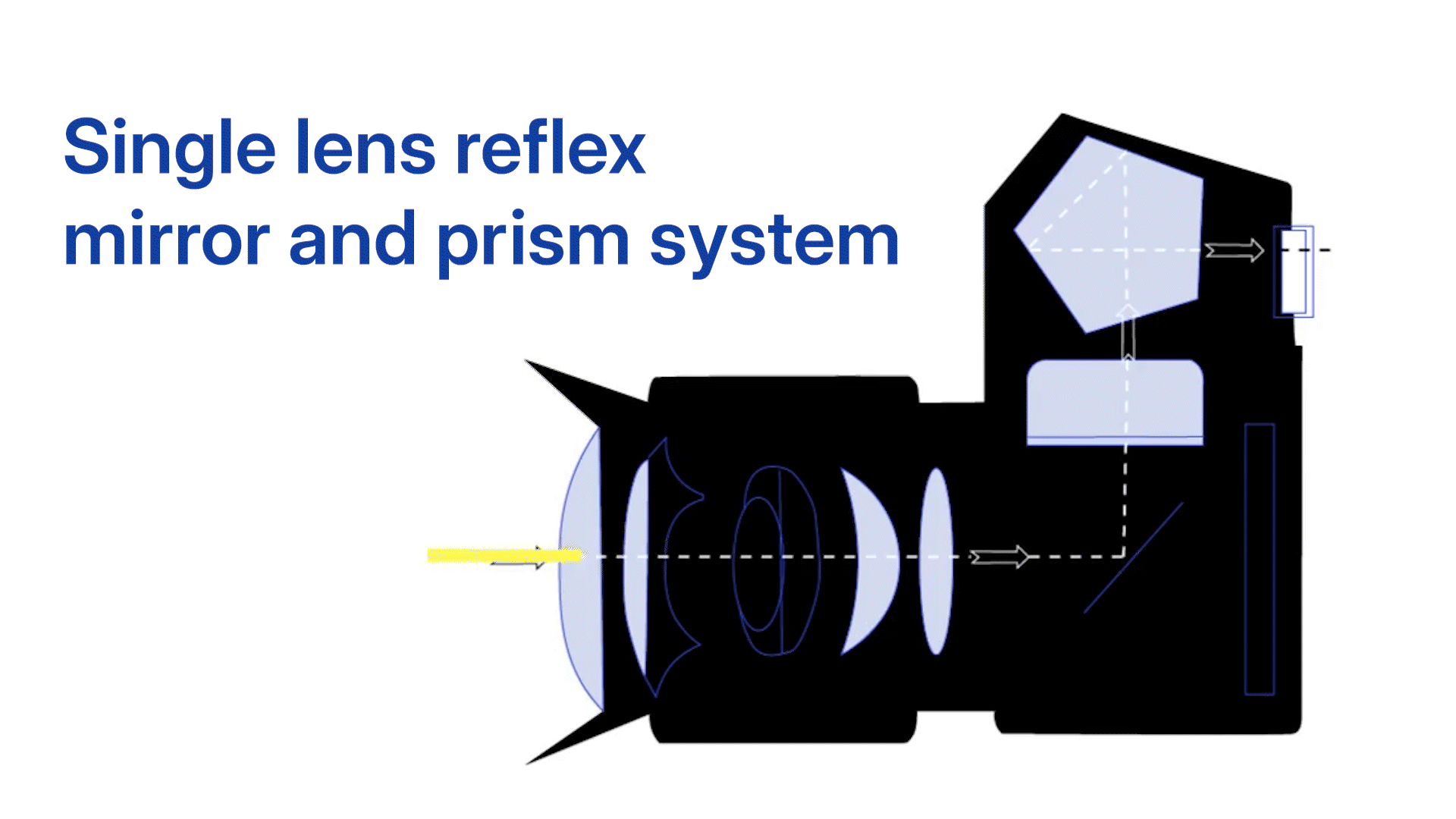





, [SmallRig](https://www.smallrig.com/) and [Indipro](https://indiprotools.com/). As with choosing a real battery, you'll want to make sure that the dummy battery you purchase is designed for your camera model, since it works by having an adapter precisely shaped to fit your camera’s battery compartment. Going the cheaper route may damage your camera - read the reviews, and if in doubt, go with a solution made by the camera manufacturer. Names to trust include [Neewer](https://neewer.com/), [SmallRig](https://www.smallrig.com/) and [Indipro](https://indiprotools.com/).](https://i.reincubate.com/ssm/Neewer-dummy-battery.png)

 to be a reliable option. You’ll simply need to plug the HDMI cable into one end, insert the USB plug on the other side into an open port, and select the Cam Link as your video source in Camo or other software. For 4K video, we’ve found Elgato’s [Cam Link](https://www.elgato.com/uk/en/p/cam-link-4k) to be a reliable option. You’ll simply need to plug the HDMI cable into one end, insert the USB plug on the other side into an open port, and select the Cam Link as your video source in Camo or other software.](https://i.reincubate.com/ssm/cam-link.png)
