Cómo eliminar un código de acceso de Screen Time en iOS 14

Este artículo resume todas las opciones para recuperar el tiempo de pantalla o restringe los códigos de acceso en cada versión de iOS. Para los usuarios que han perdido u olvidado sus códigos de acceso de Screen Time, describe un proceso sencillo para la recuperación automatizada, un resumen de los consejos de Apple y pasos guiados sobre cómo restablecer o recuperar los códigos de acceso de forma gratuita.
El soporte para la recuperación o eliminación automática del código de acceso de Screen Time está integrado en iPhone Backup Extractor para cada versión de iOS.
| iOS | Nombre | Proceso |
|---|---|---|
| 13-14 | Tiempo de pantalla | Eliminación de código |
| 12 | Tiempo de pantalla | Recuperación de código |
| 7‒11 | Restricciones parentales | Recuperación de código |
| 5‒6 | Restricciones parentales | Código restablecido a 1234 |
| 1‒4 | Restricciones parentales | Recuperación de código |
Cómo eliminar o recuperar una contraseña de Screen Time perdida
El proceso deshabilitará Screen Time en un dispositivo iOS (y, opcionalmente, en cualquier otro dispositivo iOS y Mac con la misma ID de Apple). También restablecerá la contraseña, por lo que si Screen Time se vuelve a habilitar, se le pedirá que elija un nuevo código de acceso.
Las capturas de pantalla aquí describen el proceso para iOS 14, pero los pasos 1 al 3 también activarán el proceso apropiado para cualquier versión anterior de iOS.
Descargue e instale iPhone Backup Extractor (funciona en Windows y Mac), luego ábralo.
Conecte su iPhone o iPad con un cable USB y selecciónelo en el menú de la izquierda del iPhone Backup Extractor.
Elija la pestaña "Utilidades" y haga clic en "Recuperación del tiempo de pantalla". Eso abrirá un asistente y te indicará los siguientes pasos.
![Opción "Recuperación de tiempo de pantalla" de iPhone Backup Extractor iPhone Backup Extractor's "Screen Time recovery" option]()
Opción "Recuperación de tiempo de pantalla" de iPhone Backup Extractor El asistente le pedirá que desactive temporalmente el servicio "Buscar mi" de Apple en su iPhone, en
Settings→[iCloud account name]→Find My→Find my iPhone. Necesitará su contraseña de ID de Apple para hacer esto. Una vez que el proceso se haya completado, podrás volver a habilitarlo. (Tenga en cuenta que no es necesario eliminar su dispositivo de su cuenta de iCloud ).![El asistente de eliminación de Screen Time para iOS 14 The Screen Time removal wizard for iOS 14]()
El asistente de eliminación de Screen Time para iOS 14 Haga clic en el botón "Comencemos". Después de un momento, su teléfono se reiniciará y, una vez que se complete, su teléfono ya no tendrá habilitado el código de acceso de Screen Time.
Aquí hay un video que muestra el teléfono completando su reinicio. A medida que se reinicia, también deshabilita Screen Time en su Mac.
Con eso, ya está todo listo. No olvide volver a habilitar "Buscar mi" en el menú de configuración de su dispositivo.
Consejos de Apple sobre códigos de acceso de Screen Time perdidos
El consejo de Apple para recuperarse de una contraseña perdida de Screen Time es borrar y restablecer el dispositivo , comenzando de nuevo con un nuevo conjunto de datos. Escriben:
Asegúrese de elegir una contraseña que sea diferente de la que usa para desbloquear su dispositivo. Si no puede recordar una contraseña de restricciones que configuró en una versión anterior de iOS o iPadOS, o si olvidó su contraseña de Screen Time, debe borrar su dispositivo y luego configurarlo como un nuevo dispositivo para eliminar la contraseña. Restaurar su dispositivo desde una copia de seguridad no eliminará su contraseña .
En sentido estricto esto no es del todo exacto: la restauración de una copia de seguridad se eliminará el código de acceso, si la copia de seguridad se tomó antes de aplicar el código de acceso y "Compartir a través de dispositivos" no fue activada en la configuración de la pantalla de tiempo.
Los genios en algunas tiendas Apple pueden recomendar iPhone Backup Extractor, pero el equipo de soporte de Twitter de Apple siempre recomienda un reinicio. Este enfoque funcionará, pero dará como resultado la pérdida de todos los datos de un usuario y la necesidad de configurar su iPhone o iPad nuevamente desde cero .
Cómo eliminar el código de acceso de Screen Time con una ID de Apple
Hemos visto que algunos dispositivos con iOS 13.3 solicitan a los usuarios que proporcionen una ID de Apple cuando Screen Time está habilitado, para permitirles recuperar automáticamente su contraseña de Screen Time si se pierde. iOS le indicará: "si no proporciona una ID de Apple, no podrá cambiar la configuración del tiempo de pantalla sin ingresar el código de acceso".
Esto se puede encontrar en Settings → Screen Time → Use Screen Time passcode .
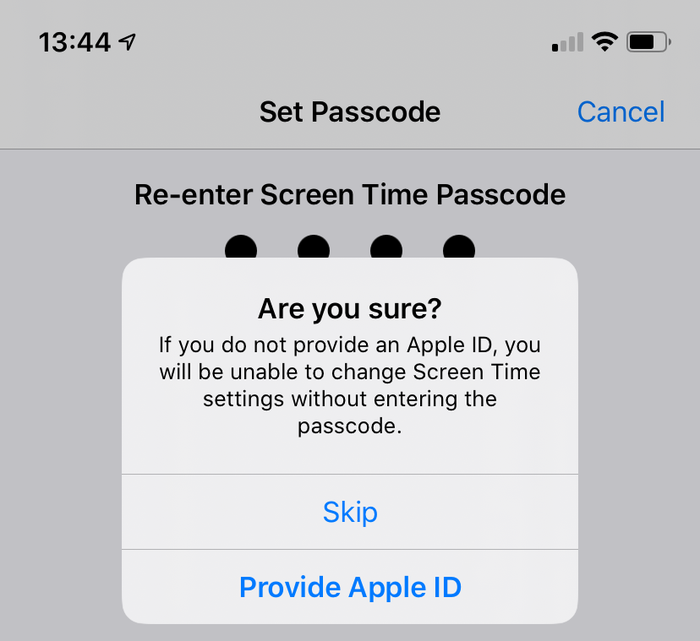
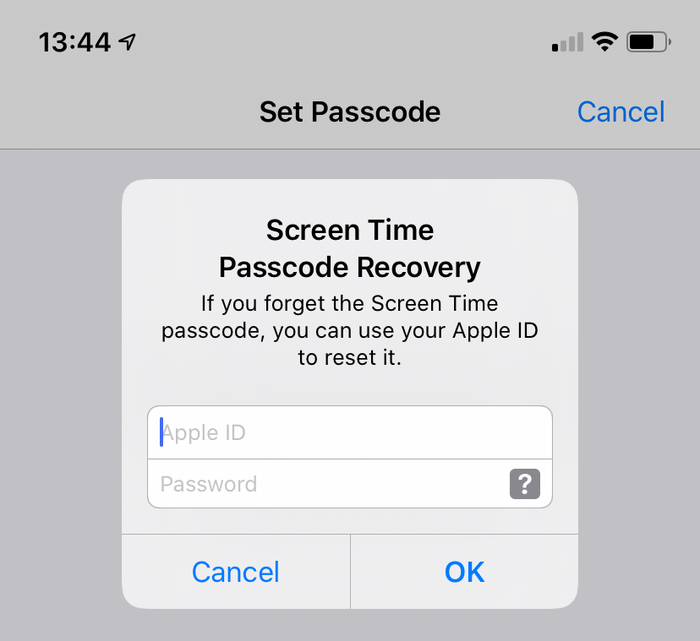
Suponiendo que esta opción se haya utilizado al agregar el código de acceso de Screen Time, estará disponible para usuarios con códigos de acceso de Screen Time olvidados. Aparecerá un mensaje cuando el usuario elija deshabilitar el tiempo de pantalla, usando Settings → Screen Time → Turn Off Screen Time , o Settings → Screen Time → Change Screen Time Passcode → Turn Off Screen Time Passcode .
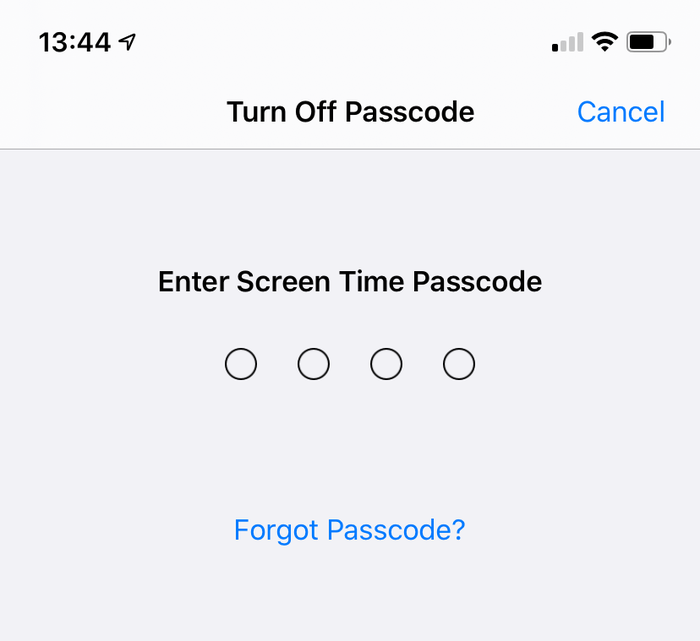
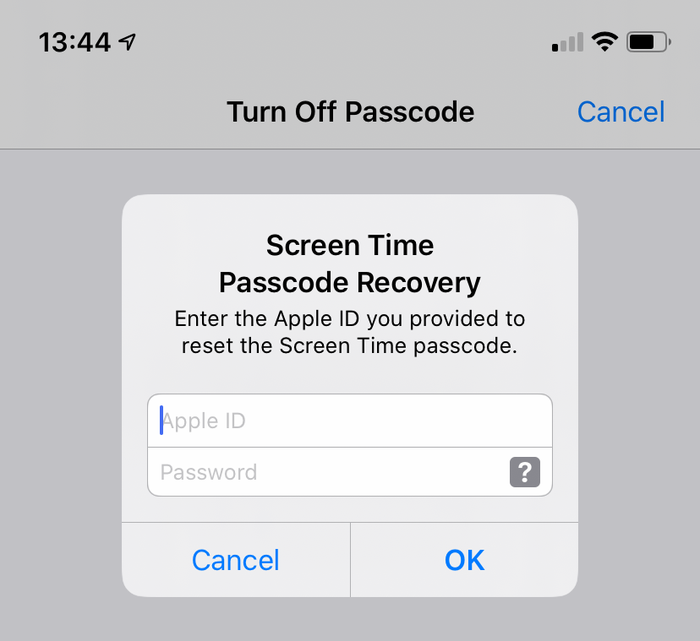
Cómo eliminar manualmente el código de acceso de Screen Time en iOS 14 o 13
Asegúrese de tener una copia de seguridad de iPhone cifrada reciente.
Antes de continuar, apague "Buscar mi iPhone" en
Settings→[iCloud account name]→Find My→Find my iPhoneConecte el teléfono a iTunes con su cable USB y haga clic en "Restaurar iPhone ...". Esto hará que iTunes descargue el firmware más reciente para su teléfono, antes de borrarlo y actualizarlo. Es realmente importante que tenga una copia de seguridad antes de hacer esto.
![iTunes confirmando la opción de restauración iTunes confirming the restore choice]()
iTunes confirmando la opción de restauración ![Elegir "Restaurar iPhone" en iTunes Choosing "Restore iPhone" in iTunes]()
Elegir "Restaurar iPhone" en iTunes iTunes volverá a comprobar que tienes una copia de seguridad reciente:
![iTunes solicita una copia de seguridad antes de una restauración iTunes asking to back up before a restore]()
iTunes solicita una copia de seguridad antes de una restauración Una vez que se haya completado la actualización del firmware, iTunes le pedirá que elija una copia de seguridad desde la que restaurar. Seleccione la copia de seguridad que realizó anteriormente y restáurela. Una vez que se restaura, su teléfono estará como estaba, pero sin el código de acceso de Screen Time.
Cómo eliminar manualmente la contraseña de Screen Time en iOS 12
En iOS 12, Apple almacena el código de acceso de Screen Time en el llavero del usuario. El código de acceso se almacena en una parte específica del dispositivo del llavero, lo que significa que no se sincronizará con otros dispositivos Apple de un usuario y, por lo tanto, no se puede acceder a través de ellos. Si bien iPhone Backup Extractor facilita el proceso de recuperación de este código de acceso, describir cómo descifrar y extraer manualmente el llavero de un dispositivo es particularmente complejo.
Para los usuarios que buscan una ruta manual, recomendamos seguir los consejos para iOS 13 y restaurar una copia de seguridad .
Cómo eliminar manualmente el código de restricción de iOS 7‒11
Las versiones de iOS 7 a 11 almacenan y el código de acceso de restricciones en las copias de seguridad, hash utilizando el algoritmo PBKDF2 . Esto requiere algo de descifrado. Para llegar a este hash, deberá extraer el archivo com.apple.restrictionspassword.plist de una copia de seguridad del dispositivo. El archivo se puede encontrar (sin costo) utilizando el "Modo experto" de iPhone Backup Extractor en Home Domain → Library → Preferences , o descifrando manualmente el archivo 398bc9c2aeeab4cb0c12ada0f52eea12cf14f40b sin 398bc9c2aeeab4cb0c12ada0f52eea12cf14f40b .
Una vez que lo tenga, busque estos valores:
<key>RestrictionsPasswordKey</key> <data>...</data> <key>RestrictionsPasswordSalt</key> <data>...</data>
La clave y la sal se derivan del código de acceso del usuario con PBKDF2 , y son relativamente fáciles de descifrar con fuerza bruta. El código de restricción es de solo 4 dígitos en estas versiones de iOS, por lo que solo hay que probar 10.000 combinaciones.
Cómo eliminar manualmente el código de acceso de restricciones de una copia de seguridad de iOS 5‒6 (gratis)
Use las instrucciones a continuación para restablecer las restricciones PIN a 1234 en un iPad o un iPhone. Si decidió restablecer su contraseña utilizando este método, estos son los pasos que debe seguir:
Crea una copia de seguridad en iTunes mientras tu contraseña de restricciones esté habilitada. Como lo hacemos a mano, es mucho más fácil si la copia de seguridad no está encriptada. (Es mejor mantener su copia de seguridad cifrada y utilizar el método automatizado anteriormente en esta guía).
Busque la carpeta de respaldo predeterminada (generalmente
C:\Users\[username]\AppData\Roaming\Apple Computer\MobileSync\Backup\en Windows o~/Library/Application Support/MobileSyncen macOS). También puede ejecutar iPhone Backup Extractor y hacer clic derecho en su copia de seguridad antes de elegir "Mostrar en Finder" o "Abrir en el Explorador" para abrir la carpeta de su copia de seguridad.Tome una copia de respaldo del archivo
662bc19b13aecef58a7e855d0316e4cf61e2642bya que este es el que vamos a editar, y desea una copia de respaldo en caso de que algo salga mal ...Use un generador de hash SHA-1 en línea para tomar un hash del archivo
662bc19b13aecef58a7e855d0316e4cf61e2642b: tome nota de este hash (será algo así comoa6533d4dc9ac9f8af7ba65cb955187f025cfde8b, aunque cada copia de seguridad será diferente).![Hashing el archivo de contraseña de restricciones: ¡espeluznante! Hashing the restrictions passcode file -- spooky!]()
Hashing el archivo de contraseña de restricciones: ¡espeluznante! Abra el archivo
662bc19b13aecef58a7e855d0316e4cf61e2642bcon el editor Plist del iPhone Backup Extractor. Haga clic enView / Edit Plisten el menúFiley busque su archivo.plist.Busque en el archivo para asegurarse de que no haya una línea con el texto
<key>SBParentalControlsPIN</key>. Si lo hay, entonces la línea debajo de ella (que leerá algo como<string>1234</string>) contiene el PIN.Si la línea no existe (que no debería en las copias de seguridad de iOS5 o 6), busque la línea
<key>SBParentalControlsEnabled</key>. Debajo de eso habrá una línea que dice<true/>que indica que los controles parentales están activados. Si falta la línea o dice<false/>, los controles parentales no están habilitados, y cambiar el PIN no ayudará.![Edición de las restricciones PIN plist Editing the restrictions PIN plist]()
Edición de las restricciones PIN plist Suponiendo que la clave
SBParentalControlsEnabledes<true/>, haga clic en "Editar" y agregue las siguientes dos líneas justo debajo de la línea<true/>:<key>SBParentalControlsPIN</key>
<string>1234</string>Entonces el texto en el archivo dice algo como esto:
<key>SBParentalControlsEnabled</key>
<true/>
<key>SBParentalControlsPIN</key>
<string>1234</string>
...other lines...![Cómo debe verse el editor Plist con las líneas insertadas How the Plist editor should look with the lines inserted]()
Cómo debe verse el editor Plist con las líneas insertadas Guarde el archivo modificado
662bc19b13aecef58a7e855d0316e4cf61e2642b, sobrescribiendo el anterior.Use el generador de hash SHA-1 para hacer otro hash del archivo
662bc19b13aecef58a7e855d0316e4cf61e2642by tome nota de esto.Tome una copia de seguridad segura del archivo
Manifest.mbdb, ya que ahora vamos a editar este archivo.Abra
Manifest.mbdben un editor hexadecimal como HxD (gratis) (o TextPad ejecutándose en modo hexadecimal).![Edición del manifiesto con HxD (¡gracias por el consejo, Taylor!) Editing the manifest with HxD (thanks for the tip, Taylor!)]()
Edición del manifiesto con HxD (¡gracias por el consejo, Taylor!) Busque el hash SHA1 original que tomó en el paso 4 (asegúrese de buscar en modo hexadecimal y no en modo texto). Dice
com.apple.springboard.plisto similar: ese es el texto correcto que estás buscando.Ahora lo difícil: debe sobrescribir el antiguo valor hexadecimal con el nuevo (que descubrió en el paso 10 ). En la mayoría de los editores hexadecimales, puede hacerlo escribiendo sobre el valor anterior.
Por ejemplo, puede ver algo como esto:
72 64 2E 70 6C 69 73 74 FF FF 00 14 38 F1 2D 84 14 0D 32 E3 6E DF D7 62 3F D1 7A 10 11 66 14 70.Supongamos que el hexadecimal que desea cambiar es
38F12D84140D32E36EDFy necesita cambiarlo a1234567890abcdef1234.Lo primero que debe hacer es encontrar el comienzo de la cadena hexadecimal antigua y luego escribir sobre el código hexadecimal antiguo para terminar con algo como esto:
72 64 2E 70 6C 69 73 74 FF FF 00 14 12 34 56 78 90 AB CD EF 12 34 D7 62 3F D1 7A 10 11 66 14 70.Guarde el archivo
Manifest.mbdbeditado.Restaure la copia de seguridad en el iPhone usando iTunes; asegúrese de reemplazar los archivos
Manifest.mbdby662bc19b13aecef58a7e855d0316e4cf61e2642bcon los modificados antes de restaurarlos, si no los guardó directamente en la carpeta de la copia de seguridad después de editarlos.Una vez que el teléfono se ha reiniciado al final de la restauración, ahora puede usar el PIN
1234para acceder a los controles parentales. ¡Hurra! 🎉
Envíenos una nota si encuentra útil esta guía, o deje un comentario si podemos ayudarlo más. ¡Feliz recuperación de contraseña! 😀






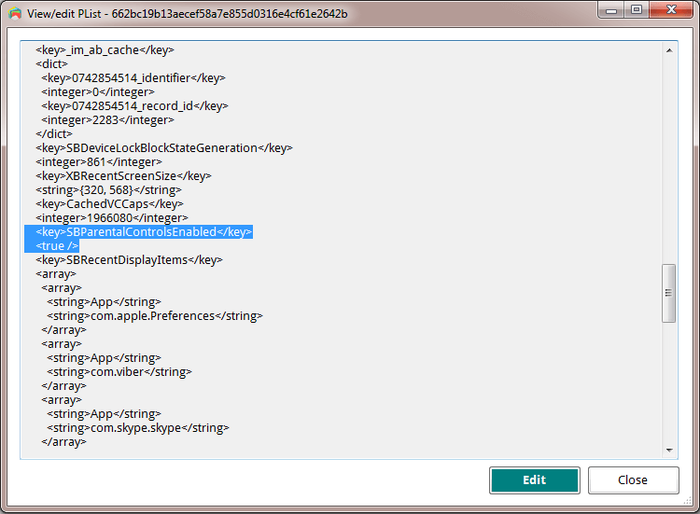
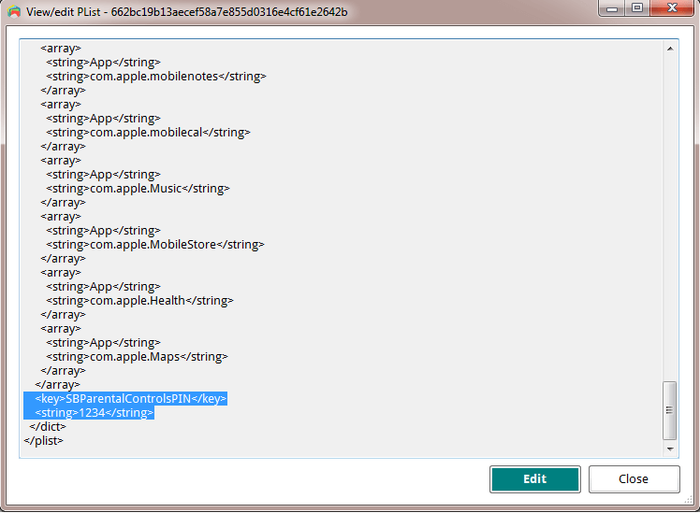
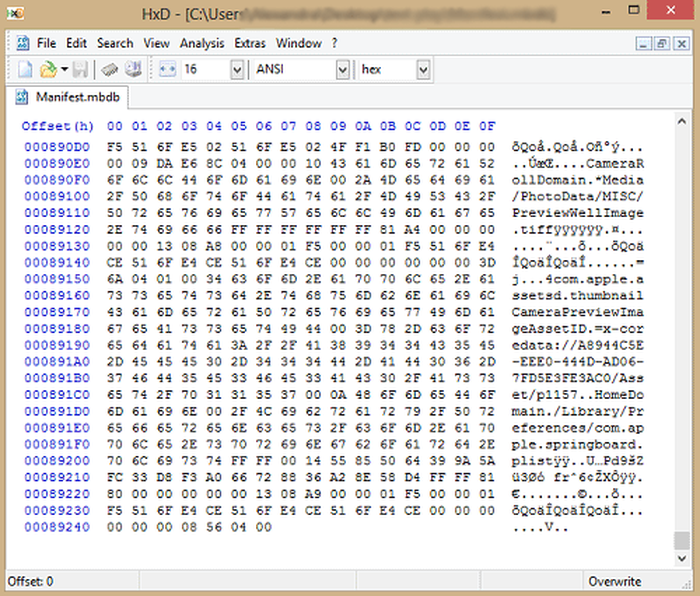
por Lauro Neto
Tenho 17 anos e esqueci a senha do tempo de tela. Pesquisando, descobri está plataforma, mas não tenho dinheiro para pagar a licença e meus pais também não querem. Uso iphone desde 2012 e todas as minhas fotos, contatos, aplicativos, notas e arquivos estão nele e não queria perder. Fui em vários locais especializados em serviços apple e todos disseram que seria necessário formata-lo. Meu tempo de tela está limitado para 4 horas por dia e depois disso fica inutilizável, já estou passando por isso a 4 meses. Queria pedir a ajuda de vocês, já que iria usar nessa única vez, e garanto que se funcionar vou entrar em contato com esses especialistas da minha cidade para apresentar o iPhone Backup Extractor falando sobre a minha experiência.
responder por: Reincubate Support
Obrigado por comentar. Talvez seja melhor você falar com seus pais.
por Lisa Brzozowski
I’m trying to recover parental passcode on iPhone 6s Plus. It is restricted from adding apps so cannot add your app to find the password. Any suggestions?
responder por: Reincubate Support
Hi Lisa, our app runs on your PC or Mac, so that shouldn't be a problem. 🙂
por cccc
Ciao, scusate, anche se ho fatto backup su iTunes quando vado su “Utilità” mi blocca “ripristina restrizioni”. Ho già provato anche con il metodo manuale ma non mi trovava il file delle restrizioni delle password. Potreste aiutarmi con questo problema? Grazie :)
responder por: Reincubate Support
Se stai cercando di recuperare il PIN Screen Time / Restrictions, tieni presente che il passcode può essere ripristinato solo da un backup di iTunes crittografato o direttamente da iPhone, collegandolo al computer con il cavo USB. Non è possibile utilizzare il backup iCloud per il recupero del passcode perché Apple non include il file necessario in questo tipo di backup per motivi di sicurezza.
Raccomando l'uso della funzione di ripristino USB. Basta collegare l'iPhone al computer con il cavo USB, quindi avviare l'Estrattore di backup di iPhone. Vedrai il dispositivo elencato nella barra di navigazione a sinistra, nella sezione DISPOSITIVI CONNESSI. Fare clic su di esso per selezionare, quindi accedere alla scheda Utility e fare clic sull'opzione Screen Time / Restrictions PIN.
por Matthew
Thank you so much for this help... was able to successfully reset my restrictions password on my ipod touch with ios 6.16! This site is crucial for resetting IOS 6 restriction passcode. :mrgreen: :D
p.s. I advise others to leave Itunes open while changing the two files, because my Itunes re-backed up all the files when I opened it again to restore the edited backup. Trying to copy and paste the two edited files into the new backup caused Itunes' backup restore to fail... so I had to do the process all over again. It went a bit quicker the second time though. :)
p.p.s. If you use the HxD hex editor: after you make the two SHA-1 hashes and open the file that it states up there, click Search>Replace... and then copy the HEX value from the first hash, paste it in the "Search for:" box, copy the HEX value from the second hash, paste it in the "Replace with:" box, select "Hex-values" in the "Datatype:" row, and click the "Prompt on replace" checkbox . That should safely find and replace your hex values all at once. :)
por Chris
Perfect!
I hate Apple products, so thanks to some knowledgeable people and programs such as this by Apple Fans, I was able to fix my kids iPod so there are no more "Parental Restrictions" even though none were ever set. I even had to fight to get the iPod to take the backup I wanted it to (thanks to iTunes), nothing can ever be simple can it?
Great Software! Thank you so much!
por Nicole
Worked perfectly, iPod touch 4th gen iOS 6.1.6. Thank you so so so much!
por Kevin
This took me a while to find but was worth the search and did exactly what it was supposed to do.
Thanks!
por asad
HERO MAN
por Michel Congolo
Hi guys, just wanted to share with that i tried this and it worked out fine for me. THANK YOU VERY MUCH for sharing this. You saved my day!
por Nick
Dude thank you!!! I was skeptical about tweaking code and stuff, but this worked like a charm! It reset the restrictions pass to 1234 and now I can turn them off! I am using Windows 8 btw and I found those files.
por Olga Danesi
I cannot get this to work with 5.1.1. I have have very carefully followed the instructions two separate times. Each time when I go to restore the modified backup, about 2/3 of the way through the restore, it aborts, with an error message that the backup file is corrupted. Does this mean that if I pay for the Home Version that will fail too? I do not want to spend the money for the Home Version only to find it does not work either.
responder por: Reincubate Support
Hi Olga, thanks for commenting. Sorry to read you're running into this problem. If you buy the software it will do it for you safely, as you suggest. And don't forget we have a money back promise. 👍
por waqqas31
Worked like a charm for an iPhone 6 running iOS 8.1.3/8.2. Happy wife = happy life.
Two things you should add to the end of your guide:
If you are resetting the PIN, you will need to turn off your iPhone and restart it in Recovery Mode.
You will still need to know the password of the iTunes account used to activate the phone if "Find my iPhone" was enabled.
Also, (if you are using Windows) to minimize headaches, I recommend the HxD hex editor. The search and replacement features are fantastic.
por Gil
Obrigada!!!!!!!!! Paguei pelo programa mas valeu. Congui a senha de restrições!
responder por: Reincubate Support
🙏
por Jo Parish
It worked ! (On an 3GS running iOS 6.1.6) Fantastic! Well done and thank you for providing such clear, bomb-proof instructions.
por mario
thank you so much this was very helpful
por William
Perfect!
por nilesh
thank sir
por Carl Bachir
Works great for me on iOS 7.1.1!!
I was having a problem while trying to do the process. Here was my problem and how to fix it.
I was converting the file name instead of the whole file.
por Sujith
You rock!! I easily rest my iPod Touch 5th generation's Restriction's PIN using your steps! Thanks a lot.
por Teresa Taylor
Hi, My iPad has a two year Apple warranty and my iMac has a three year warranty. I would like two use your product to reset the Restrictions Passcode, but was wondering if it would void my warranty with Apple? Also, would I download the software to my IMac and connect my iPad to the iMac to do reset the code?
responder por: Reincubate Support
Hi Teresa, thanks for asking! This won't affect the warranty of your devices. Yes, you'd run it on a Mac (or PC) with a connected iPhone or iPad.
por Sameen
A long time ago I had setup a restriction code on my iPhone 4 to stop my younger brother from making in-app purchases. But now when I went to reset my device, I couldn't as I realised I had forgotten my restrictions code. I searched online everywhere but I didn't find a way of resetting this code. I had saved a local backup on my Mac and I came across this software. At first I was VERY sceptical of it working but the choice was between losing all my data and taking a leap of faith by paying for the home license. I went for the latter and am I glad! It's worked as promised, resetting my restrictions code to '1234' now I've turned the damn thing off - lesson learned! My phone is running iOS 7.0.6 as of now. If you are in a similar predicament, would definitely recommend!
por AB
This worked without issues. It took about 30 minutes. Thanks for the help. iPhone 5S ver.6.1.4 Firmware 3.04.25
por Taylor
Took a bit of fiddling, but got it to work with IOS6 on an iPod Touch. Three things I encountered...
My iTunes was set to automatically back up when I plug in the device, so I ended up editing the files and then needing to do it all again after iTunes immediately overwrote the backup before I could restore from it. After disabling the auto-sync in the iTunes preferences, I was able to restore.
While I've used TextPad for many years and have a full paid license, I could not get it to actually edit the manifest.mbdb file. TextPad kept complaining that the file was Read-Only, even though Windows Explorer did not agree. In the end, HxD-Hexeditor did the trick for me.
Also, the SHA-1 hash generation site above kept giving me 503 errors. (1/20/2014) In the end, I used onlinemd5.com instead, and things were just fine.
Thanks for the help!
por Sohil Memon
Awesome man! You saved my life. Thanks for the trick :D Smoothly worked!
por TonyZgt
Hey guys, I got stuck on the 16th step.
The problem: after the 15 steps, when I try to restore the backup to the iPhone, iTunes tells me I must turn off "Find my iPhone" app on the iPhone (which is on but I don't have access due to the forgotten Restrictions code). So I cannot restore the backup until it is disabled.
I even reseted my iPhone using my iCloud account, but when I try to restore it form the back up, it brings all the previous settings back to it, including the restrictions code which I don't know.
Is there a way to disable "Find My iPhone" directly from the iCloud website? What should I do? Any suggestions?
Thanks!
responder por: Reincubate Support
Hi TonyZgt, thanks for commenting. Yes, you'll need to know your Apple ID password in order run the restore. If you don't have that password there's a lot of stuff on your phone that will be difficult to use, irrespective of this.
We'd recommend visiting an Apple Store or contacting Apple with proof of purchase of your device. They'll be able to unlock it for you. 👩💻
por Harrie
THANKS!! Works also with IOS 7.03
por Anonymous
Thanks SO MUCH!!!!!!!!!!!
por Luis
AAAAAAWESOME!!! Worked perfectly on my iPhone 5 with iOS 7.0.2. Thanx a lot.
por Isaak Estrada
Holy crap, i am so amazed that this worked, even on ios 7.0.2, thank you very much, now i can download apps without my brother spending money again
por Aung Kadae
Thank you soooo much!!! It perfectly works on my iPhone 5 with iOS 7.0.2. Thanks for sharing this precious method.
por Mohamed Althaf
Thank you soooooooooooooooooo much!!!!
por Julia
Great! Follow the steps and it's fixed forever. Thank you very much!
por daweedian
Thanks a lot for the instruction.
Worked perfectly on my iPhone 4S with brand new IOS7.
PS: I don't get why step 14 should be that tricky? just prepare the HEX-hash with blanks, copy and paste.
por TM
NOT SURE IF I AM JUST HAVING A BLONDE MOMENT AND NOT SEEING IT BUT IF I FOLLW THESE DIRECTIONS.... WILL I LOSE ANY OF MY STUFF THAT IS ON THE PHONE NOW OR WILL IT JUST CHANGE THE RESTRICTIONS CODE?
responder por: Reincubate Support
Don't worry, it'll effectively just change the code!
por Kyle
Amazing.. Worked like a charm. Did this from a Windows 7 box with the same tools for Windows. You did a fabulous job with this guide. My hat is off!
por David
Thank you. Works great with iOS 7 as well!
por IOS7??
Have you managed to figure out a workaround for IOS7 yet?
Thanks in advance!
responder por: Reincubate Support
We have, and we've just updated the guide for this. 🙂
por Barbaros
YOU ROCK MAN!
por Sarah Schachter
THank you thank you SO MUCH! You're a lifesaver!! Thanks! WORKED LIKE A CHARM!
por Joseph Anderson
Ohh yeahh!!! After hours of searching! It worked!!! Thank you very much :D
It's a good thing I didn't spent Php 800.00 just to retrieve my passcode. Thanks again, dude!
por Andreas Sandberg
I don't know who you guys are, but you ROCK! Thanks a bunch.
I used Softonic's hex editor for the mdbd file. I has a neat find-and-replace feature that made editing a piece of cake.
Thanks again.
por Ali NAZARI
Thank u
por Aileen
I was able to finally get the program to work. Could not use SRIron browser which is basically Chrome. Had to check for my emailed key in IE and copied it to clipboard which automatically put it in the key field for me. Program is a lifesaver for anyone with an iPhone, iPad, or iPod. I have an iPad 3 and Vista. Worked great! But this time, I wrote down my passcodes so at least I have them somewhere. Nothing is better than the release from stress!
por Su
This post made my day. Kudos!
por brooke
this is amazing service, I am very pleased. thanks greatly
brooke
por LouiS
wow working good.. thank u very much.
por David
Worked great for me! Thanks!
por Chetan
This is awesome and it works. It took 20 minutes of time. I will recommend these steps to everyone.
por MAHESH
Thanks a lot.I had enabled the restrictions on while i installed iphone finder.The app suggests to enable it, so iphone finder can`t be uninstalled by other people.
por Nat
What should I do if my iPad has not been backup before?
responder por: Reincubate Support
Hi Nat: you can create a new backup, and use that. Guidance here.
por soda
way a go, just follow the tutorial above and it works!!!
por Ashok Behera
Thanks yaar!!!hv a grt day!!just reset my restction passcode, its amazing!!!
por Paul
After trying all the steps i can not restore the phone to the modified backup, itunes says the restore cant be made because there is not enough space free on the iphone.
responder por: Reincubate Support
@Paul: Hi, photos and videos take up the most space in the backup and on your phone. You can import media files from the device to your computer from time to time to save space and make your backup smaller. Photos and videos imported this way can always be synced back to the device. Good luck!
por Tash
Where is a decent Plist editor for Windows? And also, what exactly is making a "safety copy" of something? Where do you put it? Is it just copying/pasting the part that's needed to be safely copied?
responder por: Reincubate Support
Hi Tash, that's right: just copy and pasting the file before you modify it. iPhone Backup Extractor has a built-in Plist editor for this. 🙂
por Andrea
so after i did the "'Extract>Restrictions PIN' and reset your parental controls PIN", do i restore my iphone to that backup? or just unplug the phone and the PIN will be 1234?
responder por: Reincubate Support
Andrea: Hi, the last step is to restore the modified backup to your iPhone. The data from that backup restored means your PIN will be reset to "1234". Don't forget to keep a copy of your original backup in case something goes wrong! Good luck!
por Anders
I was also succesful! I did in on a Mac (with Mountain Lion), and since I could not use the Mono framework to run the iPhone Backup Extractor, I needed to use some other tools. These were PlistEditPro and Hex Fiend. With those tools and your instruction, it worked on the first attempt! Thanks a lot!
por Bob
Thanks perfect
por mohit MAX
IT's just amazing ,i cant believe that it's working prefect ,i was so worried ,even i'm not good programmer to understand these but still i did it and working well ..... Really appreciate ,Thank you
responder por: Reincubate Support
We're really pleased it worked for you Max.
por JC
BIG TIME with this tutorial. Works more than well. Thanks a lot you guys.
Windows 8 & Surface Pro.
por Serge
Thank you, worked perfectly!
por Peter
On a first try I used WinVi32 as a hex editor and it didn't work: Couldn't restore the backup file (iTunes said it was damaged). Using Hex-Editor MX it worked well. :) Thank you very much for this great tutorial!
por John C
Just did this stuff, totally thought it wouldnt work, worked without a hitch, if when your doing it the part where your writing stuff underSBParentalControlsEnabled and it says you have unsuccesful attempts at unlocking it, just write in where he says to and it works fine.
por Tommy
Nice job. Got it on the first try.
por Brett
After 27 failed attempts at trying to guess a code I don't remember setting, I found (and have bookmarked) this solution. Worked with no issues.
por Jules
THANK YOU SO MUCH!!! This post is a lifesaver!!:D :D :D
responder por: Reincubate Support
Woohoo! 💪
por John
Many thanks! It is working perfectly!
por Amanda
Worked like a charm. THANK YOU!
por Olaf
Great piece of work! Thank you for sharing it to us folks who forget their passwords and don't have all that technical knowledge. Good that you are there!
responder por: Reincubate Support
Thanks for your kind feedback.
por Nelson
I'm no computer wizard, and even I could follow your wonderful directions to reset a forgotten 'Restrictions Passcode' in my iPad. THANK YOU. The blogs and forums and Apple Support Communities are still not able to figure this out!
Many thanks, Nelson
responder por: Reincubate Support
Awesome, thanks Nelson. We appreciate any word of mouth support!
por Patrick
Thank you so much. Unbelievable that I was incapable of remember 4 numbers, lol. Thank you, very straight forward and easy to do.