iOS 14에서 스크린 타임 암호를 제거하는 방법

이 기사는 모든 버전의 iOS에서 화면 시간 또는 제한 암호를 복구하기위한 모든 옵션을 요약합니다. Screen Time 암호를 잊어 버린 사용자의 경우 자동 복구를위한 간편한 프로세스, Apple의 조언 요약 및 암호를 무료로 재설정 또는 복구하는 방법에 대한 단계를 설명합니다.
Screen Time 암호의 자동 복구 또는 제거 지원은 모든 iOS 버전의 iPhone Backup Extractor에 내장되어 있습니다.
| iOS | 이름 | 방법 |
|---|---|---|
| 13-14 | 상영 시간 | 코드 제거 |
| 12 | 상영 시간 | 코드 복구 |
| 7‒11 | 보호자 제한 | 코드 복구 |
| 5‒6 | 보호자 제한 | 코드가 1234 재설정되었습니다. |
| 1‒4 | 보호자 제한 | 코드 복구 |
분실 한 스크린 타임 암호를 제거하거나 복구하는 방법
이 프로세스는 iOS 기기 (및 선택적으로 동일한 Apple ID의 다른 모든 iOS 기기 및 Mac)에서 화면 시간을 비활성화합니다. 암호도 재설정되므로 화면 시간이 다시 활성화되면 새 암호를 선택하라는 메시지가 표시됩니다.
여기의 스크린 샷은 iOS 14의 프로세스를 설명하지만 1 ~ 3 단계는 모든 이전 버전의 iOS에서도 적절한 프로세스를 트리거합니다.
iPhone Backup Extractor (Windows 및 Mac에서 작동)를 다운로드하여 설치 한 다음 엽니 다.
USB 케이블로 iPhone 또는 iPad를 연결하고 iPhone Backup Extractor의 왼쪽 메뉴에서 선택하십시오.
"유틸리티"탭을 선택하고 "스크린 시간 복구"를 클릭하십시오. 마법사가 열리고 다음 단계를 묻는 메시지가 표시됩니다.
![iPhone 백업 추출기의 "화면 시간 복구"옵션 iPhone Backup Extractor's "Screen Time recovery" option]()
iPhone 백업 추출기의 "화면 시간 복구"옵션 마법사는
Settings→[iCloud account name]→Find MyFind my iPhone→Find my iPhone에서 iPhone에서 Apple의 "나의 찾기"서비스를 일시적으로 비활성화하라는 메시지를 표시합니다. 이렇게하려면 Apple ID 암호가 필요합니다. 프로세스가 완료되면 다시 활성화 할 수 있습니다. ( iCloud 계정에서 기기를 제거 할 필요는 없습니다 .)![iOS 14 용 스크린 타임 제거 마법사 The Screen Time removal wizard for iOS 14]()
iOS 14 용 스크린 타임 제거 마법사 "시작하자"버튼을 클릭하십시오. 잠시 후 휴대 전화가 다시 시작되고 휴대 전화가 완료되면 더 이상 스크린 타임 암호를 사용할 수 없습니다.
다음은 전화기가 재시작을 완료하는 모습을 보여주는 비디오입니다. 다시 시작하면 Mac에서도 화면 시간이 비활성화됩니다.
그것으로, 당신은 모두 끝났습니다. 기기의 설정 메뉴에서 "내 찾기"를 다시 활성화하는 것을 잊지 마십시오.
화면 시간 암호 분실에 대한 Apple의 조언
손실 된 화면 시간 암호를 복구하는 데 대한 Apple의 조언 은 장치를 지우고 재설정하여 새로운 데이터 세트로 새로 시작하는 것입니다. 그들이 적다:
기기 잠금을 해제하는 데 사용하는 비밀번호와 다른 비밀번호를 선택해야합니다. 이전 버전의 iOS 또는 iPadOS에서 설정 한 제한 암호를 기억할 수 없거나 화면 시간 암호를 잊어 버린 경우 장치를 지우고 새 장치로 설정하여 암호를 제거해야합니다. 백업에서 기기를 복원해도 비밀번호는 제거되지 않습니다 .
엄밀히이 완전히 정확하지 말하기 : 백업이 "장치를 통해 공유 '패스 코드가 적용되기 전에 찍은 경우, 패스 코드를 제거하는 백업에서 복원 화면 시간 설정에서 활성화되지 않았습니다.
일부 Apple Store의 천재는 iPhone Backup Extractor를 권장 할 수 있지만 Apple의 Twitter 지원 팀은 항상 재설정을 권장합니다. 이 방법은 효과가 있지만 사용자의 모든 데이터 가 손실 되고 iPhone 또는 iPad를 처음부터 다시 설정해야합니다 .
Apple ID로 스크린 타임 암호를 제거하는 방법
우리는 iOS 13.3을 실행하는 일부 장치에서 화면 시간이 활성화 된 경우 Apple ID를 제공하여 화면 시간 암호를 자동으로 복구 할 수 있도록 프롬프트를 표시했습니다. iOS는 "Apple ID를 제공하지 않으면 암호를 입력하지 않으면 화면 시간 설정을 변경할 수 없습니다"라는 메시지를 표시합니다.
Settings → Screen Time → Use Screen Time passcode 에서 찾을 수 있습니다.
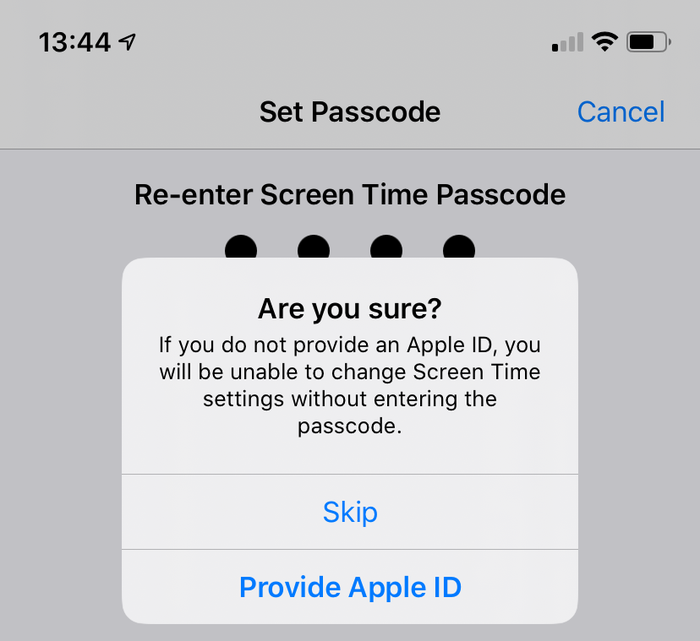
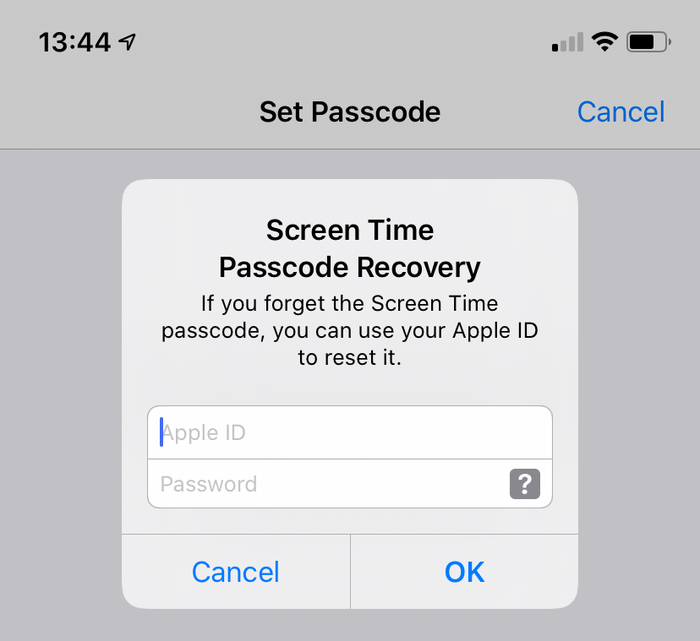
스크린 타임 패스 코드를 추가 할 때이 옵션이 사용되었다고 가정하면, 스크린 타임 패스 코드를 잊어 버린 사용자가이 옵션을 사용할 수 있습니다. 사용하지 않도록 설정 화면 시간에 대한 사용자 선택하고, 때 프롬프트가 나타납니다 Settings → Screen Time → Turn Off Screen Time 또는 Settings → Screen Time → Change Screen Time Passcode → Turn Off Screen Time Passcode .
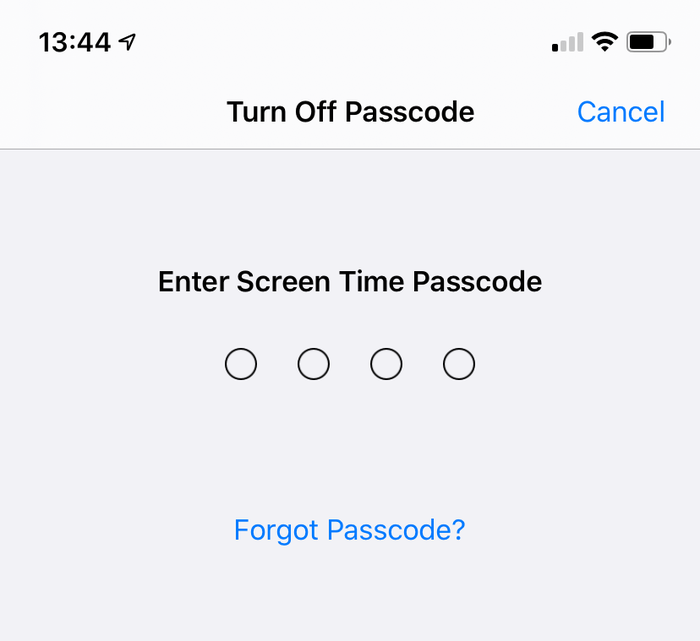
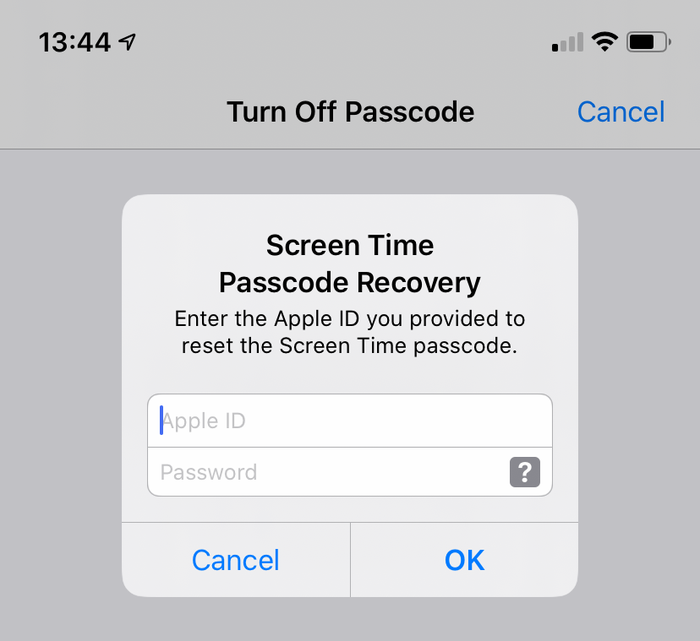
iOS 14 또는 13에서 스크린 타임 암호를 수동으로 제거하는 방법
최근에 암호화 된 iPhone 백업 이 있는지 확인하십시오.
계속하기 전에
Settings→[iCloud account name]→Find My→ 내 iPhone 찾기에서 "iPhone 찾기"를 끄Find my iPhoneUSB 케이블을 사용하여 휴대폰을 iTunes에 연결하고 "iPhone 복원 ..."을 클릭하십시오. 그러면 iTunes가 휴대폰을 지우고 업데이트하기 전에 최신 펌웨어를 다운로드하도록 트리거합니다. 이 작업을 수행하기 전에 백업이 있어야합니다.
![복원 선택을 확인하는 iTunes iTunes confirming the restore choice]()
복원 선택을 확인하는 iTunes ![iTunes에서 "iPhone 복원"선택 Choosing "Restore iPhone" in iTunes]()
iTunes에서 "iPhone 복원"선택 iTunes는 최근 백업이 있는지 다시 확인합니다.
![복원하기 전에 백업을 요청하는 iTunes iTunes asking to back up before a restore]()
복원하기 전에 백업을 요청하는 iTunes 펌웨어 업그레이드가 완료되면 iTunes는 복원 할 백업을 선택하라는 메시지를 표시합니다. 이전에 만든 백업을 선택하고 복원하십시오. 일단 복원되면 전화는 그랬지만 화면 시간 암호는 없습니다.
iOS 12에서 화면 시간 암호를 수동으로 제거하는 방법
iOS 12에서 Apple은 사용자의 키 체인에 Screen Time 암호를 저장합니다. 암호는 키 체인의 장치 별 부분에 저장되므로 사용자의 다른 Apple 장치와 동기화되지 않으므로 암호를 통해 액세스 할 수 없습니다. iPhone Backup Extractor를 사용하면이 암호를 쉽게 복구 할 수 있지만 장치 키 체인을 수동으로 해독하고 추출하는 방법을 설명하는 것이 특히 복잡합니다.
수동 경로를 찾는 사용자의 경우 iOS 13에 대한 조언을 따르고 백업을 복원하는 것이 좋습니다.
iOS 7‒11에서 제한 암호를 수동으로 제거하는 방법
iOS 버전 7 ~ 11은 백업에서 PBKDF2 알고리즘을 사용하여 해시 된 제한 암호를 저장합니다. 스크램블링이 필요합니다. 이 해시를 얻으려면 장치 백업에서 com.apple.restrictionspassword.plist 파일을 추출해야합니다. 파일은 Home Domain → Library → Preferences 에서 iPhone Backup Extractor의 "전문가 모드"를 사용하거나 원시 398bc9c2aeeab4cb0c12ada0f52eea12cf14f40b 파일을 수동으로 해독하여 무료로 398bc9c2aeeab4cb0c12ada0f52eea12cf14f40b 있습니다.
일단 그것을 찾으면 다음 값을 찾으십시오.
<key>RestrictionsPasswordKey</key> <data>...</data> <key>RestrictionsPasswordSalt</key> <data>...</data>
키와 솔트는 PBKDF2 사용하는 사용자의 암호에서 파생되며 무차별 대입으로 비교적 쉽게 해독 할 수 있습니다. 이 버전의 iOS에서는 제한 암호가 4 자리 숫자이므로 시도 할 10,000 개의 조합 만 있습니다.
iOS 5‒6 백업에서 제한 암호를 수동으로 제거하는 방법 (무료)
아래 지침에 따라 iPad 또는 iPhone에서 제한 PIN을 1234 로 재설정하십시오. 이 방법을 사용하여 비밀번호를 재설정하기로 결정한 경우 다음 단계를 수행해야합니다.
제한 암호가 활성화되어있는 동안 iTunes에서 백업을 생성하십시오. 이 작업은 수동으로 수행되므로 백업이 암호화되지 않은 경우 훨씬 쉽습니다. 백업을 암호화 된 상태로 유지하고이 가이드 앞부분의 자동화 된 방법을 사용하는 것이 좋습니다.
기본 백업 폴더 (일반적으로
C:\Users\[username]\AppData\Roaming\Apple Computer\MobileSync\Backup\Windows) 또는~/Library/Application Support/MobileSyncmacOS))를 찾습니다. "Backup에서 찾기"또는 "탐색기에서 열기"를 선택하기 전에 iPhone Backup Extractor를 실행하고 백업을 마우스 오른쪽 버튼으로 클릭하여 백업 폴더를 열 수도 있습니다.이 파일은 편집 할 파일
662bc19b13aecef58a7e855d0316e4cf61e2642b파일의 백업 사본을662bc19b13aecef58a7e855d0316e4cf61e2642b. 문제가662bc19b13aecef58a7e855d0316e4cf61e2642b경우 백업 사본을 원합니다 ...온라인 SHA-1 해시 생성기 를 사용하여 파일
662bc19b13aecef58a7e855d0316e4cf61e2642b의 해시를 작성662bc19b13aecef58a7e855d0316e4cf61e2642b-이 해시를 기록해 두십시오 (각 백업마다 다르지만a6533d4dc9ac9f8af7ba65cb955187f025cfde8b와a6533d4dc9ac9f8af7ba65cb955187f025cfde8b).![제한 패스 코드 파일 해싱-으스스한! Hashing the restrictions passcode file -- spooky!]()
제한 패스 코드 파일 해싱-으스스한! iPhone Backup Extractor 's Plist 편집기로
662bc19b13aecef58a7e855d0316e4cf61e2642b파일을 엽니 다.File메뉴에서View / Edit Plist를 클릭하고.plist파일을 찾습니다.<key>SBParentalControlsPIN</key>텍스트가있는 행이 없는지 파일을 검색하십시오. 있는 경우 그 아래의 행 (<string>1234</string>과 같은 내용)에 PIN이 포함됩니다.라인이 존재하지 않으면 (iOS5 또는 6 백업에 없어야 함)
<key>SBParentalControlsEnabled</key>라인을 검색하십시오. 그 아래에는 자녀 보호 기능이 켜져 있음을 나타내는<true/>라는 줄이 있습니다. 줄이 없거나<false/>라고 표시되면 자녀 보호 기능이 활성화되지 않은 것이므로 PIN을 변경해도 도움이되지 않습니다.![제한 PIN plist 편집 Editing the restrictions PIN plist]()
제한 PIN plist 편집 SBParentalControlsEnabled키가<true/>라고 가정하면 "편집"을 클릭하고<true/>행 바로 아래에 다음 두 행을 추가하십시오.<key>SBParentalControlsPIN</key>
<string>1234</string>따라서 파일의 텍스트는 다음과 같습니다.
<key>SBParentalControlsEnabled</key>
<true/>
<key>SBParentalControlsPIN</key>
<string>1234</string>
...other lines...![라인이 삽입 된 Plist 편집기의 모양 How the Plist editor should look with the lines inserted]()
라인이 삽입 된 Plist 편집기의 모양 수정 된
662bc19b13aecef58a7e855d0316e4cf61e2642b파일을 저장하여 이전 파일을 덮어 씁니다.SHA-1 해시 생성기 를 사용하여
662bc19b13aecef58a7e855d0316e4cf61e2642b파일의 다른 해시를 작성하고이를 기록하십시오.이제이 파일을 편집 할 것이므로
Manifest.mbdb파일의 안전한 백업 복사본을Manifest.mbdb.HxD (무료) 또는 16 진수 모드로 실행되는 TextPad와 같은 16 진수 편집기에서
Manifest.mbdb를 엽니 다.![HxD로 매니페스트 편집 (팁 감사합니다, Taylor!) Editing the manifest with HxD (thanks for the tip, Taylor!)]()
HxD로 매니페스트 편집 (팁 감사합니다, Taylor!) 4 단계 에서 가져온 원래 SHA1 해시를 검색하십시오 (텍스트 모드가 아닌 16 진 모드로 검색 중인지 확인하십시오).
com.apple.springboard.plist또는 이와 유사한 말입니다. 찾고있는 텍스트의 올바른 비트입니다.이제 까다로운 비트-이전 16 진수 값을 새로운 값으로 덮어 써야합니다 ( # 10 단계 에서 발견). 대부분의 16 진 편집기에서는 이전 값을 입력하여이를 수행합니다.
예를 들어, 다음과 같은 것을 볼 수 있습니다 :
72 64 2E 70 6C 69 73 74 FF FF 00 14 38 F1 2D 84 14 0D 32 E3 6E DF D7 62 3F D1 7A 10 11 66 14 70.변경하려는 16 진수가
38F12D84140D32E36EDF이고1234567890abcdef1234로 변경해야한다고 가정하십시오.가장 먼저 할 일은 이전 16 진수 문자열의 시작 부분을 찾은 다음 이전 16 진수 코드를 입력하여 다음과 같이 끝납니다.
72 64 2E 70 6C 69 73 74 FF FF 00 14 12 34 56 78 90 AB CD EF 12 34 D7 62 3F D1 7A 10 11 66 14 70.편집 한
Manifest.mbdb파일을 저장하십시오.iTunes를 사용하여 iPhone으로 백업을 복원합니다. 편집 한 후 백업 폴더에 직접 저장하지 않은 경우 복원하기 전에
Manifest.mbdb및662bc19b13aecef58a7e855d0316e4cf61e2642b파일을 수정 된 파일로 바꾸십시오.복원이 끝나면 전화기가 다시 시작되면 PIN
1234를 사용하여 자녀 보호 기능에 액세스 할 수 있습니다. 만세! 🎉
이 안내서가 도움이된다면 메모를 남기거나 추가 도움이 필요하면 의견을 남겨주십시오. 행복한 암호 복구! 😀






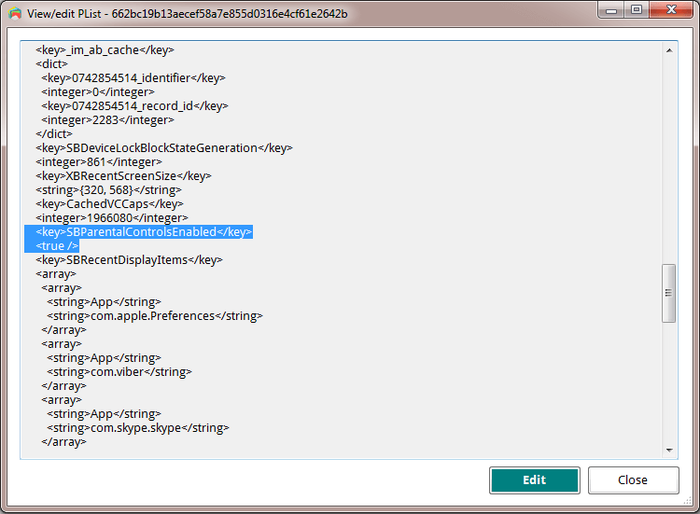
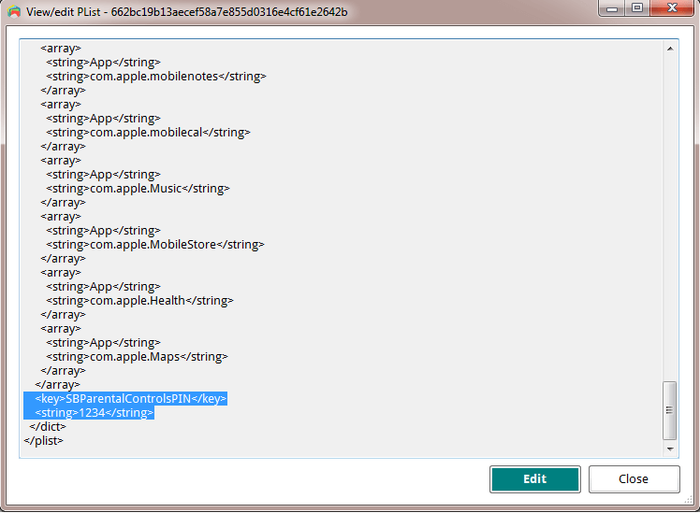
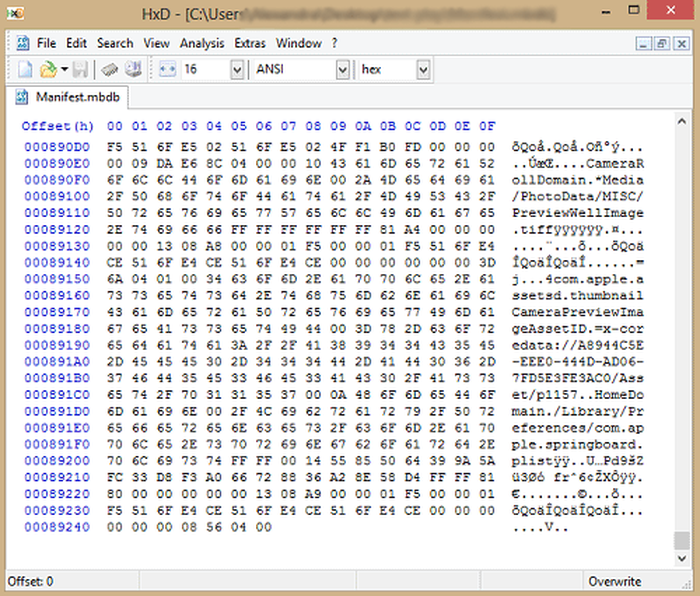
으로 Lauro Neto
Tenho 17 anos e esqueci a senha do tempo de tela. Pesquisando, descobri está plataforma, mas não tenho dinheiro para pagar a licença e meus pais também não querem. Uso iphone desde 2012 e todas as minhas fotos, contatos, aplicativos, notas e arquivos estão nele e não queria perder. Fui em vários locais especializados em serviços apple e todos disseram que seria necessário formata-lo. Meu tempo de tela está limitado para 4 horas por dia e depois disso fica inutilizável, já estou passando por isso a 4 meses. Queria pedir a ajuda de vocês, já que iria usar nessa única vez, e garanto que se funcionar vou entrar em contato com esses especialistas da minha cidade para apresentar o iPhone Backup Extractor falando sobre a minha experiência.
답장하다: Reincubate Support
Obrigado por comentar. Talvez seja melhor você falar com seus pais.
으로 Lisa Brzozowski
I’m trying to recover parental passcode on iPhone 6s Plus. It is restricted from adding apps so cannot add your app to find the password. Any suggestions?
답장하다: Reincubate Support
Hi Lisa, our app runs on your PC or Mac, so that shouldn't be a problem. 🙂
으로 cccc
Ciao, scusate, anche se ho fatto backup su iTunes quando vado su “Utilità” mi blocca “ripristina restrizioni”. Ho già provato anche con il metodo manuale ma non mi trovava il file delle restrizioni delle password. Potreste aiutarmi con questo problema? Grazie :)
답장하다: Reincubate Support
Se stai cercando di recuperare il PIN Screen Time / Restrictions, tieni presente che il passcode può essere ripristinato solo da un backup di iTunes crittografato o direttamente da iPhone, collegandolo al computer con il cavo USB. Non è possibile utilizzare il backup iCloud per il recupero del passcode perché Apple non include il file necessario in questo tipo di backup per motivi di sicurezza.
Raccomando l'uso della funzione di ripristino USB. Basta collegare l'iPhone al computer con il cavo USB, quindi avviare l'Estrattore di backup di iPhone. Vedrai il dispositivo elencato nella barra di navigazione a sinistra, nella sezione DISPOSITIVI CONNESSI. Fare clic su di esso per selezionare, quindi accedere alla scheda Utility e fare clic sull'opzione Screen Time / Restrictions PIN.
으로 Matthew
Thank you so much for this help... was able to successfully reset my restrictions password on my ipod touch with ios 6.16! This site is crucial for resetting IOS 6 restriction passcode. :mrgreen: :D
p.s. I advise others to leave Itunes open while changing the two files, because my Itunes re-backed up all the files when I opened it again to restore the edited backup. Trying to copy and paste the two edited files into the new backup caused Itunes' backup restore to fail... so I had to do the process all over again. It went a bit quicker the second time though. :)
p.p.s. If you use the HxD hex editor: after you make the two SHA-1 hashes and open the file that it states up there, click Search>Replace... and then copy the HEX value from the first hash, paste it in the "Search for:" box, copy the HEX value from the second hash, paste it in the "Replace with:" box, select "Hex-values" in the "Datatype:" row, and click the "Prompt on replace" checkbox . That should safely find and replace your hex values all at once. :)
으로 Chris
Perfect!
I hate Apple products, so thanks to some knowledgeable people and programs such as this by Apple Fans, I was able to fix my kids iPod so there are no more "Parental Restrictions" even though none were ever set. I even had to fight to get the iPod to take the backup I wanted it to (thanks to iTunes), nothing can ever be simple can it?
Great Software! Thank you so much!
으로 Nicole
Worked perfectly, iPod touch 4th gen iOS 6.1.6. Thank you so so so much!
으로 Kevin
This took me a while to find but was worth the search and did exactly what it was supposed to do.
Thanks!
으로 asad
HERO MAN
으로 Michel Congolo
Hi guys, just wanted to share with that i tried this and it worked out fine for me. THANK YOU VERY MUCH for sharing this. You saved my day!
으로 Nick
Dude thank you!!! I was skeptical about tweaking code and stuff, but this worked like a charm! It reset the restrictions pass to 1234 and now I can turn them off! I am using Windows 8 btw and I found those files.
으로 Olga Danesi
I cannot get this to work with 5.1.1. I have have very carefully followed the instructions two separate times. Each time when I go to restore the modified backup, about 2/3 of the way through the restore, it aborts, with an error message that the backup file is corrupted. Does this mean that if I pay for the Home Version that will fail too? I do not want to spend the money for the Home Version only to find it does not work either.
답장하다: Reincubate Support
Hi Olga, thanks for commenting. Sorry to read you're running into this problem. If you buy the software it will do it for you safely, as you suggest. And don't forget we have a money back promise. 👍
으로 waqqas31
Worked like a charm for an iPhone 6 running iOS 8.1.3/8.2. Happy wife = happy life.
Two things you should add to the end of your guide:
If you are resetting the PIN, you will need to turn off your iPhone and restart it in Recovery Mode.
You will still need to know the password of the iTunes account used to activate the phone if "Find my iPhone" was enabled.
Also, (if you are using Windows) to minimize headaches, I recommend the HxD hex editor. The search and replacement features are fantastic.
으로 Gil
Obrigada!!!!!!!!! Paguei pelo programa mas valeu. Congui a senha de restrições!
답장하다: Reincubate Support
🙏
으로 Jo Parish
It worked ! (On an 3GS running iOS 6.1.6) Fantastic! Well done and thank you for providing such clear, bomb-proof instructions.
으로 mario
thank you so much this was very helpful
으로 William
Perfect!
으로 nilesh
thank sir
으로 Carl Bachir
Works great for me on iOS 7.1.1!!
I was having a problem while trying to do the process. Here was my problem and how to fix it.
I was converting the file name instead of the whole file.
으로 Sujith
You rock!! I easily rest my iPod Touch 5th generation's Restriction's PIN using your steps! Thanks a lot.
으로 Teresa Taylor
Hi, My iPad has a two year Apple warranty and my iMac has a three year warranty. I would like two use your product to reset the Restrictions Passcode, but was wondering if it would void my warranty with Apple? Also, would I download the software to my IMac and connect my iPad to the iMac to do reset the code?
답장하다: Reincubate Support
Hi Teresa, thanks for asking! This won't affect the warranty of your devices. Yes, you'd run it on a Mac (or PC) with a connected iPhone or iPad.
으로 Sameen
A long time ago I had setup a restriction code on my iPhone 4 to stop my younger brother from making in-app purchases. But now when I went to reset my device, I couldn't as I realised I had forgotten my restrictions code. I searched online everywhere but I didn't find a way of resetting this code. I had saved a local backup on my Mac and I came across this software. At first I was VERY sceptical of it working but the choice was between losing all my data and taking a leap of faith by paying for the home license. I went for the latter and am I glad! It's worked as promised, resetting my restrictions code to '1234' now I've turned the damn thing off - lesson learned! My phone is running iOS 7.0.6 as of now. If you are in a similar predicament, would definitely recommend!
으로 AB
This worked without issues. It took about 30 minutes. Thanks for the help. iPhone 5S ver.6.1.4 Firmware 3.04.25
으로 Taylor
Took a bit of fiddling, but got it to work with IOS6 on an iPod Touch. Three things I encountered...
My iTunes was set to automatically back up when I plug in the device, so I ended up editing the files and then needing to do it all again after iTunes immediately overwrote the backup before I could restore from it. After disabling the auto-sync in the iTunes preferences, I was able to restore.
While I've used TextPad for many years and have a full paid license, I could not get it to actually edit the manifest.mbdb file. TextPad kept complaining that the file was Read-Only, even though Windows Explorer did not agree. In the end, HxD-Hexeditor did the trick for me.
Also, the SHA-1 hash generation site above kept giving me 503 errors. (1/20/2014) In the end, I used onlinemd5.com instead, and things were just fine.
Thanks for the help!
으로 Sohil Memon
Awesome man! You saved my life. Thanks for the trick :D Smoothly worked!
으로 TonyZgt
Hey guys, I got stuck on the 16th step.
The problem: after the 15 steps, when I try to restore the backup to the iPhone, iTunes tells me I must turn off "Find my iPhone" app on the iPhone (which is on but I don't have access due to the forgotten Restrictions code). So I cannot restore the backup until it is disabled.
I even reseted my iPhone using my iCloud account, but when I try to restore it form the back up, it brings all the previous settings back to it, including the restrictions code which I don't know.
Is there a way to disable "Find My iPhone" directly from the iCloud website? What should I do? Any suggestions?
Thanks!
답장하다: Reincubate Support
Hi TonyZgt, thanks for commenting. Yes, you'll need to know your Apple ID password in order run the restore. If you don't have that password there's a lot of stuff on your phone that will be difficult to use, irrespective of this.
We'd recommend visiting an Apple Store or contacting Apple with proof of purchase of your device. They'll be able to unlock it for you. 👩💻
으로 Harrie
THANKS!! Works also with IOS 7.03
으로 Anonymous
Thanks SO MUCH!!!!!!!!!!!
으로 Luis
AAAAAAWESOME!!! Worked perfectly on my iPhone 5 with iOS 7.0.2. Thanx a lot.
으로 Isaak Estrada
Holy crap, i am so amazed that this worked, even on ios 7.0.2, thank you very much, now i can download apps without my brother spending money again
으로 Aung Kadae
Thank you soooo much!!! It perfectly works on my iPhone 5 with iOS 7.0.2. Thanks for sharing this precious method.
으로 Mohamed Althaf
Thank you soooooooooooooooooo much!!!!
으로 Julia
Great! Follow the steps and it's fixed forever. Thank you very much!
으로 daweedian
Thanks a lot for the instruction.
Worked perfectly on my iPhone 4S with brand new IOS7.
PS: I don't get why step 14 should be that tricky? just prepare the HEX-hash with blanks, copy and paste.
으로 TM
NOT SURE IF I AM JUST HAVING A BLONDE MOMENT AND NOT SEEING IT BUT IF I FOLLW THESE DIRECTIONS.... WILL I LOSE ANY OF MY STUFF THAT IS ON THE PHONE NOW OR WILL IT JUST CHANGE THE RESTRICTIONS CODE?
답장하다: Reincubate Support
Don't worry, it'll effectively just change the code!
으로 Kyle
Amazing.. Worked like a charm. Did this from a Windows 7 box with the same tools for Windows. You did a fabulous job with this guide. My hat is off!
으로 David
Thank you. Works great with iOS 7 as well!
으로 IOS7??
Have you managed to figure out a workaround for IOS7 yet?
Thanks in advance!
답장하다: Reincubate Support
We have, and we've just updated the guide for this. 🙂
으로 Barbaros
YOU ROCK MAN!
으로 Sarah Schachter
THank you thank you SO MUCH! You're a lifesaver!! Thanks! WORKED LIKE A CHARM!
으로 Joseph Anderson
Ohh yeahh!!! After hours of searching! It worked!!! Thank you very much :D
It's a good thing I didn't spent Php 800.00 just to retrieve my passcode. Thanks again, dude!
으로 Andreas Sandberg
I don't know who you guys are, but you ROCK! Thanks a bunch.
I used Softonic's hex editor for the mdbd file. I has a neat find-and-replace feature that made editing a piece of cake.
Thanks again.
으로 Ali NAZARI
Thank u
으로 Aileen
I was able to finally get the program to work. Could not use SRIron browser which is basically Chrome. Had to check for my emailed key in IE and copied it to clipboard which automatically put it in the key field for me. Program is a lifesaver for anyone with an iPhone, iPad, or iPod. I have an iPad 3 and Vista. Worked great! But this time, I wrote down my passcodes so at least I have them somewhere. Nothing is better than the release from stress!
으로 Su
This post made my day. Kudos!
으로 brooke
this is amazing service, I am very pleased. thanks greatly
brooke
으로 LouiS
wow working good.. thank u very much.
으로 David
Worked great for me! Thanks!
으로 Chetan
This is awesome and it works. It took 20 minutes of time. I will recommend these steps to everyone.
으로 MAHESH
Thanks a lot.I had enabled the restrictions on while i installed iphone finder.The app suggests to enable it, so iphone finder can`t be uninstalled by other people.
으로 Nat
What should I do if my iPad has not been backup before?
답장하다: Reincubate Support
Hi Nat: you can create a new backup, and use that. Guidance here.
으로 soda
way a go, just follow the tutorial above and it works!!!
으로 Ashok Behera
Thanks yaar!!!hv a grt day!!just reset my restction passcode, its amazing!!!
으로 Paul
After trying all the steps i can not restore the phone to the modified backup, itunes says the restore cant be made because there is not enough space free on the iphone.
답장하다: Reincubate Support
@Paul: Hi, photos and videos take up the most space in the backup and on your phone. You can import media files from the device to your computer from time to time to save space and make your backup smaller. Photos and videos imported this way can always be synced back to the device. Good luck!
으로 Tash
Where is a decent Plist editor for Windows? And also, what exactly is making a "safety copy" of something? Where do you put it? Is it just copying/pasting the part that's needed to be safely copied?
답장하다: Reincubate Support
Hi Tash, that's right: just copy and pasting the file before you modify it. iPhone Backup Extractor has a built-in Plist editor for this. 🙂
으로 Andrea
so after i did the "'Extract>Restrictions PIN' and reset your parental controls PIN", do i restore my iphone to that backup? or just unplug the phone and the PIN will be 1234?
답장하다: Reincubate Support
Andrea: Hi, the last step is to restore the modified backup to your iPhone. The data from that backup restored means your PIN will be reset to "1234". Don't forget to keep a copy of your original backup in case something goes wrong! Good luck!
으로 Anders
I was also succesful! I did in on a Mac (with Mountain Lion), and since I could not use the Mono framework to run the iPhone Backup Extractor, I needed to use some other tools. These were PlistEditPro and Hex Fiend. With those tools and your instruction, it worked on the first attempt! Thanks a lot!
으로 Bob
Thanks perfect
으로 mohit MAX
IT's just amazing ,i cant believe that it's working prefect ,i was so worried ,even i'm not good programmer to understand these but still i did it and working well ..... Really appreciate ,Thank you
답장하다: Reincubate Support
We're really pleased it worked for you Max.
으로 JC
BIG TIME with this tutorial. Works more than well. Thanks a lot you guys.
Windows 8 & Surface Pro.
으로 Serge
Thank you, worked perfectly!
으로 Peter
On a first try I used WinVi32 as a hex editor and it didn't work: Couldn't restore the backup file (iTunes said it was damaged). Using Hex-Editor MX it worked well. :) Thank you very much for this great tutorial!
으로 John C
Just did this stuff, totally thought it wouldnt work, worked without a hitch, if when your doing it the part where your writing stuff underSBParentalControlsEnabled and it says you have unsuccesful attempts at unlocking it, just write in where he says to and it works fine.
으로 Tommy
Nice job. Got it on the first try.
으로 Brett
After 27 failed attempts at trying to guess a code I don't remember setting, I found (and have bookmarked) this solution. Worked with no issues.
으로 Jules
THANK YOU SO MUCH!!! This post is a lifesaver!!:D :D :D
답장하다: Reincubate Support
Woohoo! 💪
으로 John
Many thanks! It is working perfectly!
으로 Amanda
Worked like a charm. THANK YOU!
으로 Olaf
Great piece of work! Thank you for sharing it to us folks who forget their passwords and don't have all that technical knowledge. Good that you are there!
답장하다: Reincubate Support
Thanks for your kind feedback.
으로 Nelson
I'm no computer wizard, and even I could follow your wonderful directions to reset a forgotten 'Restrictions Passcode' in my iPad. THANK YOU. The blogs and forums and Apple Support Communities are still not able to figure this out!
Many thanks, Nelson
답장하다: Reincubate Support
Awesome, thanks Nelson. We appreciate any word of mouth support!
으로 Patrick
Thank you so much. Unbelievable that I was incapable of remember 4 numbers, lol. Thank you, very straight forward and easy to do.