iOS 14でScreen Timeパスコードを削除する方法

この記事では、iOSのすべてのバージョンで画面時間または制限のパスコードを回復するためのすべてのオプションをまとめています。 Screen Timeパスコードを紛失または忘れたユーザー向けに、自動回復の簡単なプロセス、Appleのアドバイスの要約、および無料でパスコードをリセットまたは回復する方法のガイド付き手順について説明します。
Screen Timeパスコードの自動回復または削除のサポートは、iOSのすべてのバージョンのiPhone Backup Extractorに組み込まれています。
| iOS | 名前 | 処理する |
|---|---|---|
| 13〜14 | 上映時間 | コードの削除 |
| 12 | 上映時間 | コードの回復 |
| 7‒11 | 保護者による制限 | コードの回復 |
| 5〜6 | 保護者による制限 | コードを1234リセット |
| 1〜4 | 保護者による制限 | コードの回復 |
紛失したScreen Timeパスコードを削除または回復する方法
このプロセスは、iOSデバイス(および、オプションで、同じApple ID上の他のすべてのiOSデバイスとMac)でスクリーンタイムを無効にします。パスワードもリセットされるため、Screen Timeが再び有効になった場合、新しいパスコードを選択するよう求められます。
ここのスクリーンショットはiOS 14のプロセスを説明していますが、ステップ1から3は、以前のバージョンのiOSにも適切なプロセスをトリガーします。
iPhone Backup Extractor (WindowsおよびMacで動作)をダウンロードしてインストールし 、それを開きます。
iPhoneまたはiPadをUSBケーブルで接続し、iPhone Backup Extractorの左側のメニューから選択します。
「ユーティリティ」タブを選択し、「スクリーンタイムリカバリ」をクリックします。ウィザードが開き、次の手順を要求されます。
![iPhone Backup Extractorの「スクリーンタイムリカバリ」オプション iPhone Backup Extractor's "Screen Time recovery" option]()
iPhone Backup Extractorの「スクリーンタイムリカバリ」オプション ウィザードは、
Settings→[iCloud account name]→Find MyFind my iPhone→Find my iPhoneAppleの「私の検索」サービスを一時的に無効にするように促します。これを行うには、Apple IDパスワードが必要です。プロセスが完了すると、再び有効にすることができます。 ( iCloudアカウントからデバイスを削除する必要はありません 。)![iOS 14のScreen Time削除ウィザード The Screen Time removal wizard for iOS 14]()
iOS 14のScreen Time削除ウィザード 「始めましょう」ボタンをクリックします。しばらくすると携帯電話が再起動し、完了すると、携帯電話のScreen Timeパスコードが有効になりません。
これは、再起動を完了する電話を示すビデオです。再起動すると、MacのScreen Timeも無効になります。
これで、すべて完了です。デバイスの[設定]メニューで[マイ検索]を再度有効にすることを忘れないでください。
失われたScreen Timeパスコードに関するAppleのアドバイス
失われたScreen Timeパスコードからの回復に関するAppleのアドバイスは、デバイスを消去してリセットし、新しいデータセットで新たに開始することです。彼らは書きます:
デバイスのロック解除に使用するパスコードとは異なるパスコードを選択してください。 iOSまたはiPadOSの以前のバージョンで設定した制限パスコードを思い出せない場合、またはScreen Timeパスコードを忘れた場合は、デバイスを消去してから、パスコードを削除する新しいデバイスとして設定する必要があります。バックアップからデバイスを復元しても、パスコードは削除されません 。
厳密に、これは完全に正確ではありません話す:パスコードを適用し、「デバイス間で共有が」画面の時間設定で有効になっていませんでした前にバックアップが取られた場合 、バックアップから復元するには、パスコードを削除します 。
一部のApple Storeの天才はiPhone Backup Extractorを推奨するかもしれませんが、AppleのTwitterサポートチームは常にリセットを推奨しています。このアプローチは機能しますが、ユーザーのデータがすべて失わ れ、iPhoneまたはiPadを最初から設定し直す必要があります。
Apple IDでScreen Timeパスコードを削除する方法
iOS 13.3を実行している一部のデバイスでは、ユーザーがScreen Timeを有効にするとApple IDの入力を求められ、紛失した場合にScreen Timeパスコードを自動的に回復できるようになっています。 iOSは、「Apple IDを提供しない場合、パスコードを入力しないと画面時間の設定を変更できません」と言ってきます。
これは、 Settings → Settings Screen Time Settings → Settings Use Screen Time passcode Settingsます。
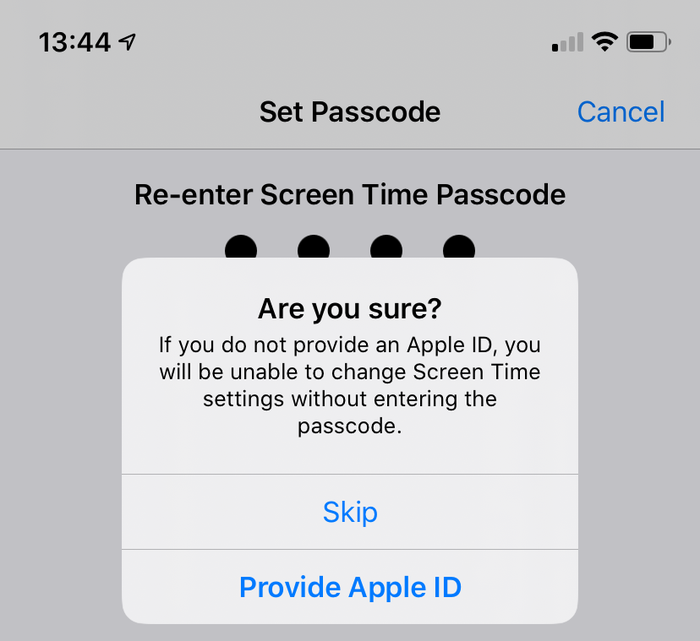
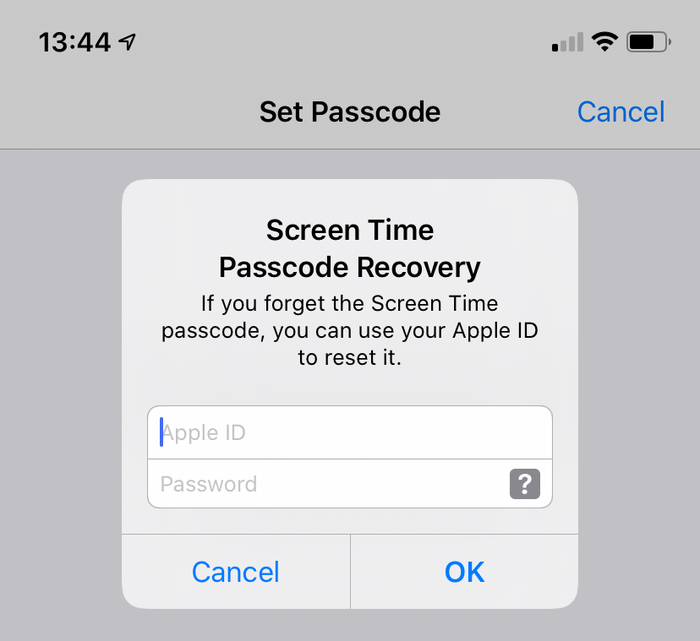
Screen Timeパスコードを追加するときにこのオプションが使用されたと仮定すると、忘れられたScreen Timeパスコードを持つユーザーが利用できます。プロンプトが使用して、無効画面の時間にすると、ユーザーを選択した表示されますSettings → Screen Time → Turn Off Screen Time 、またはSettings → Screen Time → Change Screen Time Passcode → Turn Off Screen Time Passcode 。
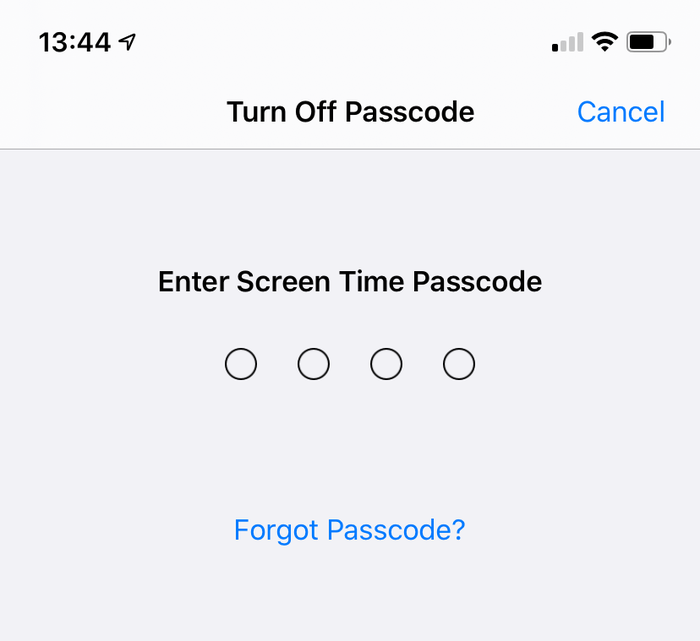
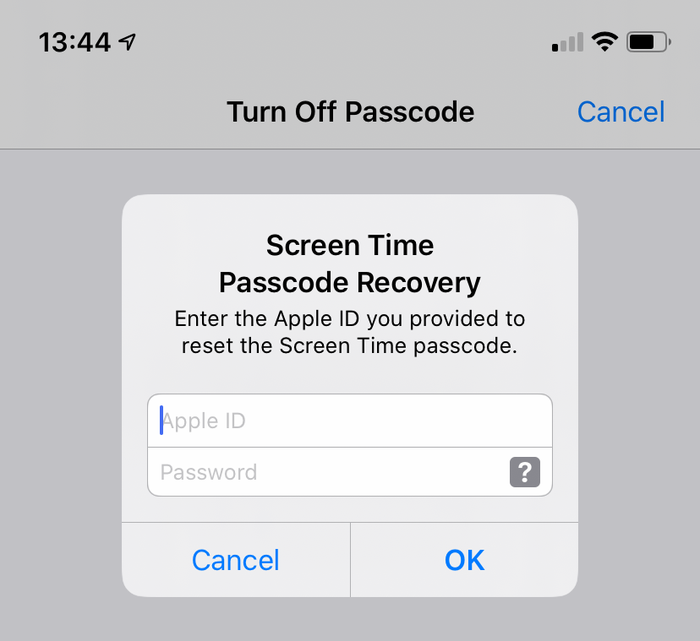
iOS 14または13でScreen Timeパスコードを手動で削除する方法
暗号化された最新のiPhoneバックアップがあることを確認します。
先に進む前に、中に「私のiPhone検索」オフに
Settings→[iCloud account name]→Find My→Find my iPhoneUSBケーブルで電話機をiTunesに接続し、「iPhoneを復元...」をクリックします。これにより、iTunesが消去されて更新される前に、お使いの携帯電話の最新ファームウェアがダウンロードされるようになります。これを行う前にバックアップをとることは本当に重要です。
![復元の選択を確認するiTunes iTunes confirming the restore choice]()
復元の選択を確認するiTunes ![iTunesで「iPhoneを復元」を選択する Choosing "Restore iPhone" in iTunes]()
iTunesで「iPhoneを復元」を選択する iTunesは、最近のバックアップがあることを再確認します。
![復元の前にバックアップを要求するiTunes iTunes asking to back up before a restore]()
復元の前にバックアップを要求するiTunes ファームウェアのアップグレードが完了すると、iTunesから復元元のバックアップを選択するよう求められます。以前に作成したバックアップを選択して復元します。復元されると、電話は元の状態に戻りますが、スクリーンタイムパスコードはありません。
iOS 12でScreen Timeパスコードを手動で削除する方法
iOS 12では、AppleはScreen Timeパスコードをユーザーのキーチェーンに保存します。パスコードはキーチェーンのデバイス固有の部分に保存されます。つまり、ユーザーの他のAppleデバイスと同期されないため、それらを介してアクセスすることはできません。 iPhone Backup Extractorはこのパスコードの回復プロセスを簡単にしますが、デバイスのキーチェーンを手動で復号化して抽出する方法は特に複雑です。
手動ルートを探しているユーザーには、iOS 13のアドバイスに従い、 バックアップを復元することをお勧めします。
iOS 7‒11で制限パスコードを手動で削除する方法
iOSバージョン7から11は、 PBKDF2アルゴリズムを使用してハッシュされたバックアップの制限パスコードを保存します。これにはいくつかのスクランブル解除が必要です。このハッシュを取得するには、デバイスのバックアップからcom.apple.restrictionspassword.plistファイルを抽出する必要があります。このファイルは、 Home Domain → Library → PreferencesでiPhone Backup Extractorの「エキスパートモード」を使用するか、生の398bc9c2aeeab4cb0c12ada0f52eea12cf14f40bファイルを手動で復号化することで見つけることができます(無料)。
取得したら、次の値を探します。
<key>RestrictionsPasswordKey</key> <data>...</data> <key>RestrictionsPasswordSalt</key> <data>...</data>
キーとソルトはPBKDF2使用してユーザーのパスコードからPBKDF2され、ブルートフォースで比較的簡単に解読できます。 iOSのこれらのバージョンでは、制限パスコードは4桁のみであるため、試行する組み合わせは10,000のみです。
iOS 5‒6バックアップから制限パスコードを手動で削除する方法(無料)
iPadまたはiPhoneで制限PINを1234にリセットするには、以下の手順を使用します。この方法を使用してパスコードをリセットすることにした場合、以下の手順を実行する必要があります。
制限パスコードが有効になっている間に、iTunesでバックアップを作成します。これは手作業で行っているため、バックアップが暗号化されていなければ簡単です。 (バックアップの暗号化を維持し、このガイドで前述した自動化された方法を使用することをお勧めします。)
デフォルトのバックアップフォルダ (通常は
C:\Users\[username]\AppData\Roaming\Apple Computer\MobileSync\Backup\(Windowsの場合)または~/Library/Application Support/MobileSync(macOS)を参照します。また、「Backup in Finder」または「Explorerで開く」を選択してバックアップのフォルダを開く前に、iPhone Backup Extractorを実行してバックアップを右クリックすることもできます。ファイル
662bc19b13aecef58a7e855d0316e4cf61e2642bバックアップコピーを作成します。これは編集するものであり、何か問題が発生した場合に備えてバックアップコピーが必要です...オンラインSHA-1ハッシュジェネレーターを使用して、ファイル
662bc19b13aecef58a7e855d0316e4cf61e2642bハッシュを取得します-このハッシュをメモします(バックアップごとに異なりますが、a6533d4dc9ac9f8af7ba65cb955187f025cfde8bようになります)。![制限パスコードファイルのハッシュ-不気味です! Hashing the restrictions passcode file -- spooky!]()
制限パスコードファイルのハッシュ-不気味です! iPhone Backup ExtractorのPlistエディターで
662bc19b13aecef58a7e855d0316e4cf61e2642bファイルを開きます。 [File]メニューのFileView / Edit Plist]をクリックし、.plistファイルを参照します。ファイルを検索して、テキスト
<key>SBParentalControlsPIN</key>行がまだないことを確認します。ある場合は、その下の行(<string>1234</string>ようなもの)にPINが含まれます。行が存在しない場合(iOS5または6のバックアップ上に存在しないはずです)、行
<key>SBParentalControlsEnabled</key>検索し<key>SBParentalControlsEnabled</key>。その下には、ペアレンタルコントロールがオンになっていることを示す<true/>と<true/>た行があります。行がないか<false/>と表示されている場合は、ペアレンタルコントロールが有効になっていないため、PINを変更しても役に立ちません。![制限PIN plistの編集 Editing the restrictions PIN plist]()
制限PIN plistの編集 SBParentalControlsEnabledキーが<true/>であると仮定して、「編集」をクリックし、<true/>行のすぐ下に次の2行を追加します。<key>SBParentalControlsPIN</key>
<string>1234</string>そのため、ファイル内のテキストは次のようになります。
<key>SBParentalControlsEnabled</key>
<true/>
<key>SBParentalControlsPIN</key>
<string>1234</string>
...other lines...![挿入された行を含むPlistエディターの外観 How the Plist editor should look with the lines inserted]()
挿入された行を含むPlistエディターの外観 修正した
662bc19b13aecef58a7e855d0316e4cf61e2642bファイルを保存し、古いファイルを上書きします。SHA-1ハッシュジェネレーターを使用して、
662bc19b13aecef58a7e855d0316e4cf61e2642bファイルの別のハッシュを作成し、これを662bc19b13aecef58a7e855d0316e4cf61e2642bます。このファイルを編集するため、
Manifest.mbdbファイルの安全なバックアップコピーを作成します。HxD (無料)(または16進モードで実行されているTextPad)のような16進エディターで
Manifest.mbdbを開きます。![HxDを使用してマニフェストを編集します(ヒントをありがとう、Taylor!) Editing the manifest with HxD (thanks for the tip, Taylor!)]()
HxDを使用してマニフェストを編集します(ヒントをありがとう、Taylor!) 手順4で取得した元のSHA1ハッシュを検索します(テキストモードではなく、16進モードで検索していることを確認してください)。
com.apple.springboard.plistなどと言っている-それはあなたが探しているテキストの正しいビットです。トリッキーなビット-古い16進値を新しい値( ステップ#10で発見したもの)で上書きする必要があります。ほとんどの16進エディタでは、古い値を上書きしてこれを行います。
たとえば、
72 64 2E 70 6C 69 73 74 FF FF 00 14 38 F1 2D 84 14 0D 32 E3 6E DF D7 62 3F D1 7A 10 11 66 14 70。変更したいヘックスが
38F12D84140D32E36EDFあり、それを1234567890abcdef1234に変更する必要があると仮定しましょう。最初に行うことは、古い16進文字列の先頭を見つけてから、古い16進コードを上書きして、次のような結果になることです:
72 64 2E 70 6C 69 73 74 FF FF 00 14 12 34 56 78 90 AB CD EF 12 34 D7 62 3F D1 7A 10 11 66 14 70。編集した
Manifest.mbdbファイルを保存します。iTunesを使ってiPhoneへのバックアップを復元-あなたは置き換えることを確認し
Manifest.mbdbと662bc19b13aecef58a7e855d0316e4cf61e2642bあなたがそれらを編集した後、バックアップフォルダに直接保存しなかった場合、復元する前に変更されたものを使用してファイルを。復元の最後に電話が再起動したら、PIN
1234を使用してペアレンタルコントロールにアクセスできます。ハラー! 🎉
このガイドが役立つと思われる場合はメモをお送りください。さらにサポートが必要な場合はコメントを残してください。ハッピーパスコード回復! 😀






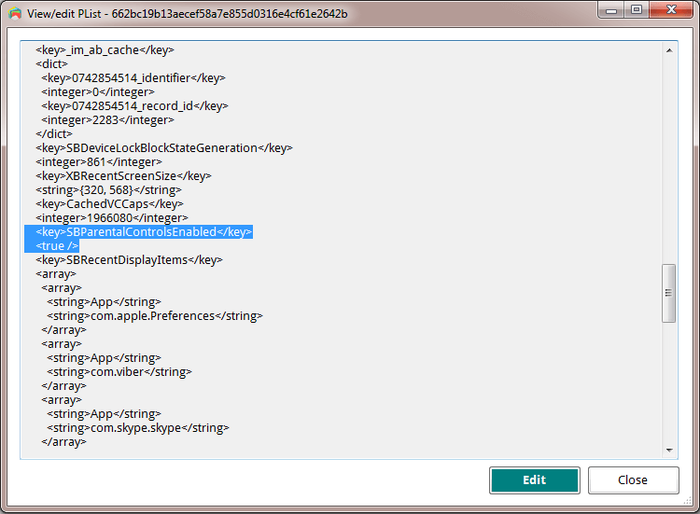
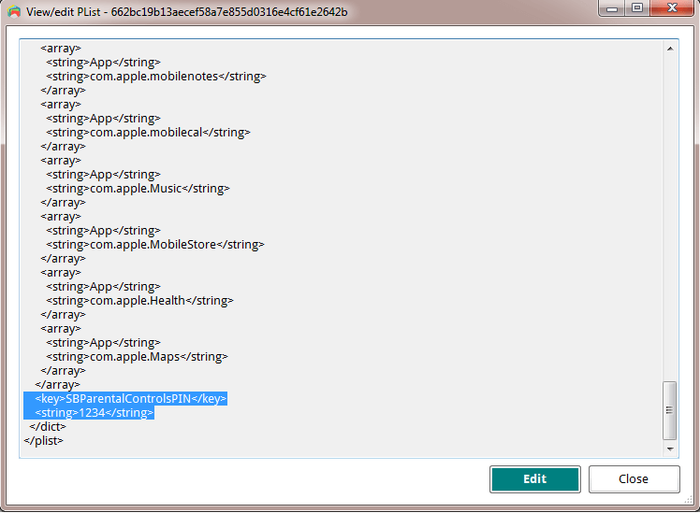
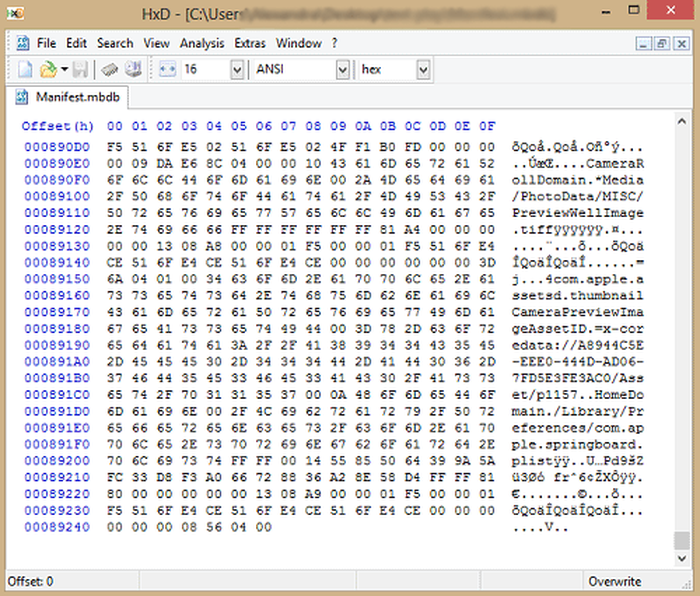
によって Lauro Neto
Tenho 17 anos e esqueci a senha do tempo de tela. Pesquisando, descobri está plataforma, mas não tenho dinheiro para pagar a licença e meus pais também não querem. Uso iphone desde 2012 e todas as minhas fotos, contatos, aplicativos, notas e arquivos estão nele e não queria perder. Fui em vários locais especializados em serviços apple e todos disseram que seria necessário formata-lo. Meu tempo de tela está limitado para 4 horas por dia e depois disso fica inutilizável, já estou passando por isso a 4 meses. Queria pedir a ajuda de vocês, já que iria usar nessa única vez, e garanto que se funcionar vou entrar em contato com esses especialistas da minha cidade para apresentar o iPhone Backup Extractor falando sobre a minha experiência.
で返信: Reincubate Support
Obrigado por comentar. Talvez seja melhor você falar com seus pais.
によって Lisa Brzozowski
I’m trying to recover parental passcode on iPhone 6s Plus. It is restricted from adding apps so cannot add your app to find the password. Any suggestions?
で返信: Reincubate Support
Hi Lisa, our app runs on your PC or Mac, so that shouldn't be a problem. 🙂
によって cccc
Ciao, scusate, anche se ho fatto backup su iTunes quando vado su “Utilità” mi blocca “ripristina restrizioni”. Ho già provato anche con il metodo manuale ma non mi trovava il file delle restrizioni delle password. Potreste aiutarmi con questo problema? Grazie :)
で返信: Reincubate Support
Se stai cercando di recuperare il PIN Screen Time / Restrictions, tieni presente che il passcode può essere ripristinato solo da un backup di iTunes crittografato o direttamente da iPhone, collegandolo al computer con il cavo USB. Non è possibile utilizzare il backup iCloud per il recupero del passcode perché Apple non include il file necessario in questo tipo di backup per motivi di sicurezza.
Raccomando l'uso della funzione di ripristino USB. Basta collegare l'iPhone al computer con il cavo USB, quindi avviare l'Estrattore di backup di iPhone. Vedrai il dispositivo elencato nella barra di navigazione a sinistra, nella sezione DISPOSITIVI CONNESSI. Fare clic su di esso per selezionare, quindi accedere alla scheda Utility e fare clic sull'opzione Screen Time / Restrictions PIN.
によって Matthew
Thank you so much for this help... was able to successfully reset my restrictions password on my ipod touch with ios 6.16! This site is crucial for resetting IOS 6 restriction passcode. :mrgreen: :D
p.s. I advise others to leave Itunes open while changing the two files, because my Itunes re-backed up all the files when I opened it again to restore the edited backup. Trying to copy and paste the two edited files into the new backup caused Itunes' backup restore to fail... so I had to do the process all over again. It went a bit quicker the second time though. :)
p.p.s. If you use the HxD hex editor: after you make the two SHA-1 hashes and open the file that it states up there, click Search>Replace... and then copy the HEX value from the first hash, paste it in the "Search for:" box, copy the HEX value from the second hash, paste it in the "Replace with:" box, select "Hex-values" in the "Datatype:" row, and click the "Prompt on replace" checkbox . That should safely find and replace your hex values all at once. :)
によって Chris
Perfect!
I hate Apple products, so thanks to some knowledgeable people and programs such as this by Apple Fans, I was able to fix my kids iPod so there are no more "Parental Restrictions" even though none were ever set. I even had to fight to get the iPod to take the backup I wanted it to (thanks to iTunes), nothing can ever be simple can it?
Great Software! Thank you so much!
によって Nicole
Worked perfectly, iPod touch 4th gen iOS 6.1.6. Thank you so so so much!
によって Kevin
This took me a while to find but was worth the search and did exactly what it was supposed to do.
Thanks!
によって asad
HERO MAN
によって Michel Congolo
Hi guys, just wanted to share with that i tried this and it worked out fine for me. THANK YOU VERY MUCH for sharing this. You saved my day!
によって Nick
Dude thank you!!! I was skeptical about tweaking code and stuff, but this worked like a charm! It reset the restrictions pass to 1234 and now I can turn them off! I am using Windows 8 btw and I found those files.
によって Olga Danesi
I cannot get this to work with 5.1.1. I have have very carefully followed the instructions two separate times. Each time when I go to restore the modified backup, about 2/3 of the way through the restore, it aborts, with an error message that the backup file is corrupted. Does this mean that if I pay for the Home Version that will fail too? I do not want to spend the money for the Home Version only to find it does not work either.
で返信: Reincubate Support
Hi Olga, thanks for commenting. Sorry to read you're running into this problem. If you buy the software it will do it for you safely, as you suggest. And don't forget we have a money back promise. 👍
によって waqqas31
Worked like a charm for an iPhone 6 running iOS 8.1.3/8.2. Happy wife = happy life.
Two things you should add to the end of your guide:
If you are resetting the PIN, you will need to turn off your iPhone and restart it in Recovery Mode.
You will still need to know the password of the iTunes account used to activate the phone if "Find my iPhone" was enabled.
Also, (if you are using Windows) to minimize headaches, I recommend the HxD hex editor. The search and replacement features are fantastic.
によって Gil
Obrigada!!!!!!!!! Paguei pelo programa mas valeu. Congui a senha de restrições!
で返信: Reincubate Support
🙏
によって Jo Parish
It worked ! (On an 3GS running iOS 6.1.6) Fantastic! Well done and thank you for providing such clear, bomb-proof instructions.
によって mario
thank you so much this was very helpful
によって William
Perfect!
によって nilesh
thank sir
によって Carl Bachir
Works great for me on iOS 7.1.1!!
I was having a problem while trying to do the process. Here was my problem and how to fix it.
I was converting the file name instead of the whole file.
によって Sujith
You rock!! I easily rest my iPod Touch 5th generation's Restriction's PIN using your steps! Thanks a lot.
によって Teresa Taylor
Hi, My iPad has a two year Apple warranty and my iMac has a three year warranty. I would like two use your product to reset the Restrictions Passcode, but was wondering if it would void my warranty with Apple? Also, would I download the software to my IMac and connect my iPad to the iMac to do reset the code?
で返信: Reincubate Support
Hi Teresa, thanks for asking! This won't affect the warranty of your devices. Yes, you'd run it on a Mac (or PC) with a connected iPhone or iPad.
によって Sameen
A long time ago I had setup a restriction code on my iPhone 4 to stop my younger brother from making in-app purchases. But now when I went to reset my device, I couldn't as I realised I had forgotten my restrictions code. I searched online everywhere but I didn't find a way of resetting this code. I had saved a local backup on my Mac and I came across this software. At first I was VERY sceptical of it working but the choice was between losing all my data and taking a leap of faith by paying for the home license. I went for the latter and am I glad! It's worked as promised, resetting my restrictions code to '1234' now I've turned the damn thing off - lesson learned! My phone is running iOS 7.0.6 as of now. If you are in a similar predicament, would definitely recommend!
によって AB
This worked without issues. It took about 30 minutes. Thanks for the help. iPhone 5S ver.6.1.4 Firmware 3.04.25
によって Taylor
Took a bit of fiddling, but got it to work with IOS6 on an iPod Touch. Three things I encountered...
My iTunes was set to automatically back up when I plug in the device, so I ended up editing the files and then needing to do it all again after iTunes immediately overwrote the backup before I could restore from it. After disabling the auto-sync in the iTunes preferences, I was able to restore.
While I've used TextPad for many years and have a full paid license, I could not get it to actually edit the manifest.mbdb file. TextPad kept complaining that the file was Read-Only, even though Windows Explorer did not agree. In the end, HxD-Hexeditor did the trick for me.
Also, the SHA-1 hash generation site above kept giving me 503 errors. (1/20/2014) In the end, I used onlinemd5.com instead, and things were just fine.
Thanks for the help!
によって Sohil Memon
Awesome man! You saved my life. Thanks for the trick :D Smoothly worked!
によって TonyZgt
Hey guys, I got stuck on the 16th step.
The problem: after the 15 steps, when I try to restore the backup to the iPhone, iTunes tells me I must turn off "Find my iPhone" app on the iPhone (which is on but I don't have access due to the forgotten Restrictions code). So I cannot restore the backup until it is disabled.
I even reseted my iPhone using my iCloud account, but when I try to restore it form the back up, it brings all the previous settings back to it, including the restrictions code which I don't know.
Is there a way to disable "Find My iPhone" directly from the iCloud website? What should I do? Any suggestions?
Thanks!
で返信: Reincubate Support
Hi TonyZgt, thanks for commenting. Yes, you'll need to know your Apple ID password in order run the restore. If you don't have that password there's a lot of stuff on your phone that will be difficult to use, irrespective of this.
We'd recommend visiting an Apple Store or contacting Apple with proof of purchase of your device. They'll be able to unlock it for you. 👩💻
によって Harrie
THANKS!! Works also with IOS 7.03
によって Anonymous
Thanks SO MUCH!!!!!!!!!!!
によって Luis
AAAAAAWESOME!!! Worked perfectly on my iPhone 5 with iOS 7.0.2. Thanx a lot.
によって Isaak Estrada
Holy crap, i am so amazed that this worked, even on ios 7.0.2, thank you very much, now i can download apps without my brother spending money again
によって Aung Kadae
Thank you soooo much!!! It perfectly works on my iPhone 5 with iOS 7.0.2. Thanks for sharing this precious method.
によって Mohamed Althaf
Thank you soooooooooooooooooo much!!!!
によって Julia
Great! Follow the steps and it's fixed forever. Thank you very much!
によって daweedian
Thanks a lot for the instruction.
Worked perfectly on my iPhone 4S with brand new IOS7.
PS: I don't get why step 14 should be that tricky? just prepare the HEX-hash with blanks, copy and paste.
によって TM
NOT SURE IF I AM JUST HAVING A BLONDE MOMENT AND NOT SEEING IT BUT IF I FOLLW THESE DIRECTIONS.... WILL I LOSE ANY OF MY STUFF THAT IS ON THE PHONE NOW OR WILL IT JUST CHANGE THE RESTRICTIONS CODE?
で返信: Reincubate Support
Don't worry, it'll effectively just change the code!
によって Kyle
Amazing.. Worked like a charm. Did this from a Windows 7 box with the same tools for Windows. You did a fabulous job with this guide. My hat is off!
によって David
Thank you. Works great with iOS 7 as well!
によって IOS7??
Have you managed to figure out a workaround for IOS7 yet?
Thanks in advance!
で返信: Reincubate Support
We have, and we've just updated the guide for this. 🙂
によって Barbaros
YOU ROCK MAN!
によって Sarah Schachter
THank you thank you SO MUCH! You're a lifesaver!! Thanks! WORKED LIKE A CHARM!
によって Joseph Anderson
Ohh yeahh!!! After hours of searching! It worked!!! Thank you very much :D
It's a good thing I didn't spent Php 800.00 just to retrieve my passcode. Thanks again, dude!
によって Andreas Sandberg
I don't know who you guys are, but you ROCK! Thanks a bunch.
I used Softonic's hex editor for the mdbd file. I has a neat find-and-replace feature that made editing a piece of cake.
Thanks again.
によって Ali NAZARI
Thank u
によって Aileen
I was able to finally get the program to work. Could not use SRIron browser which is basically Chrome. Had to check for my emailed key in IE and copied it to clipboard which automatically put it in the key field for me. Program is a lifesaver for anyone with an iPhone, iPad, or iPod. I have an iPad 3 and Vista. Worked great! But this time, I wrote down my passcodes so at least I have them somewhere. Nothing is better than the release from stress!
によって Su
This post made my day. Kudos!
によって brooke
this is amazing service, I am very pleased. thanks greatly
brooke
によって LouiS
wow working good.. thank u very much.
によって David
Worked great for me! Thanks!
によって Chetan
This is awesome and it works. It took 20 minutes of time. I will recommend these steps to everyone.
によって MAHESH
Thanks a lot.I had enabled the restrictions on while i installed iphone finder.The app suggests to enable it, so iphone finder can`t be uninstalled by other people.
によって Nat
What should I do if my iPad has not been backup before?
で返信: Reincubate Support
Hi Nat: you can create a new backup, and use that. Guidance here.
によって soda
way a go, just follow the tutorial above and it works!!!
によって Ashok Behera
Thanks yaar!!!hv a grt day!!just reset my restction passcode, its amazing!!!
によって Paul
After trying all the steps i can not restore the phone to the modified backup, itunes says the restore cant be made because there is not enough space free on the iphone.
で返信: Reincubate Support
@Paul: Hi, photos and videos take up the most space in the backup and on your phone. You can import media files from the device to your computer from time to time to save space and make your backup smaller. Photos and videos imported this way can always be synced back to the device. Good luck!
によって Tash
Where is a decent Plist editor for Windows? And also, what exactly is making a "safety copy" of something? Where do you put it? Is it just copying/pasting the part that's needed to be safely copied?
で返信: Reincubate Support
Hi Tash, that's right: just copy and pasting the file before you modify it. iPhone Backup Extractor has a built-in Plist editor for this. 🙂
によって Andrea
so after i did the "'Extract>Restrictions PIN' and reset your parental controls PIN", do i restore my iphone to that backup? or just unplug the phone and the PIN will be 1234?
で返信: Reincubate Support
Andrea: Hi, the last step is to restore the modified backup to your iPhone. The data from that backup restored means your PIN will be reset to "1234". Don't forget to keep a copy of your original backup in case something goes wrong! Good luck!
によって Anders
I was also succesful! I did in on a Mac (with Mountain Lion), and since I could not use the Mono framework to run the iPhone Backup Extractor, I needed to use some other tools. These were PlistEditPro and Hex Fiend. With those tools and your instruction, it worked on the first attempt! Thanks a lot!
によって Bob
Thanks perfect
によって mohit MAX
IT's just amazing ,i cant believe that it's working prefect ,i was so worried ,even i'm not good programmer to understand these but still i did it and working well ..... Really appreciate ,Thank you
で返信: Reincubate Support
We're really pleased it worked for you Max.
によって JC
BIG TIME with this tutorial. Works more than well. Thanks a lot you guys.
Windows 8 & Surface Pro.
によって Serge
Thank you, worked perfectly!
によって Peter
On a first try I used WinVi32 as a hex editor and it didn't work: Couldn't restore the backup file (iTunes said it was damaged). Using Hex-Editor MX it worked well. :) Thank you very much for this great tutorial!
によって John C
Just did this stuff, totally thought it wouldnt work, worked without a hitch, if when your doing it the part where your writing stuff underSBParentalControlsEnabled and it says you have unsuccesful attempts at unlocking it, just write in where he says to and it works fine.
によって Tommy
Nice job. Got it on the first try.
によって Brett
After 27 failed attempts at trying to guess a code I don't remember setting, I found (and have bookmarked) this solution. Worked with no issues.
によって Jules
THANK YOU SO MUCH!!! This post is a lifesaver!!:D :D :D
で返信: Reincubate Support
Woohoo! 💪
によって John
Many thanks! It is working perfectly!
によって Amanda
Worked like a charm. THANK YOU!
によって Olaf
Great piece of work! Thank you for sharing it to us folks who forget their passwords and don't have all that technical knowledge. Good that you are there!
で返信: Reincubate Support
Thanks for your kind feedback.
によって Nelson
I'm no computer wizard, and even I could follow your wonderful directions to reset a forgotten 'Restrictions Passcode' in my iPad. THANK YOU. The blogs and forums and Apple Support Communities are still not able to figure this out!
Many thanks, Nelson
で返信: Reincubate Support
Awesome, thanks Nelson. We appreciate any word of mouth support!
によって Patrick
Thank you so much. Unbelievable that I was incapable of remember 4 numbers, lol. Thank you, very straight forward and easy to do.