So entfernen Sie einen Bildschirmzeit-Passcode unter iOS 14

In diesem Artikel werden alle Optionen zum Wiederherstellen von Bildschirmzeit- oder Beschränkungskennwörtern für jede iOS-Version zusammengefasst. Für Benutzer, die ihre Passwörter für die Bildschirmzeit verloren oder vergessen haben, wird ein einfacher Vorgang für die automatische Wiederherstellung beschrieben, eine Zusammenfassung der Ratschläge von Apple sowie Anleitungen zum kostenlosen Zurücksetzen oder Wiederherstellen der Passwörter.
Die Unterstützung für die automatische Wiederherstellung oder Entfernung des Passcodes für die Bildschirmzeit ist in iPhone Backup Extractor für jede iOS-Version integriert.
| iOS | Name | Prozess |
|---|---|---|
| 13-14 | Bildschirmzeit | Code entfernen |
| 12 | Bildschirmzeit | Code-Wiederherstellung |
| 7‒11 | Einschränkungen der Eltern | Code-Wiederherstellung |
| 5‒6 | Einschränkungen der Eltern | Code auf 1234 |
| 1‒4 | Einschränkungen der Eltern | Code-Wiederherstellung |
Entfernen oder Wiederherstellen eines verlorenen Screen Time-Passcodes
Der Vorgang deaktiviert die Bildschirmzeit auf einem iOS-Gerät (und optional auf jedem anderen iOS-Gerät und Mac mit derselben Apple-ID). Das Kennwort wird ebenfalls zurückgesetzt. Wenn die Bildschirmzeit wieder aktiviert wird, werden Sie aufgefordert, einen neuen Passcode auszuwählen.
Die Screenshots hier beschreiben den Prozess für iOS 14, aber die Schritte 1 bis 3 lösen den entsprechenden Prozess auch für frühere Versionen von iOS aus.
Laden Sie den iPhone Backup Extractor herunter und installieren Sie ihn (funktioniert unter Windows und Mac). Öffnen Sie ihn dann.
Schließen Sie Ihr iPhone oder iPad mit einem USB-Kabel an und wählen Sie es im linken Menü von iPhone Backup Extractor aus.
Wählen Sie die Registerkarte "Dienstprogramme" und klicken Sie auf "Bildschirmwiederherstellung". Daraufhin wird ein Assistent geöffnet, der Sie zu den nächsten Schritten auffordert.
![iPhone Backup Extractor-Option "Bildschirmwiederherstellung" iPhone Backup Extractor's "Screen Time recovery" option]()
iPhone Backup Extractor-Option "Bildschirmwiederherstellung" Der Assistent fordert Sie auf, den Dienst "Find My" von Apple auf Ihrem iPhone unter
Settings→[iCloud account name]→Find My→Find my iPhonevorübergehend zu deaktivieren. Sie benötigen dazu Ihr Apple ID-Passwort. Sobald der Vorgang abgeschlossen ist, können Sie ihn wieder aktivieren. (Beachten Sie, dass Sie Ihr Gerät nicht von Ihrem iCloud-Konto entfernen müssen .)![Der Assistent zum Entfernen der Bildschirmzeit für iOS 14 The Screen Time removal wizard for iOS 14]()
Der Assistent zum Entfernen der Bildschirmzeit für iOS 14 Klicken Sie auf die Schaltfläche "Los geht's". Nach kurzer Zeit wird Ihr Telefon neu gestartet und nach Abschluss des Vorgangs ist auf Ihrem Telefon kein Bildschirmzeit-Passcode mehr aktiviert.
Hier ist ein Video, das zeigt, wie das Telefon seinen Neustart abschließt. Beim Neustart wird auch die Bildschirmzeit auf dem Mac deaktiviert.
Damit sind Sie fertig. Vergessen Sie nicht, "Find My" im Einstellungsmenü Ihres Geräts wieder zu aktivieren.
Apples Rat zu verlorenen Screen Time Passcodes
Apple rät zur Wiederherstellung nach einem verlorenen Screen Time-Passcode , das Gerät zu löschen und neu zu starten und dabei einen neuen Datensatz zu verwenden. Sie schreiben:
Stellen Sie sicher, dass Sie einen anderen Passcode als den zum Entsperren Ihres Geräts verwendeten auswählen. Wenn Sie sich nicht an einen Beschränkungspasscode erinnern können, den Sie in einer früheren Version von iOS oder iPadOS festgelegt haben, oder wenn Sie Ihren Bildschirmzeitpasscode vergessen haben, müssen Sie Ihr Gerät löschen und dann als neues Gerät einrichten, um den Passcode zu entfernen. Durch das Wiederherstellen Ihres Geräts von einem Backup wird Ihr Passcode nicht entfernt .
Genau genommen ist dies nicht ganz korrekt: Beim Wiederherstellen von einem Backup wird der Passcode entfernt, wenn das Backup vor dem Anwenden des Passcodes erstellt wurde und in den Einstellungen für die Bildschirmzeit die Option "Über Geräte teilen" nicht aktiviert war.
Genies in einigen Apple Stores empfehlen möglicherweise iPhone Backup Extractor, aber das Twitter-Support-Team von Apple empfiehlt immer ein Zurücksetzen. Dieser Ansatz funktioniert, führt jedoch zum Verlust aller Benutzerdaten und dazu, dass das iPhone oder iPad von Grund auf neu eingerichtet werden muss .
So entfernen Sie den Screen Time-Passcode mit einer Apple ID
Bei einigen Geräten mit iOS 13.3 wurden Benutzer aufgefordert, eine Apple-ID einzugeben, wenn die Bildschirmzeit aktiviert ist, damit sie ihren Bildschirmzeit-Passcode bei Verlust automatisch wiederherstellen können. iOS fordert Sie auf, zu sagen: "Wenn Sie keine Apple-ID angeben, können Sie die Einstellungen für die Bildschirmzeit nicht ändern, ohne den Passcode einzugeben."
Dies finden Sie unter Settings → Screen Time → Use Screen Time passcode .
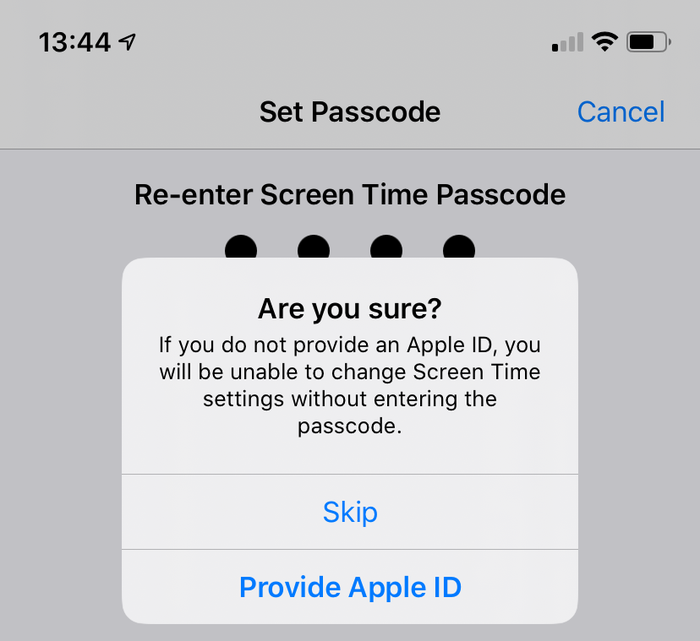
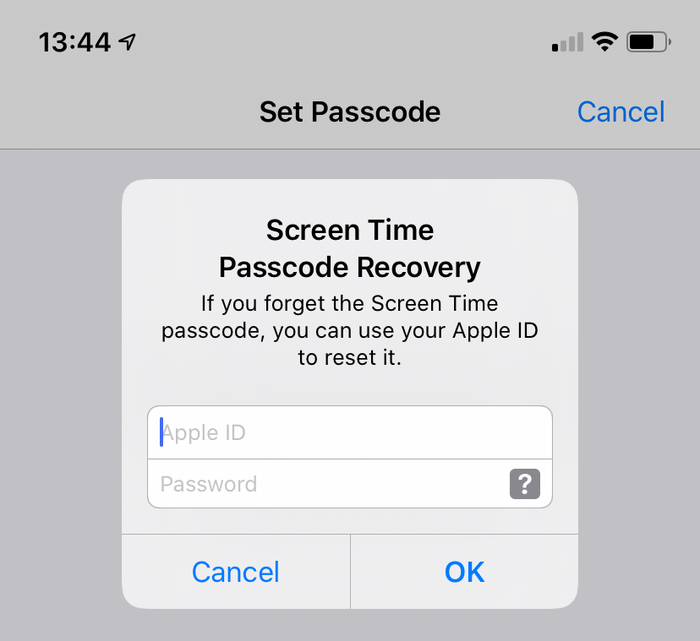
Angenommen, diese Option wurde beim Hinzufügen des Bildschirmzeit-Passcodes verwendet, steht sie Benutzern mit vergessenen Bildschirmzeit-Passcodes zur Verfügung. Eine Eingabeaufforderung wird angezeigt , wenn der Benutzer wählt , zu deaktivieren Bildschirmzeit, mit Settings → Screen Time → Turn Off Screen Time oder Settings → Screen Time → Change Screen Time Passcode der Turn Off Screen Time Passcode Change Screen Time Passcode → Turn Off Screen Time Passcode .
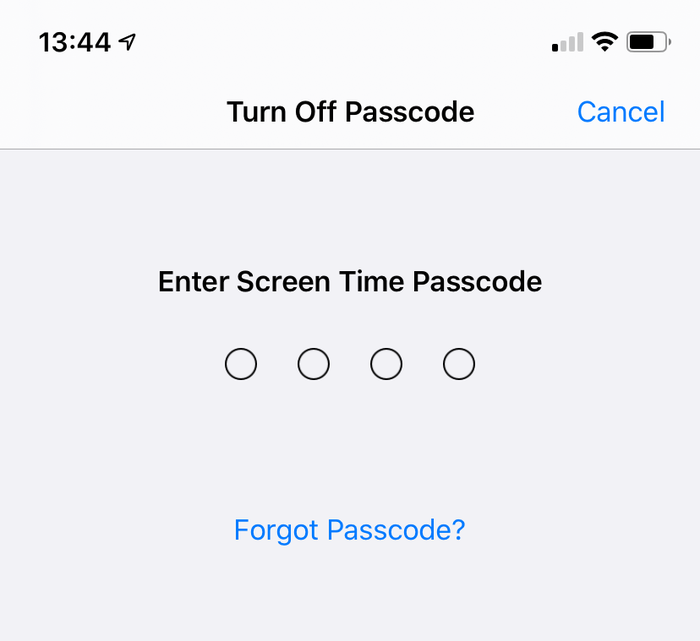
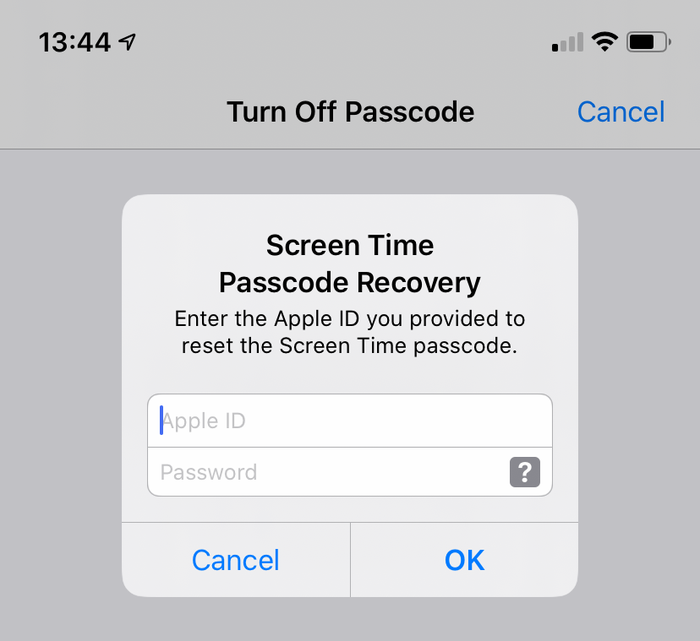
So entfernen Sie den Bildschirmzeit-Passcode unter iOS 14 oder 13 manuell
Vergewissern Sie sich, dass Sie kürzlich ein verschlüsseltes iPhone-Backup erstellt haben .
Bevor Sie fortfahren, deaktivieren Sie "Mein iPhone
Settings" in denSettings→[iCloud account name]→Find MyiPhoneSettings→Find MyFind my iPhoneSchließen Sie das Telefon mit dem USB-Kabel an iTunes an und klicken Sie auf "iPhone wiederherstellen ...". Dies veranlasst iTunes, die neueste Firmware für Ihr Telefon herunterzuladen, bevor es gelöscht und aktualisiert wird. Es ist sehr wichtig, dass Sie ein Backup haben, bevor Sie dies tun.
![iTunes bestätigt die Auswahl der Wiederherstellung iTunes confirming the restore choice]()
iTunes bestätigt die Auswahl der Wiederherstellung ![Wählen Sie "iPhone wiederherstellen" in iTunes Choosing "Restore iPhone" in iTunes]()
Wählen Sie "iPhone wiederherstellen" in iTunes iTunes überprüft erneut, ob Sie ein aktuelles Backup haben:
![iTunes fordert vor einer Wiederherstellung zum Sichern auf iTunes asking to back up before a restore]()
iTunes fordert vor einer Wiederherstellung zum Sichern auf Nach Abschluss des Firmware-Upgrades werden Sie von iTunes aufgefordert, ein Backup für die Wiederherstellung auszuwählen. Wählen Sie das zuvor erstellte Backup aus und stellen Sie es wieder her. Sobald es wiederhergestellt ist, wird Ihr Telefon so sein, wie es war - aber ohne den Screen Time-Passcode.
So entfernen Sie den Screen Time-Passcode unter iOS 12 manuell
In iOS 12 speichert Apple den Passcode für die Bildschirmzeit im Schlüsselbund des Benutzers. Der Passcode wird in einem gerätespezifischen Teil des Schlüsselbunds gespeichert. Dies bedeutet, dass er nicht mit den anderen Apple-Geräten eines Benutzers synchronisiert wird und daher nicht über diese zugänglich ist. Während der iPhone Backup Extractor die Wiederherstellung dieses Passcodes vereinfacht, ist die manuelle Entschlüsselung und Extraktion eines Geräte-Schlüsselbunds besonders komplex.
Für Benutzer, die eine manuelle Route suchen, empfehlen wir, den Hinweisen für iOS 13 zu folgen und ein Backup wiederherzustellen .
Manuelles Entfernen des Passcodes für Einschränkungen unter iOS 7‒11
In den iOS-Versionen 7 bis 11 wird der Passcode für Einschränkungen in Sicherungen mithilfe des PBKDF2 Algorithmus gehasht. Dies erfordert eine gewisse Entschlüsselung. Um an diesen Hash zu gelangen, müssen Sie die Datei com.apple.restrictionspassword.plist aus einer Sicherung des Geräts extrahieren. Die Datei kann (ohne Kosten) zu finden iPhone Backup Extractor „Expertenmodus“ sich mit der Home Domain - Library Preferences 398bc9c2aeeab4cb0c12ada0f52eea12cf14f40b Home Domain → Library → Preferences oder manuell durch die rohe Entschlüsseln 398bc9c2aeeab4cb0c12ada0f52eea12cf14f40b Datei.
Sobald Sie es haben, suchen Sie nach diesen Werten:
<key>RestrictionsPasswordKey</key> <data>...</data> <key>RestrictionsPasswordSalt</key> <data>...</data>
Der Schlüssel und das Salt werden mit PBKDF2 aus dem Benutzerpasscode abgeleitet und können relativ leicht mit brachialer Gewalt entschlüsselt werden. Der Passcode für Einschränkungen ist in diesen iOS-Versionen nur 4-stellig, sodass nur 10.000 Kombinationen ausprobiert werden können.
Manuelles Entfernen des Passcodes für Einschränkungen aus einem iOS 5‒6-Backup (kostenlos)
Befolgen Sie die nachstehenden Anweisungen, um die Beschränkungs-PIN auf einem iPad oder iPhone auf 1234 . Wenn Sie sich entschieden haben, Ihren Passcode mit dieser Methode zurückzusetzen, müssen Sie die folgenden Schritte ausführen:
Erstellen Sie ein Backup in iTunes, während Ihr Passwort für Einschränkungen aktiviert ist. Da wir dies von Hand tun, ist es viel einfacher, wenn das Backup nicht unverschlüsselt ist. (Es ist besser, Ihr Backup verschlüsselt zu halten und die automatisierte Methode weiter oben in diesem Handbuch zu verwenden.)
Navigieren Sie zum Standard-Sicherungsordner (normalerweise
C:\Users\[username]\AppData\Roaming\Apple Computer\MobileSync\Backup\unter Windows oder~/Library/Application Support/MobileSyncunter macOS). Sie können auch den iPhone Backup Extractor ausführen und mit der rechten Maustaste auf Ihr Backup klicken, bevor Sie "Im Finder anzeigen" oder "Im Explorer öffnen" auswählen, um den Ordner Ihres Backups zu öffnen.662bc19b13aecef58a7e855d0316e4cf61e2642bSie eine Sicherungskopie der Datei662bc19b13aecef58a7e855d0316e4cf61e2642bda diese von uns bearbeitet wird - und Sie möchten eine Sicherungskopie, falls etwas schief geht ...Verwenden Sie einen SHA-1- Online -Hash-Generator , um einen Hash der Datei
662bc19b13aecef58a7e855d0316e4cf61e2642bzua6533d4dc9ac9f8af7ba65cb955187f025cfde8b.![Hashing der Restriktions-Passcode-Datei - gruselig! Hashing the restrictions passcode file -- spooky!]()
Hashing der Restriktions-Passcode-Datei - gruselig! Öffnen Sie die Datei
662bc19b13aecef58a7e855d0316e4cf61e2642bmit dem Plist-Editor von iPhone Backup Extractor. Klicken Sie im MenüFileView / Edit Plistnach Ihrer.plistDatei.Suchen Sie in der Datei, um sicherzustellen, dass nicht bereits eine Zeile mit dem Text
<key>SBParentalControlsPIN</key>. Wenn dies der Fall ist, enthält die Zeile darunter (in der etwa<string>1234</string>) die PIN.Wenn die Zeile nicht vorhanden ist (was bei iOS5- oder iOS6-Sicherungen nicht der Fall sein sollte), suchen Sie nach der Zeile
<key>SBParentalControlsEnabled</key>. Darunter befindet sich eine Zeile mit der Aufschrift<true/>die angibt, dass die Kindersicherung aktiviert ist. Wenn die Zeile fehlt oder<false/>lautet, ist die<false/>nicht aktiviert, und das Ändern der PIN hilft nicht.![Bearbeiten der Restriktions-PIN-Liste Editing the restrictions PIN plist]()
Bearbeiten der Restriktions-PIN-Liste Angenommen, der
SBParentalControlsEnabledSchlüssel ist<true/>, klicken Sie auf "Bearbeiten" und fügen Sie die folgenden zwei Zeilen direkt unter der Zeile<true/>hinzu:<key>SBParentalControlsPIN</key>
<string>1234</string>Der Text in der Datei lautet also ungefähr so:
<key>SBParentalControlsEnabled</key>
<true/>
<key>SBParentalControlsPIN</key>
<string>1234</string>
...other lines...![Wie der Plist-Editor mit den eingefügten Zeilen aussehen soll How the Plist editor should look with the lines inserted]()
Wie der Plist-Editor mit den eingefügten Zeilen aussehen soll Speichern Sie die geänderte Datei
662bc19b13aecef58a7e855d0316e4cf61e2642bund überschreiben Sie die alte.Verwenden Sie den SHA-1-Hash-Generator , um einen weiteren Hash der Datei
662bc19b13aecef58a7e855d0316e4cf61e2642berstellen, und notieren Sie sich dies.Erstellen Sie eine sichere Sicherungskopie der Datei
Manifest.mbdb, da wir diese Datei jetzt bearbeiten.Öffnen Sie
Manifest.mbdbin einem Hex-Editor wie HxD (kostenlos) (oder TextPad im Hex-Modus).![Bearbeiten des Manifests mit HxD (Danke für den Tipp, Taylor!) Editing the manifest with HxD (thanks for the tip, Taylor!)]()
Bearbeiten des Manifests mit HxD (Danke für den Tipp, Taylor!) Suchen Sie nach dem ursprünglichen SHA1-Hash, den Sie in Schritt 4 erstellt haben (vergewissern Sie sich, dass Sie im Hex-Modus und nicht im Textmodus suchen). Es heißt
com.apple.springboard.plistoder ähnliches - das ist die richtige Textstelle, nach der Sie suchen.Nun zum kniffligen Teil: Sie müssen den alten Hex-Wert mit dem neuen (den Sie in Schritt 10 entdeckt haben ) überschreiben. In den meisten Hex-Editoren wird dazu der alte Wert überschrieben.
Beispiel:
72 64 2E 70 6C 69 73 74 FF FF 00 14 38 F1 2D 84 14 0D 32 E3 6E DF D7 62 3F D1 7A 10 11 66 14 70.38F12D84140D32E36EDF, das Hex, das Sie ändern möchten, ist38F12D84140D32E36EDFund Sie müssen es in1234567890abcdef1234ändern.Als Erstes müssen Sie den Anfang der alten Hex-Zeichenfolge suchen und dann den alten Hex-Code überschreiben, um Folgendes zu erhalten:
72 64 2E 70 6C 69 73 74 FF FF 00 14 12 34 56 78 90 AB CD EF 12 34 D7 62 3F D1 7A 10 11 66 14 70.Speichern Sie die bearbeitete
Manifest.mbdbDatei.Stellen Sie das Backup mit iTunes auf dem iPhone wieder her - stellen Sie sicher, dass Sie die Dateien
Manifest.mbdbund662bc19b13aecef58a7e855d0316e4cf61e2642bvor dem Wiederherstellen durch die geänderten Dateien ersetzen, wenn Sie sie nach dem Bearbeiten nicht direkt im Backup-Ordner gespeichert haben.Nachdem das Telefon am Ende der Wiederherstellung neu gestartet wurde, können Sie jetzt mit der PIN
1234auf die Kindersicherung zugreifen. Hurra! 🎉
Schreiben Sie uns eine Nachricht, wenn Sie diesen Leitfaden hilfreich fanden, oder hinterlassen Sie einen Kommentar, wenn wir Ihnen weiterhelfen können. Viel Spaß bei der Passcode-Wiederherstellung! 😀






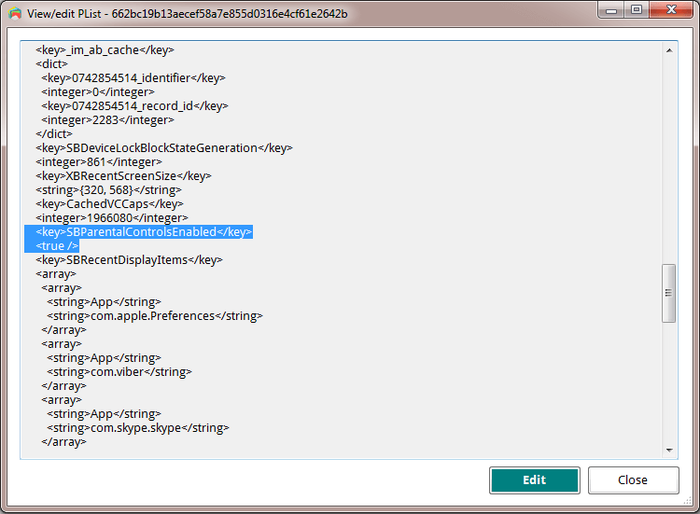
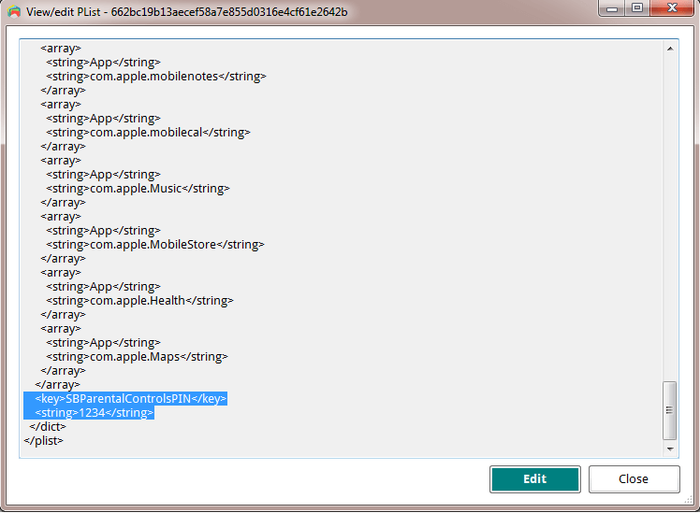
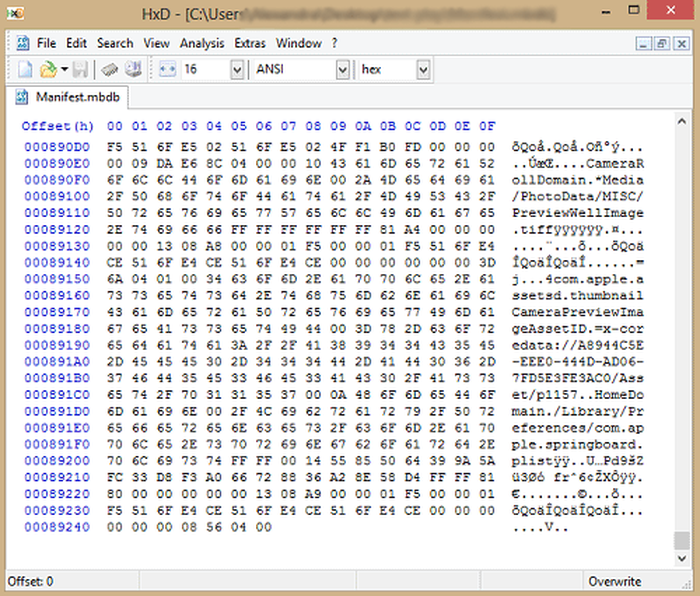
von Lauro Neto
Tenho 17 anos e esqueci a senha do tempo de tela. Pesquisando, descobri está plataforma, mas não tenho dinheiro para pagar a licença e meus pais também não querem. Uso iphone desde 2012 e todas as minhas fotos, contatos, aplicativos, notas e arquivos estão nele e não queria perder. Fui em vários locais especializados em serviços apple e todos disseram que seria necessário formata-lo. Meu tempo de tela está limitado para 4 horas por dia e depois disso fica inutilizável, já estou passando por isso a 4 meses. Queria pedir a ajuda de vocês, já que iria usar nessa única vez, e garanto que se funcionar vou entrar em contato com esses especialistas da minha cidade para apresentar o iPhone Backup Extractor falando sobre a minha experiência.
antworten Sie mit: Reincubate Support
Obrigado por comentar. Talvez seja melhor você falar com seus pais.
von Lisa Brzozowski
I’m trying to recover parental passcode on iPhone 6s Plus. It is restricted from adding apps so cannot add your app to find the password. Any suggestions?
antworten Sie mit: Reincubate Support
Hi Lisa, our app runs on your PC or Mac, so that shouldn't be a problem. 🙂
von cccc
Ciao, scusate, anche se ho fatto backup su iTunes quando vado su “Utilità” mi blocca “ripristina restrizioni”. Ho già provato anche con il metodo manuale ma non mi trovava il file delle restrizioni delle password. Potreste aiutarmi con questo problema? Grazie :)
antworten Sie mit: Reincubate Support
Se stai cercando di recuperare il PIN Screen Time / Restrictions, tieni presente che il passcode può essere ripristinato solo da un backup di iTunes crittografato o direttamente da iPhone, collegandolo al computer con il cavo USB. Non è possibile utilizzare il backup iCloud per il recupero del passcode perché Apple non include il file necessario in questo tipo di backup per motivi di sicurezza.
Raccomando l'uso della funzione di ripristino USB. Basta collegare l'iPhone al computer con il cavo USB, quindi avviare l'Estrattore di backup di iPhone. Vedrai il dispositivo elencato nella barra di navigazione a sinistra, nella sezione DISPOSITIVI CONNESSI. Fare clic su di esso per selezionare, quindi accedere alla scheda Utility e fare clic sull'opzione Screen Time / Restrictions PIN.
von Matthew
Thank you so much for this help... was able to successfully reset my restrictions password on my ipod touch with ios 6.16! This site is crucial for resetting IOS 6 restriction passcode. :mrgreen: :D
p.s. I advise others to leave Itunes open while changing the two files, because my Itunes re-backed up all the files when I opened it again to restore the edited backup. Trying to copy and paste the two edited files into the new backup caused Itunes' backup restore to fail... so I had to do the process all over again. It went a bit quicker the second time though. :)
p.p.s. If you use the HxD hex editor: after you make the two SHA-1 hashes and open the file that it states up there, click Search>Replace... and then copy the HEX value from the first hash, paste it in the "Search for:" box, copy the HEX value from the second hash, paste it in the "Replace with:" box, select "Hex-values" in the "Datatype:" row, and click the "Prompt on replace" checkbox . That should safely find and replace your hex values all at once. :)
von Chris
Perfect!
I hate Apple products, so thanks to some knowledgeable people and programs such as this by Apple Fans, I was able to fix my kids iPod so there are no more "Parental Restrictions" even though none were ever set. I even had to fight to get the iPod to take the backup I wanted it to (thanks to iTunes), nothing can ever be simple can it?
Great Software! Thank you so much!
von Nicole
Worked perfectly, iPod touch 4th gen iOS 6.1.6. Thank you so so so much!
von Kevin
This took me a while to find but was worth the search and did exactly what it was supposed to do.
Thanks!
von asad
HERO MAN
von Michel Congolo
Hi guys, just wanted to share with that i tried this and it worked out fine for me. THANK YOU VERY MUCH for sharing this. You saved my day!
von Nick
Dude thank you!!! I was skeptical about tweaking code and stuff, but this worked like a charm! It reset the restrictions pass to 1234 and now I can turn them off! I am using Windows 8 btw and I found those files.
von Olga Danesi
I cannot get this to work with 5.1.1. I have have very carefully followed the instructions two separate times. Each time when I go to restore the modified backup, about 2/3 of the way through the restore, it aborts, with an error message that the backup file is corrupted. Does this mean that if I pay for the Home Version that will fail too? I do not want to spend the money for the Home Version only to find it does not work either.
antworten Sie mit: Reincubate Support
Hi Olga, thanks for commenting. Sorry to read you're running into this problem. If you buy the software it will do it for you safely, as you suggest. And don't forget we have a money back promise. 👍
von waqqas31
Worked like a charm for an iPhone 6 running iOS 8.1.3/8.2. Happy wife = happy life.
Two things you should add to the end of your guide:
If you are resetting the PIN, you will need to turn off your iPhone and restart it in Recovery Mode.
You will still need to know the password of the iTunes account used to activate the phone if "Find my iPhone" was enabled.
Also, (if you are using Windows) to minimize headaches, I recommend the HxD hex editor. The search and replacement features are fantastic.
von Gil
Obrigada!!!!!!!!! Paguei pelo programa mas valeu. Congui a senha de restrições!
antworten Sie mit: Reincubate Support
🙏
von Jo Parish
It worked ! (On an 3GS running iOS 6.1.6) Fantastic! Well done and thank you for providing such clear, bomb-proof instructions.
von mario
thank you so much this was very helpful
von William
Perfect!
von nilesh
thank sir
von Carl Bachir
Works great for me on iOS 7.1.1!!
I was having a problem while trying to do the process. Here was my problem and how to fix it.
I was converting the file name instead of the whole file.
von Sujith
You rock!! I easily rest my iPod Touch 5th generation's Restriction's PIN using your steps! Thanks a lot.
von Teresa Taylor
Hi, My iPad has a two year Apple warranty and my iMac has a three year warranty. I would like two use your product to reset the Restrictions Passcode, but was wondering if it would void my warranty with Apple? Also, would I download the software to my IMac and connect my iPad to the iMac to do reset the code?
antworten Sie mit: Reincubate Support
Hi Teresa, thanks for asking! This won't affect the warranty of your devices. Yes, you'd run it on a Mac (or PC) with a connected iPhone or iPad.
von Sameen
A long time ago I had setup a restriction code on my iPhone 4 to stop my younger brother from making in-app purchases. But now when I went to reset my device, I couldn't as I realised I had forgotten my restrictions code. I searched online everywhere but I didn't find a way of resetting this code. I had saved a local backup on my Mac and I came across this software. At first I was VERY sceptical of it working but the choice was between losing all my data and taking a leap of faith by paying for the home license. I went for the latter and am I glad! It's worked as promised, resetting my restrictions code to '1234' now I've turned the damn thing off - lesson learned! My phone is running iOS 7.0.6 as of now. If you are in a similar predicament, would definitely recommend!
von AB
This worked without issues. It took about 30 minutes. Thanks for the help. iPhone 5S ver.6.1.4 Firmware 3.04.25
von Taylor
Took a bit of fiddling, but got it to work with IOS6 on an iPod Touch. Three things I encountered...
My iTunes was set to automatically back up when I plug in the device, so I ended up editing the files and then needing to do it all again after iTunes immediately overwrote the backup before I could restore from it. After disabling the auto-sync in the iTunes preferences, I was able to restore.
While I've used TextPad for many years and have a full paid license, I could not get it to actually edit the manifest.mbdb file. TextPad kept complaining that the file was Read-Only, even though Windows Explorer did not agree. In the end, HxD-Hexeditor did the trick for me.
Also, the SHA-1 hash generation site above kept giving me 503 errors. (1/20/2014) In the end, I used onlinemd5.com instead, and things were just fine.
Thanks for the help!
von Sohil Memon
Awesome man! You saved my life. Thanks for the trick :D Smoothly worked!
von TonyZgt
Hey guys, I got stuck on the 16th step.
The problem: after the 15 steps, when I try to restore the backup to the iPhone, iTunes tells me I must turn off "Find my iPhone" app on the iPhone (which is on but I don't have access due to the forgotten Restrictions code). So I cannot restore the backup until it is disabled.
I even reseted my iPhone using my iCloud account, but when I try to restore it form the back up, it brings all the previous settings back to it, including the restrictions code which I don't know.
Is there a way to disable "Find My iPhone" directly from the iCloud website? What should I do? Any suggestions?
Thanks!
antworten Sie mit: Reincubate Support
Hi TonyZgt, thanks for commenting. Yes, you'll need to know your Apple ID password in order run the restore. If you don't have that password there's a lot of stuff on your phone that will be difficult to use, irrespective of this.
We'd recommend visiting an Apple Store or contacting Apple with proof of purchase of your device. They'll be able to unlock it for you. 👩💻
von Harrie
THANKS!! Works also with IOS 7.03
von Anonymous
Thanks SO MUCH!!!!!!!!!!!
von Luis
AAAAAAWESOME!!! Worked perfectly on my iPhone 5 with iOS 7.0.2. Thanx a lot.
von Isaak Estrada
Holy crap, i am so amazed that this worked, even on ios 7.0.2, thank you very much, now i can download apps without my brother spending money again
von Aung Kadae
Thank you soooo much!!! It perfectly works on my iPhone 5 with iOS 7.0.2. Thanks for sharing this precious method.
von Mohamed Althaf
Thank you soooooooooooooooooo much!!!!
von Julia
Great! Follow the steps and it's fixed forever. Thank you very much!
von daweedian
Thanks a lot for the instruction.
Worked perfectly on my iPhone 4S with brand new IOS7.
PS: I don't get why step 14 should be that tricky? just prepare the HEX-hash with blanks, copy and paste.
von TM
NOT SURE IF I AM JUST HAVING A BLONDE MOMENT AND NOT SEEING IT BUT IF I FOLLW THESE DIRECTIONS.... WILL I LOSE ANY OF MY STUFF THAT IS ON THE PHONE NOW OR WILL IT JUST CHANGE THE RESTRICTIONS CODE?
antworten Sie mit: Reincubate Support
Don't worry, it'll effectively just change the code!
von Kyle
Amazing.. Worked like a charm. Did this from a Windows 7 box with the same tools for Windows. You did a fabulous job with this guide. My hat is off!
von David
Thank you. Works great with iOS 7 as well!
von IOS7??
Have you managed to figure out a workaround for IOS7 yet?
Thanks in advance!
antworten Sie mit: Reincubate Support
We have, and we've just updated the guide for this. 🙂
von Barbaros
YOU ROCK MAN!
von Sarah Schachter
THank you thank you SO MUCH! You're a lifesaver!! Thanks! WORKED LIKE A CHARM!
von Joseph Anderson
Ohh yeahh!!! After hours of searching! It worked!!! Thank you very much :D
It's a good thing I didn't spent Php 800.00 just to retrieve my passcode. Thanks again, dude!
von Andreas Sandberg
I don't know who you guys are, but you ROCK! Thanks a bunch.
I used Softonic's hex editor for the mdbd file. I has a neat find-and-replace feature that made editing a piece of cake.
Thanks again.
von Ali NAZARI
Thank u
von Aileen
I was able to finally get the program to work. Could not use SRIron browser which is basically Chrome. Had to check for my emailed key in IE and copied it to clipboard which automatically put it in the key field for me. Program is a lifesaver for anyone with an iPhone, iPad, or iPod. I have an iPad 3 and Vista. Worked great! But this time, I wrote down my passcodes so at least I have them somewhere. Nothing is better than the release from stress!
von Su
This post made my day. Kudos!
von brooke
this is amazing service, I am very pleased. thanks greatly
brooke
von LouiS
wow working good.. thank u very much.
von David
Worked great for me! Thanks!
von Chetan
This is awesome and it works. It took 20 minutes of time. I will recommend these steps to everyone.
von MAHESH
Thanks a lot.I had enabled the restrictions on while i installed iphone finder.The app suggests to enable it, so iphone finder can`t be uninstalled by other people.
von Nat
What should I do if my iPad has not been backup before?
antworten Sie mit: Reincubate Support
Hi Nat: you can create a new backup, and use that. Guidance here.
von soda
way a go, just follow the tutorial above and it works!!!
von Ashok Behera
Thanks yaar!!!hv a grt day!!just reset my restction passcode, its amazing!!!
von Paul
After trying all the steps i can not restore the phone to the modified backup, itunes says the restore cant be made because there is not enough space free on the iphone.
antworten Sie mit: Reincubate Support
@Paul: Hi, photos and videos take up the most space in the backup and on your phone. You can import media files from the device to your computer from time to time to save space and make your backup smaller. Photos and videos imported this way can always be synced back to the device. Good luck!
von Tash
Where is a decent Plist editor for Windows? And also, what exactly is making a "safety copy" of something? Where do you put it? Is it just copying/pasting the part that's needed to be safely copied?
antworten Sie mit: Reincubate Support
Hi Tash, that's right: just copy and pasting the file before you modify it. iPhone Backup Extractor has a built-in Plist editor for this. 🙂
von Andrea
so after i did the "'Extract>Restrictions PIN' and reset your parental controls PIN", do i restore my iphone to that backup? or just unplug the phone and the PIN will be 1234?
antworten Sie mit: Reincubate Support
Andrea: Hi, the last step is to restore the modified backup to your iPhone. The data from that backup restored means your PIN will be reset to "1234". Don't forget to keep a copy of your original backup in case something goes wrong! Good luck!
von Anders
I was also succesful! I did in on a Mac (with Mountain Lion), and since I could not use the Mono framework to run the iPhone Backup Extractor, I needed to use some other tools. These were PlistEditPro and Hex Fiend. With those tools and your instruction, it worked on the first attempt! Thanks a lot!
von Bob
Thanks perfect
von mohit MAX
IT's just amazing ,i cant believe that it's working prefect ,i was so worried ,even i'm not good programmer to understand these but still i did it and working well ..... Really appreciate ,Thank you
antworten Sie mit: Reincubate Support
We're really pleased it worked for you Max.
von JC
BIG TIME with this tutorial. Works more than well. Thanks a lot you guys.
Windows 8 & Surface Pro.
von Serge
Thank you, worked perfectly!
von Peter
On a first try I used WinVi32 as a hex editor and it didn't work: Couldn't restore the backup file (iTunes said it was damaged). Using Hex-Editor MX it worked well. :) Thank you very much for this great tutorial!
von John C
Just did this stuff, totally thought it wouldnt work, worked without a hitch, if when your doing it the part where your writing stuff underSBParentalControlsEnabled and it says you have unsuccesful attempts at unlocking it, just write in where he says to and it works fine.
von Tommy
Nice job. Got it on the first try.
von Brett
After 27 failed attempts at trying to guess a code I don't remember setting, I found (and have bookmarked) this solution. Worked with no issues.
von Jules
THANK YOU SO MUCH!!! This post is a lifesaver!!:D :D :D
antworten Sie mit: Reincubate Support
Woohoo! 💪
von John
Many thanks! It is working perfectly!
von Amanda
Worked like a charm. THANK YOU!
von Olaf
Great piece of work! Thank you for sharing it to us folks who forget their passwords and don't have all that technical knowledge. Good that you are there!
antworten Sie mit: Reincubate Support
Thanks for your kind feedback.
von Nelson
I'm no computer wizard, and even I could follow your wonderful directions to reset a forgotten 'Restrictions Passcode' in my iPad. THANK YOU. The blogs and forums and Apple Support Communities are still not able to figure this out!
Many thanks, Nelson
antworten Sie mit: Reincubate Support
Awesome, thanks Nelson. We appreciate any word of mouth support!
von Patrick
Thank you so much. Unbelievable that I was incapable of remember 4 numbers, lol. Thank you, very straight forward and easy to do.