How to recover Momento data from an iPhone
Momento is an award-winning app, a smart private diary/journal that helps you capture and collect memories to search, explore, relive and share your life story.
Momento has been featured as Apple's Editors' Choice (Nov 2015), Starbucks Pick of the Week (2016 & 2011) and Apple's iPhone App of the Year Runner-Up (Dec 2011). The team has partnered with companies such as Instagram (2011) and Uber (2014) as API launch partners.
If you have lost access or deleted data from the Momento by d3i Ltd app, we’ll be able to help you in recovering this data with iPhone Backup Extractor.
If you already have an iTunes backup created when the Momento data was still present on your iPhone, you can move forward to the recovery section.
If you don't have an iTunes backup and you still have the Momento data on your iPhone, you can create one right away using iPhone Backup Extractor or iTunes.
How to extract data from Momento app:
- Launch iPhone Backup Extractor and select your backup from the left-hand navigation. Go to the “App View” tab and select the Momento app form the apps list.
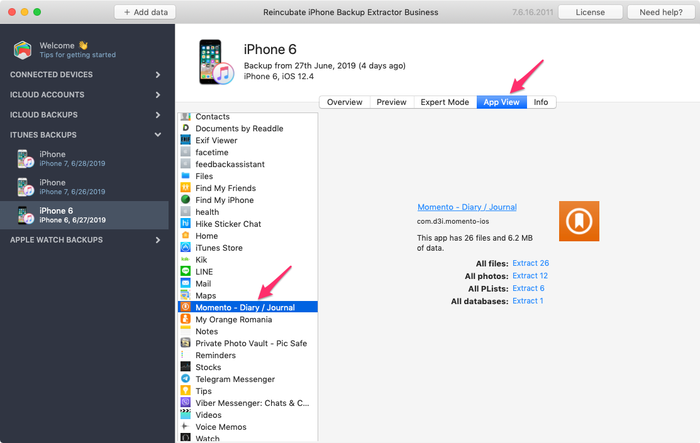
- To extract all the photos you have attached to your journal, just click on the “Extract” link placed next to “All photos”, from the right-hand screen.
- To extract your texts from your journal, you will have to extract the database file. To do so, click on the “Extract link” next to “All databases”. The extracted file is called
Momento.sqliteand you can open it with a free SQLite tool. - Open the
Momento.sqlitefile with DB Browser, then go to the “Browse Data” tab. Select the table calledZMOMENTand look at the column calledZNOTES. Here you should find all the texts you have saved in your journal. You can also extract this table into a CSV file by using theFile menu→Export→Table(s) as CSV file…
How to restore Momento data to an iPhone
If you are also looking to put back the extracted Momento data on your iPhone, it is possible to do it with iPhone Backup Extractor. To do so, please follow this step by step guide:
- Extract your Momento data (photos and the Sqlite database file using the guide from above).
- Make sure you have the Momento app installed on your iPhone (eventually create one entry on it and make sure you attach a photo as well, just to allow the app to create its necessary folders structure).
- Create a fresh backup for your device using iPhone Backup Extractor or iTunes.
- Launch the iPhone Backup Extractor and select this new backup from the left-hand navigation.
- Go to the Expert Mode tab, expand
Applications→com.d3i.momento-ios→Library→Application Support→Database. Right-click on theMomento.sqlitefile and select the Replace file. Select theMomento.sqlitefile extracted from the original backup and click “Open”.
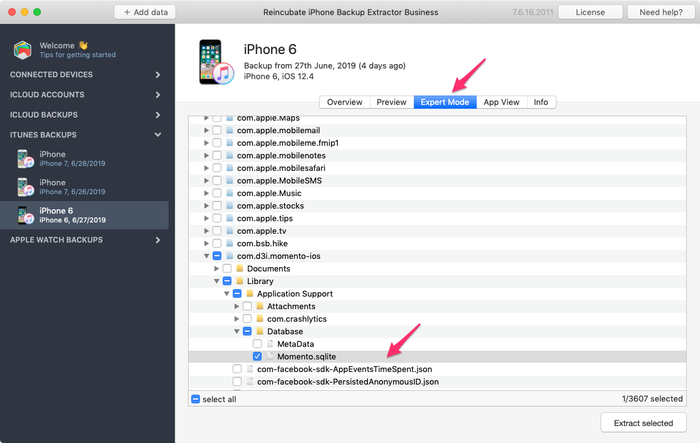
- To also include your photos, go to
Applications→com.d3i.momento-ios→Library→Application Support→Attachments, right-click on the Attachments folder and select the Add files option. Select all the photo files extracted previously from the original backup and click Open. - The final step is to restore this iTunes backup to your device using iTunes. You should now have all your Momento data back.

