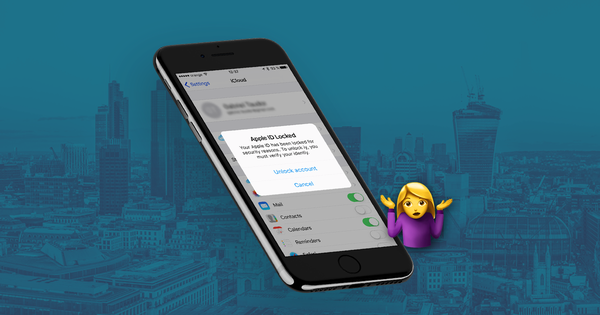iPhone, 사진 및 iCloud 계정을 보호하는 방법

미국에서는 이제 iPhone 사용자가 모든 스마트 폰 사용자의 약 45 %를 차지하고 (2020 년 1 월 기준) 거의 10 억 명의 사용자가 Apple의 iCloud로 데이터를 저장합니다. 이렇게 많은 양의 개인 정보가 제공되므로 해킹 시도는 지속적이고 정교 하며 무차별 적 입니다.
이 기사는 해커로부터 Apple 장치 및 데이터를 보호하는 데 도움을주기 위해 작성되었습니다. 우리는 필수 요소부터 시작하여 관련 안전 조치로 나아가면서 장치와 데이터를 안전하게 유지하는 가장 효과적인 방법을 마련했습니다.
Since 2017, Apple have allowed "differential privacy" on iCloud user data. This function allows users to enable or disable data-sharing for analytical purposes. The same iOS 10.3 update also included numerous notifications promoting two-factor authentication (2FA) adoption. Both actions work to keep your iPhone data safer.
데이터를 어떻게 보호 할 수 있습니까?
Jennifer Lawrence, Kirsten Dunst and Kate Upton were among the victims of the notorious Celebgate hacking attacks, which accessed data from iCloud accounts remotely and without permission. Celebrity hacks show these breaches can happen to anyone, Apple already implements numerous safety and privacy protections as defaults (such as 2FA) to make sure your iOS devices and iCloud data is kept safe. Successful hacking attacks are almost always the result of users failing to implement Apple’s security tools properly or phishing.
You can use this article to ensure you’re making the most of Apple’s security features. First, we cover the 12 most important steps to protecting your data which we recommend every iCloud user follows. Once we've covered the essentials, we outline a further five safety measures which are slightly more advanced or involved. You may want to consider implementing these steps if you are at particular risk of being hacked, or if your data is particularly sensitive:
12 Easy safety measures everyone should always take to protect their iPhone, Photos, & iCloud data🔒
기본부터 시작합시다 ...
1. Beware of phishing attempts
피싱 메시지는 합법적 인 보안 조치의 가짜 복제품입니다. Apple, Google 또는 기타 신뢰할 수있는 회사의 이메일, 문자 메시지 및 전화이며 일반적으로 다음과 같이 긴급하거나 시간에 민감한 메시지가 포함되어 있습니다. "계정을 활성화하려면 지금 클릭하십시오!" 이러한 이메일, 메시지 및 통화는 개인 정보에 액세스하도록 설계 되었기 때문에 종종 사용자 자격 증명을 요구합니다. 이것들은 모두 말도 안되며 클릭하기에 위험합니다.
개인 정보를 요구하는 예상치 못한 이메일, 메시지 또는 전화에주의하십시오. 이러한 이메일은 "최근에 iCloud 계정에서 의심스러운 활동을 감지했습니다.이 양식을 사용하여 비밀번호를 재설정하십시오."
Whenever you see an email asking for credentials, check the URL. If you see any domain other than iCloud.com, or if you notice an insecure certificate when browsing, it's most likely a phishing attempt. Here's Apple's icloud.com, and the secure certificate that you should see on it:

Apple이 iOS 기기에 직접 알림을 보내서 연락 할 가능성이 높기 때문에 Apple에서 보낸 메시지와 전화는 확실하지 않습니다.
We recommend you always access your iCloud account manually, by opening in a new tab in your web browser and typing in "icloud.com", even if you think a message may be authentic. Always use the official iCloud site to log in, change a password, or check up on warning messages. You can also get in touch with Apple’s security team to report any phishing attempts to them.
정말로 걱정되는 메시지를 받았습니까? 당신이 경우 수행 할 작업에 대한 가이드를 참조하십시오 😰 해킹되었을 수 있습니다 .
2. Keep your email address private
때때로 링크 를 클릭 하여 데이터를 손상시킬 수있는 익스플로잇이 발견 됩니다 .
Lookout의 보안 전문가 인 Mike Murray는 이러한 익스플로잇이 "시장에서 가장 정교한 스파이웨어 패키지"라고 설명했습니다. 정부에 보안 응용 프로그램을 만드는 이스라엘 회사 인 NSO 그룹과 연결되었습니다. 몇 시간 후, 애플은이 취약점을 수정 한 iOS 업데이트를 시작했습니다.
여기서 무엇을 얻을 수 있습니까? 문제가 빠르게 해결되었지만 다른 보안 허점이 발견 될 수 있습니다. 이러한 방식으로 개인 이메일 주소를 갖는 것이 표적 또는 임의의 스파이웨어 공격을 피하는 좋은 방법입니다. 개인 정보 보호를 위해 다음 세 가지를 수행 할 수 있습니다.
- Use a separate email address for purchases, social networks, and promotional messages, and a private, rarely disclosed one for any information you wish to keep secure. Share it only with trusted people.
- 필터를 통과 한 후에도 스팸처럼 보이는 메시지를 열지 마십시오.
- 이메일에 2 단계 인증을 사용합니다 (아래 2FA에서 자세히 알아보십시오). 의심스러운 활동에 대한 알림을 받으려면 휴대 전화 번호를 사용하십시오.
- 이메일 암호화 – 웹 기반 이메일 제공 업체를 사용하거나 GPG 와의 암호화 된 연결을 사용하도록 Outlook을 설정하십시오.
Yahoo!'s 2013 email scandal, in which all 3 billion Yahoo! email accounts were hacked, revealed that email accounts are sometimes not as well protected as you might hope.
If one of your accounts becomes hacked, that weakens all linked accounts. If hackers gain access to your email account, they may try to send a password reset email to your email address using the iCloud login system.
Yahoo!와 연결된 iCloud 계정이있는 경우 이메일 주소는 가능한 빨리 비밀번호를 변경하는 것이 가장 좋습니다. 더 나은 방법은 메일 제공 업체를 바꾸는 것입니다. 죄송합니다. Yahoo !. Gmail은 강력합니다.
3. Update your iPhone passcode
iPhone 암호는 Face ID 또는 Touch ID가 작동하지 않을 때 사용하라는 프롬프트 코드입니다. iOS 9부터이 코드의 기본 길이는 6 자리이며 이전 4 자리 기본값보다 크랙하는 데 시간이 훨씬 오래 걸립니다. 4 자리 비밀번호에는 9,999 개의 조합이 가능하고 6 자리 비밀번호에는 999,999 개의 조합이 있습니다.
iPhone 보호 수준을 높이려면 암호에 숫자 외에 문자를 사용할 수 있습니다. 8 자리 이상의 문자와 숫자로 구성된 영숫자 코드를 사용하면 암호를 해킹하거나 추측 할 수 없으므로 확실한 조합을 사용하지 않을 수 있습니다.
Here's how to make your iPhone passcode longer and use an alphanumeric passcode:
-
Go to
Face ID & PasscodeorTouch ID & Passcode -
Enter your current passcode
-
Tap
Change Passcode, enter your passcode again, then selectPasscode Options -
Select
Custom Alphanumeric CodeorCustom Numeric Code -
Enter your new passcode twice to reset
데이터 손실을 막기 위해 비밀번호를 기억하십시오! 8 자 이상의 영숫자 암호를 만드는 것이 좋습니다.
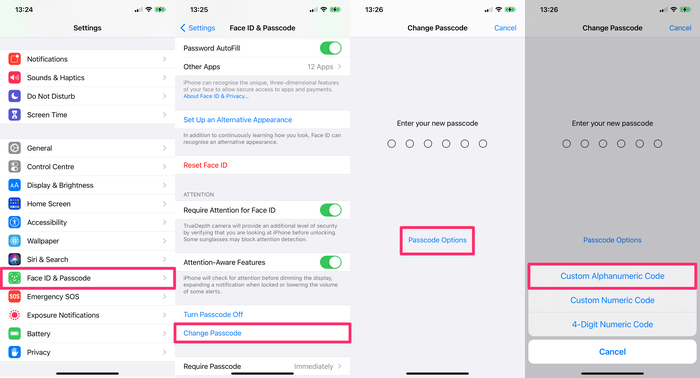
4. Use strong passwords across your accounts
비밀번호와 비밀번호에 대해서는 모든 계정에서 안전한 비밀번호를 사용해야합니다.
You also need to make sure to use different passwords across all accounts, particularly when it comes to those accounts with the most valuable data. Hackers often target less protected sites, and then try these passwords out on other accounts owned by the user.
At the very least, keep your iCloud password different from the passwords you use on less secure sites, and make sure it is sufficiently complex.
When choosing a new password, aim to meet the following three criteria:
-
Strong: Use a combination of lower and upper case letters, numbers, and special characters. Replace certain letters with numbers or symbols:
beardak0tast@arhip, for example. -
Long: the longer a password is, the greater the number of combinations a hacker needs to crack it. Consider using phrases to protect the integrity of your account, which are easy for you to remember as an individual but difficult for existing software to rapidly generate. Ideal passwords are at least 14 characters long.
Hard to guess: Avoid password terms that include personal information, like your birthday, pet's name, or a favourite colour, because they're easy for hackers to guess. Don’t choose a favourite band, your birthplace, or any other relatable guess as your iCloud password. The Telegraph has written on the most commonly used passwords; they're all worth avoiding!
암호의 보안이 확실하지 않은 경우 다음과 같은 몇 가지 무료 온라인 도구를 사용하십시오.
We don't recommend putting your actual password into either of them, though. Just put something in of similar complexity.
새 비밀번호를 만든 후에는 안전한 장소에 비밀번호를 저장하십시오. 각 계정마다 고유 한 비밀번호가있는 경우 추적하기 어려울 수 있으므로 비밀번호 관리자를 사용하여 다양한 비밀번호를 컴파일하고 액세스 할 수 있습니다.
1Password (유료) 또는 KeePass (무료)와 같은 도구는 일반적으로 매우 강력한 암호를 만드는 임의의 텍스트를 생성하며 암호 및 기밀 데이터를 안전하게 저장하는 데 도움이됩니다.
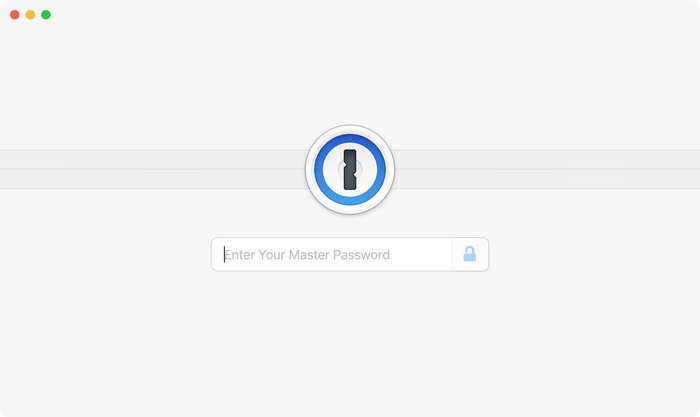
Back in 2016, Colin Powell and George W. Bush lost their email data after their accounts was illegally accessed by a hacker. The hacker managed to gain access by guessing the answers to their security questions. Beware!
Many common security questions ask for information that could be public knowledge. For example, many security questions ask for your mother's maiden name. This information is not exclusively known by you and could be accessed by a hacker.
계정을 안전하게 유지하려면 보안 질문에 대해보다 어려운 질문과 답변을 사용하십시오. “좋아하는 영화는 무엇입니까?”또는“좋아하는 작가는 누구입니까?”와 같은 다른 질문을 선택하십시오. 이상적으로, 답변을 구성하고 안전한 답변을 안전한 비밀번호 관리자에 기록하십시오. 보다 어려운 보안 질문을 사용하면 데이터를보다 안전하게 보호 할 수 있습니다.
5. Activate two-factor authentication (2FA)
2 단계 인증은 새 로그인을 시도 할 때마다 트리거되는 계정 소유자 확인 프로세스입니다. Apple은 2016 년에 2FA를 도입했으며, Reincubate의 직원들은 그 이후로이 기능을 지원해 왔습니다.
2FA protects the iCloud account even where the password is known to somebody else. As long as a potential hacker doesn’t have access to any of your trusted devices, your iCloud account remains inaccessible.
2 단계 인증은 다음과 같이 작동합니다. iCloud 계정에 로그인하려고하면 고유 코드가 전송됩니다. 로그인 프로세스를 완료하려면 비밀번호와 휴대 전화에서받은 코드를 모두 입력해야합니다. 코드가 없으면 (실시간으로 무작위로 생성됨) 계정에 액세스하려는 사용자는 사용자 이름과 비밀번호가 있어도 들어갈 수 없습니다. 따라서 해커가 잠기고 침입을 시도하는시기와시기를 알려주는 팝업 또는 문자 메시지가 표시됩니다.
다음은 새로운 위치에서 로그인을 시도 할 때 2FA가 활성화 된 Apple 장치에서 볼 수있는 것입니다.
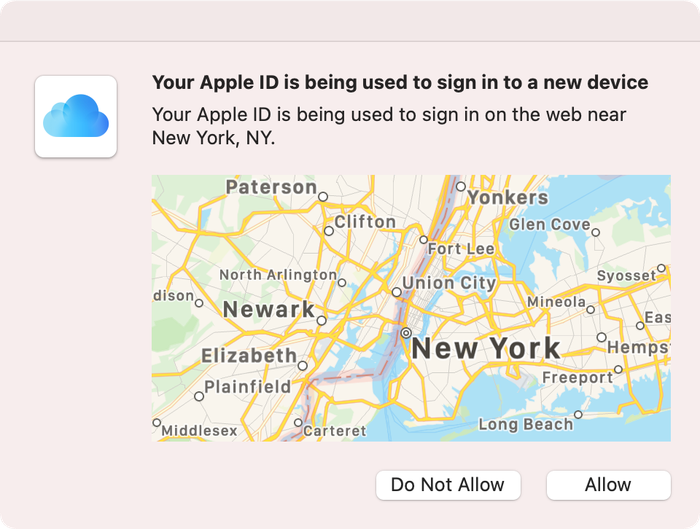
2FA is standard for all new Apple devices. If you use an Apple device that doesn't use 2FA as a default, here's how to can enable two-factor authentication for iCloud:
On your iPhone, iPad, or iPod touch with iOS 9 or later:
-
Go to
Settings -
Click on your name to access
Apple ID -
Tap
Password & Security -
Tap
Turn on Two-Factor Authentication
이 안내서 에서 2 단계 인증 및 이력에 대해 자세히 설명 합니다 .
6. Don’t use unsecured wireless networks (and use a VPN)
무료 핫스팟은 특히 이동 중에 웹을 탐색하는 편리한 방법이 될 수 있습니다. 그러나 그들은 안전하지 않습니다.
네트워크를 운영하는 사람은 네트워크를 통해 전송 된 트래픽을 가로 채거나 기록 할 수 있습니다. 누가 네트워크를 운영하고 있는지 모르고 믿을 수 없다면 사용해서는 안됩니다. 보안되지 않은 네트워크의 다른 사용자가 장치를 공격하고 트래픽이나 데이터를 가로 챌 가능성도 있습니다.
The safest thing you can do is to avoid accessing the internet using these hotspots. Secured public Wi-Fi connections are safer, but you are still exposed to risks if you use them to access the cloud.
Use a good data plan with your carrier instead, and make sure your home WiFi network is secured.
If you do need Wi-Fi access on the go, invest in a Mi-Fi device, or consider using a VPN to protect your traffic. Bear in mind that using a VPN won't protect your device from other users on the network.
7. Use "Find My" to secure lost or stolen devices
Once activated, this option allows you to get in touch with your lost or stolen iPhone, or to remotely erase it. We’ve covered this in-depth here. You can essentially wipe the data on your iPhone until you recover it.
To wipe your data using "Find My":
-
Go to the
Find Myapp on a linked device -
Under
Devices, select the device that is lost or stolen. -
Select
ActivateunderMark As Lostfor that device. -
You can add a contact number to be used by anyone who finds your device.
Another benefit of this feature is that it prevents anyone else from using your iPhone if it's stolen. It can't easily be reactivated, so it's worth a lot less to a potential thief. You can also erase the data from your device using from the Find my app.
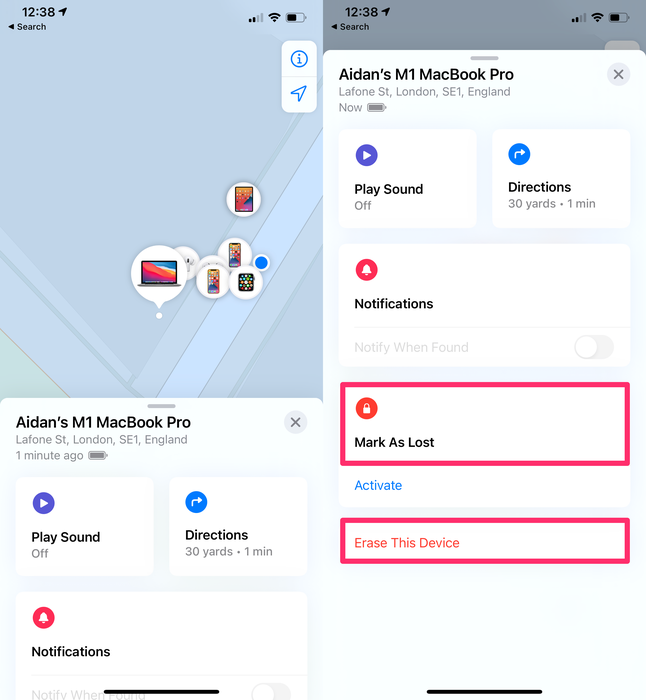
8. Enable "Erase Data" on your device
This is one of the most simple methods to prevent your phone from being attacked. If this option is enabled and somebody tries to guess your passcode, your iPhone will wipe itself after 10 failed attempts. Don't worry: this isn't something you're likely to do by accident. There's a long timeout between failed attempts. It'd take a serious attempt to have someone erase your phone.
To activate this feature:
-
Go to
Settingson your iPhone -
Tap
Face ID & PasscodeorTouch ID & Passcode -
Activate the
Erase Dataoption
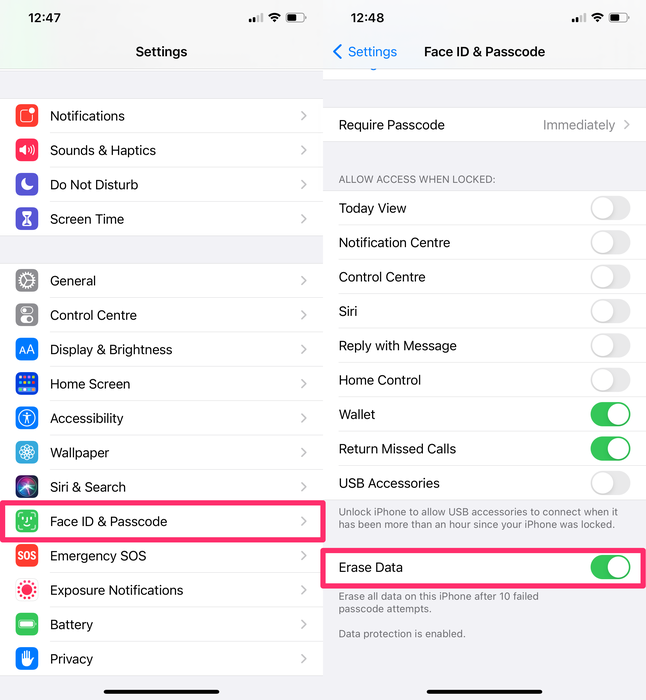
9. Use local iPhone backups instead of iCloud
If you do enable "Erase Data", you should also create regular backups. An iPhone backup won't protect your data, but it will ensure that you can access your data in the event of theft or loss. iCloud backups are convenient, but they're not end-to-end encrypted, meaning it's at least theoretically possible for them to be remotely accessed.
정기적 인 백업은 매우 중요하며, 세계 백업의 날 조차 있습니다. 더 많은 인식, 더 나은 습관 및 더 쉬운 기술에도 불구하고, 많은 사용자들이 여전히 정기적 인 백업을 생성하지 않습니다.
여기에서 iPhone 또는 iPad 백업에 대한 포괄적 인 안내서를 작성했습니다.
" iPhone 백업 실패 "또는 " iPhone 백업 안 됨 "메시지가 표시되면 휴대폰이 백업되지 않으므로 장비를 분실하면 데이터가 손실됩니다.
10. Sign out of iCloud on unused devices and browsers
iCloud를 사용하는 모든 장비는 iCloud 계정에 연결되어 있습니다. 여기에서 인증 된 장비는 iCloud 계정 및 계정의 모든 데이터에 대한 저수준 액세스 권한을 갖습니다. 해커는 iCloud 계정에 추가 장치를 추가하여 iCloud 데이터에 액세스하려고 시도 할 수 있습니다.
To view and remove iCloud devices on your device:
-
Go to
Settings -
Click on your name to access
Apple ID -
Scroll down to view the devices connected in your iCloud account.
-
To remove a device, select it, then select
Remove from account -
If you find and remove any devices you do not recognise, change your iCloud password.
To view and remove iCloud devices from a browser:
-
Go to iCloud.com
-
Sign in, then go to
Settings -
Select
My Devices -
Remove any devices you don't recognise or no longer use.
-
If you find and remove any devices you do not recognise, change your iCloud password.
기기를 제거한 후에는 더 이상 "내 찾기"를 사용하여 기기를 찾을 수 없습니다.
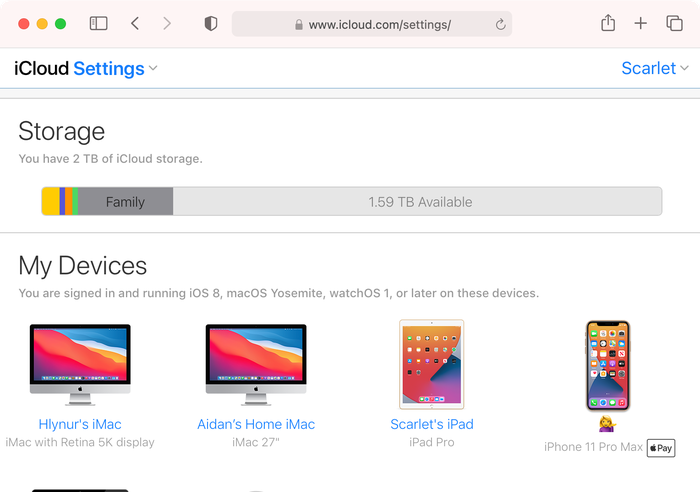
사용하지 않는 iCloud 장비를 제거하는 것 외에도 공유 브라우저를 사용할 때 iCloud 계정에서 로그 아웃해야합니다.
If you logged in to iCloud on a computer that is not your own (such as a work computer or friend’s computer) and forgot to log out, you can log out remotely.
To sign out of iCloud remotely:
-
Go to iCloud.com and log in with your username and password.
-
Select
Account Settings -
Scroll to the bottom of the screen to find the link that says
Sign Out Of All Browsers -
Click it and you'll be signed out of all browsers on any device anywhere in the world where you are signed in to your iCloud account
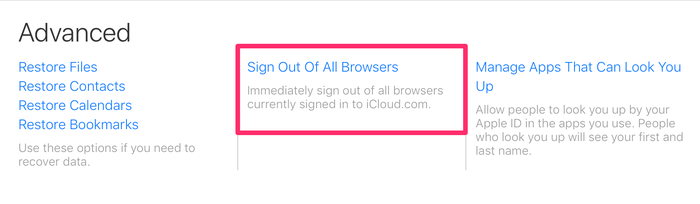
11. Turn off access to sensitive data for apps that don’t need it
To keep your data private you can also restrict access to apps that don’t need it, for example, access to your contacts, calendar, photos, etc.
To restrict access for apps on your device:
-
Go to
Settings -
Select
Privacy -
Select one of the apps listed, such as
Photos
여기에서 현재이 데이터에 액세스 할 수있는 앱을 볼 수 있습니다. 오른쪽의 스위치를 전환하여 각 앱의 데이터에 대한 액세스 권한을 제거합니다.
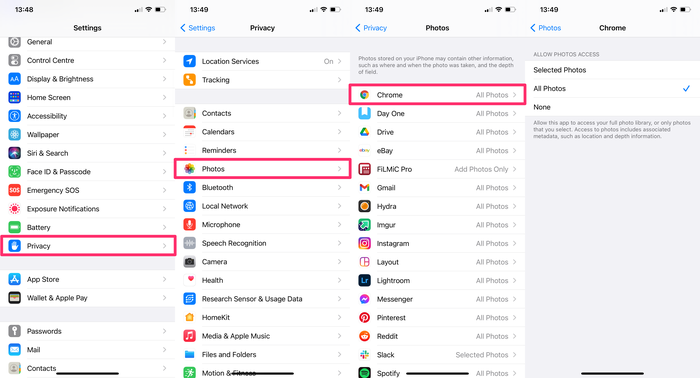
12. Secure your lock screen
일반적인 생각과 달리 Touch ID와 Face ID는 iPhone을 완전히 해킹 할 수있는 것은 아닙니다. Apple이 FaceID를 시작한 직후 사이버 보안 회사 Bkav 는 iPhone X 잠금을 해제 할 수 있는 인쇄 마스크를 만들었습니다.
Touch ID, Face ID 또는 iPhone 암호를 통한 잠금 화면 공격은 일반적이지 않습니다. 해커가 전화와 직접 물리적으로 접촉해야하기 때문에 가장 쉬운 방법은 아니지만 장치를 사용하면 성공할 가능성이 높습니다 제대로 구성되지 않았습니다.
잠금 화면을 보호하려면 전화기가 잠겨있을 때 기능 및 제어 기능에 대한 액세스를 제거하십시오. 휴대 전화가 잠겨있을 때 USB 액세서리에 대한 액세스를 허용하면 해커가 휴대 전화를 컴퓨터에 연결하고 데이터를 다운로드하기 만하면됩니다. 마찬가지로 Siri에 액세스 할 수 있으면 메시지에 액세스 할 수 있습니다.
iPhone의 물리적 공격을 차단하는 가장 좋은 방법은 잠금 화면에서 다양한 컨트롤과 기능에 대한 액세스를 제거하는 것입니다.
To deactivate access from the lock screen:
-
Go to
Settings -
Select
Face ID and PasscodeorTouch ID and Passcode -
Enter your iPhone passcode
-
Scroll down to the bottom of the screen and disable access to Control Centre
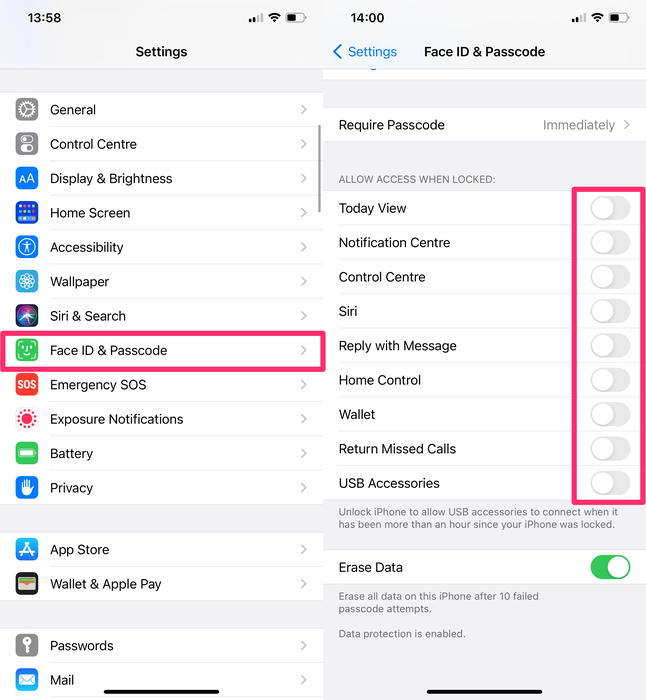
We've disabled access to all controls from the lock screen because that's the safest approach. At a minimum, we recommend you remove lock screen access to all of the following:
-
Today View
-
Notification Centre
-
Control Centre
-
Siri
-
Reply with Message
-
Home Control
-
USB Accessories
당신이 구현 할 수 있습니다 다섯 개 이상의 보안 조치
데이터의 개인 정보 보호 및 보안에 특히 관심이있는 경우 다음 5 가지 보안 조치를 사용하여 데이터 및 장치를 추가로 보호 할 수 있습니다.
1. Turn off "Personalised Ads"
Ad tracking is used by advertising networks to target ads to you. If you limit this, it restricts tracking of ads across apps. Well, apart from when Google bypass it.
To limit ad tracking on your iOS device:
-
Go to
Settings -
Select
Privacy -
Scroll to the bottom of the screen and select
Advertising -
Toggle to turn off
Personalised Ads
Reset Advertising Identifier 을 통해 이미 컴파일되어 타겟팅 된 광고를 보내는 데 사용 된 데이터 기록을 제거 할 수도 있습니다.
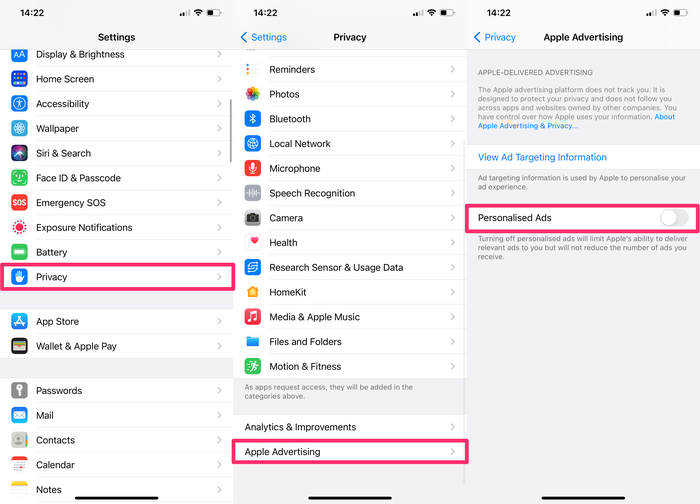
2. If you're a macOS user, consider pair-locking your iPhone
페어 잠금에는 약간의 기술 지식이 필요하며 모든 사람에게 해당되는 것은 아니므로 다른 기사 에서 자세히 다루었습니다. 즉, iPhone이 다른 컴퓨터와 데이터를 교환하지 못하게합니다.
3. Delete unwanted or sensitive content from Photo Stream or iCloud Photo library
사진 보관함에 특히 기밀 콘텐츠가있는 경우 스마트 폰에 저장하지 않는 것이 좋습니다. 민감한 이미지를 삭제하는 경우 "삭제 된 항목"에서도 이미지를 제거하십시오. 이 데이터를 복구 할 수있는 모든 방법을 알고 있어야합니다.
4. Decrease the time until the iPhone locks itself
가끔씩 길가에 아이폰이 납치된다. 이 경우 iPhone은 일반적으로 잠금 해제되며 도둑은 모든 것에 액세스 할 수 있습니다.
이를 방지하려면 자동 iPhone 잠금에 더 짧은 시간 간격을 사용하십시오. 전화 잠금 화면이 활성화 될 때까지 시간 (초)을 줄이려면 자동 잠금 타이머 설정을 변경해야합니다.
To decrease your phone's lock time:
-
Go to
Settings -
Scroll down and select
Display & Brightness -
Select
Auto-Lockand adjust the time available until the iPhone is locked.
The shortest interval of time is 30 seconds. Activate this option and confirm the action.
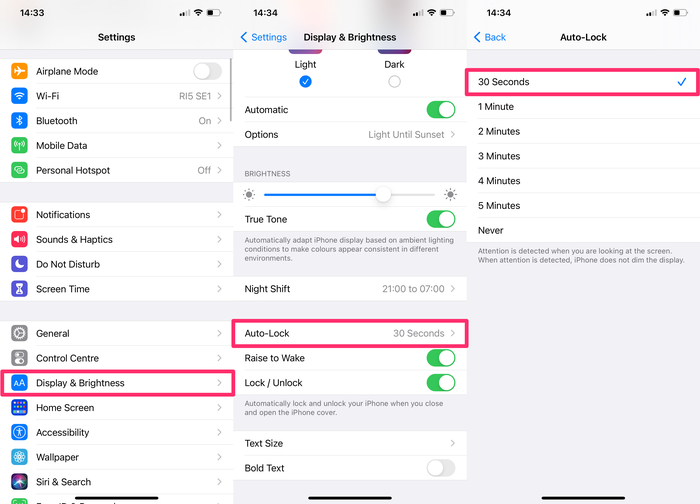
5. Encrypt your locally saved data
컴퓨터에 중요한 데이터가있는 경우 암호화하는 것이 가장 좋습니다. Windows에는 BitLocker가 내장되어 있으며 Mac에는 FileVault가 있습니다. 둘 다 훌륭하고 무료입니다. 전원을 켜십시오.
컴퓨터를 도난 당했고 암호화 된 디스크가있는 경우 강력한 암호가 있다고 가정하면 보험 청구를하고 잊어 버릴 수 있습니다. 누군가 데이터에 액세스하는 것에 대해 걱정하지 않는 것이 좋습니다. 위험하지 마십시오!
결론
우리는 무단 iPhone 또는 iCloud 액세스를 제한하는 가장 중요한 보안 기능을 다루었습니다. 해커와 법의학 회사가 새로운 도구를 개발함에 따라 위험이 증가하여 보안이 계속되고 있습니다.
As a company, data privacy and security are in our DNA. We built iPhone Backup Extractor to be compatible with all of Apple's security measures, and we're committed to ensuring our product is used by legitimate, ethical users. Stay safe!