Supporting end-user Reincubate Relay queries
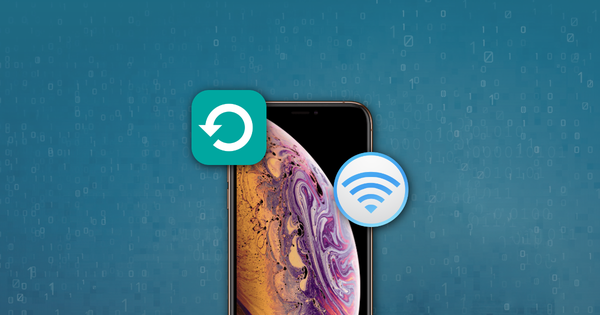
Don’t forget the technical docs! These provide information on the following:
- Which operating systems support Reincubate Relay
- Which hostnames and ports Reincubate Relay uses to communicate with Reincubate’s servers
- How browser trust works, and why end-users may get alerts when installing a new build
- How to troubleshoot configuration when using the Open Source listener components
Finding the application logs on macOS
To debug issues on the client side, the first place to look will be the Reincubate Relay application logs. These can be found by going through the Reincubate Relay dock icon, then under Advanced → Open log.
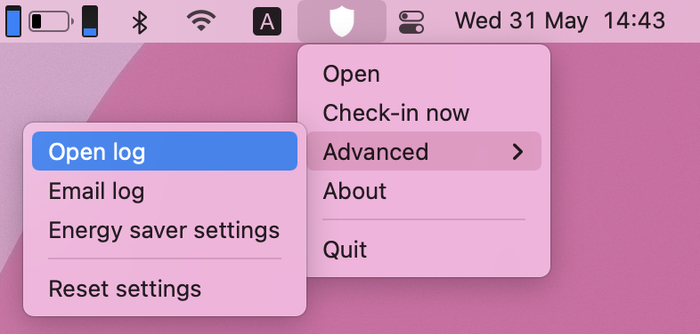
This will open the application logs in a console.
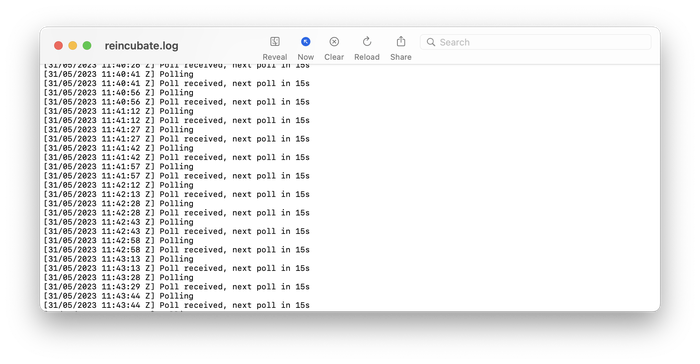
To share the actual log file, select the “Email log” option from the dock icon, under Advanced → Email log.
Running twice on startup under macOS
When they are first run, Reincubate Relay and its white-labels automatically configure themselves to run on start-up under macOS using a launch daemon. Launch daemons are not shown under System Preferences → Users & Groups →Login Items.
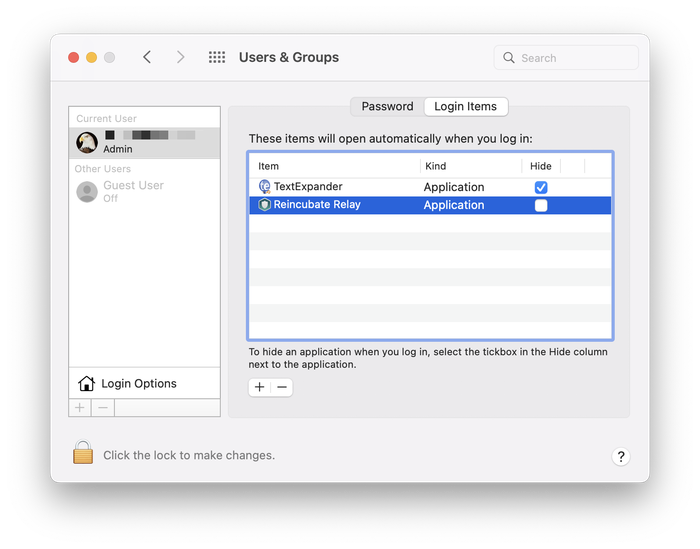
Consequently, if you see Reincubate Relay under Login Items, it is likely that it will run twice when the macOS machine logs in. The solution to this is to remove Reincubate Relay from Login Items. Note that removing the check from the Login Items box on its own isn’t enough: the item needs to be completely removed from the list.
Technical note
If you’d like to confirm that Reincubate Relay is configured with a launch daemon, the following command can be run in a Terminal window:
$ launchctl list | grep -i asrelay 347 0 com.reincubate.asrelay.416
The response shown here indicates that the application is correctly installed. If no results are returned, it is not.
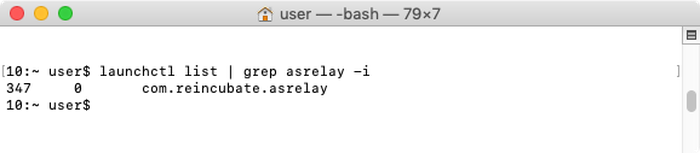
Missing data
If data is not present when a user or operator expects it to be, the following checks should be made, in order.
Confirm that the end-user has a subscription through Reincubate Relay
- Look up their user account details or email address in your internal system. Your own database should store their subscription ID. Do they have one?
If so, skip to “Confirm that the client integration is working”. If not, go to “Troubleshooting pairing”.
Confirm that the client integration is working
- Is your client application successfully listening to data from Reincubate’s aschannel? If you’re using the Open Source components from Reincubate, checking the system and message tables and the listener log files should give you an idea of this. If you’re using your own implementation or a mixture, you’ll have an internal tool for your operators to check.
If you see any errors in the logs, be sure to check them against the technical documentation section on hosting and deployment.
- Has aschannel streamed any data about that user’s backup? If you’re using the Open Source components from Reincubate, checking the system and message tables should give you an idea of this. If you’re using your own implementation or a mixture, you’ll have an internal tool for your operators to check.
- Is there a reported outage on status.reincubate.com?
Confirm that the end-user’s installation is correct
- Does the user have Reincubate Relay installed?
![Reincubate Relay app icon Reincubate Relay app icon]()
Reincubate Relay app icon - Does the user have Reincubate Relay running?
![Reincubate Relay dock icon Reincubate Relay dock icon]()
Reincubate Relay dock icon - Does Reincubate Relay show that the user has paired with the client’s system? If it says
Provide this code to the service you wish to add, then it has not been paired.![Reincubate Relay pairing code Reincubate Relay pairing code]()
Reincubate Relay pairing code - Are you confident that the end-user’s subscription is with the device that they are discussing with you, and not another one? Ie. whether they have installed on both their PC and their laptop.
- Does Reincubate Relay show that permission has been given to access the device, or is it still requesting permission?
- Is the Reincubate Relay client asking for the device’s password?
- Does Reincubate Relay show that the device has recently completed a sync?
- Has aschannel streamed any data to the client system recently? If you’re using the Open Source components from Reincubate, checking the system and message tables should give you an idea of this. If you’re using your own implementation or a mixture, you’ll have an internal tool for your operators to check.
If some data has been streamed recently, yet content is not present in the client system, it indicates that the client integration did not fully capture it, and should be raised to client engineering.
If no data has been streamed for the backup, client engineers should confirm the integration is working and that there is no log data, system message, or message data about that account which may point to an integration problem. If there is no data to indicate this, a ticket should be raised to the support team at Reincubate.
"Windows cannot access the specified device, path, or file" error.
To resolve this issue, follow the steps in the methods below starting with method 1. If that method does not resolve the issue, continue to the next method.
Method 1: Check the permission of the file or folder
Note: Make sure you are an Administrator or you are part of the Domain Admins group if you are in a domain.
- Right-click on the folder called Roaming located under
C:\Users\YOUR_USERNAME\AppData\, and then select Properties. - Select the Security tab.
- Under Group or User names, click your name to see the permissions you have. (The screenshot for this step is listed below).
![Reincubate Relay AppData Properties Reincubate Relay AppData Properties]()
Reincubate Relay AppData Properties - Select Edit, and then select to check the check boxes for the permissions that you need, and then select OK. (The screenshot for this step is listed below).
![Reincubate Relay AppData Permissions Reincubate Relay AppData Permissions]()
Reincubate Relay AppData Permissions
Method 2: Unblock the file
In some cases the file may be blocked by Windows. Check the properties of the file, there may be a note saying This file came from another computer and might be blocked to help protect this computer To check for and unblock the file, follow these steps:
- Right-click the blocked file and then select Properties.
- In the General tab, select Unblock if the option is available.
Method 3: Check to see if your antivirus software is blocking the file
You can check to see if your antivirus software is blocking a file by temporarily disabling it, and then trying to open the file. If you have to temporarily disable your antivirus software, you should re-enable it as soon as you are done.
Add new Reincubate Relay Service
To add a service, click on the taskbar icon → Service → Add service. Provide the code to the service you wish to add.

Once the service was registered, you will see the list of the devices that have been seen by Reincubate Relay.
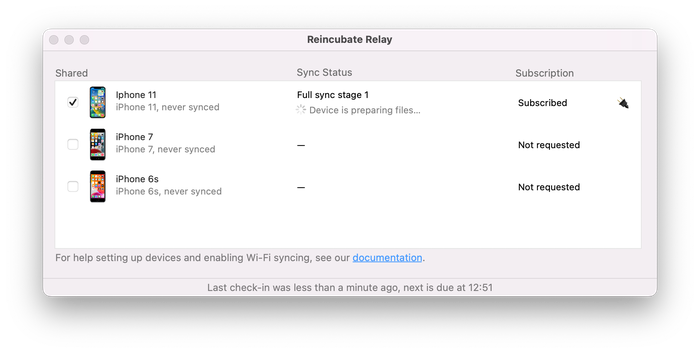
To allow Reincubate Relay pooling the data from a specific device, check the Shared checkbox. If a password is not required, you will get the Request as Subscribed.
If the device is set to make encrypted backups, you will be prompted to enter the password. Click on the device and enter the password on the pop-up window.
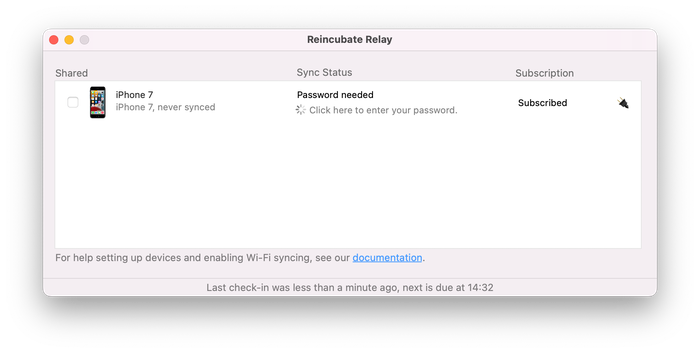
Forcing a poll in Reincubate Relay
If you need to trigger a poll in the Reincubate Relay client, click on the taskbar icon → Open → click on the Check in now link. That will force a poll immediately.
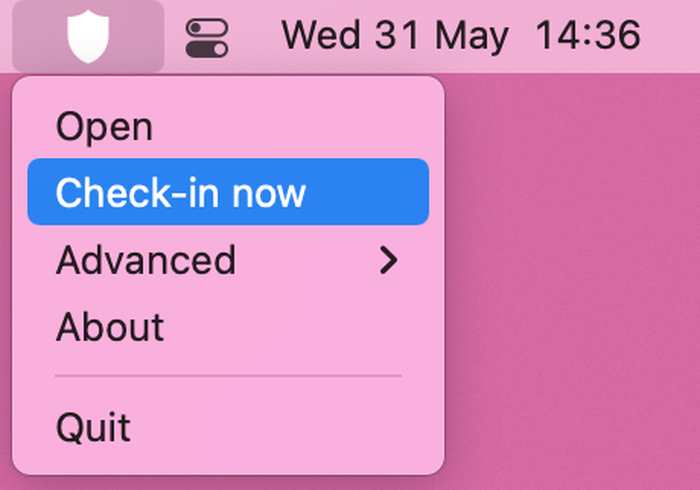
System requirements
Reincubate Relay is compatible with Windows 7 and MacOS 10.11 and above.
How to play video media from Reincubate Relay
Apple encode some files in HEVC format, which Windows does not natively support without an additional. Confirm the media file’s codec, and that it will play correctly with the appropriate codecs installed. We publish guidance on working with HEIF/HEVC files here.




