Как удалить пароль экранного времени на iOS 14

В этой статье обобщены все параметры восстановления экранного времени или паролей ограничений для каждой версии iOS. Для пользователей, которые потеряли или забыли свои коды доступа к экранному времени, он описывает простой процесс автоматического восстановления, краткое изложение рекомендаций Apple и инструкции по бесплатному сбросу или восстановлению кодов доступа.
Поддержка автоматического восстановления или удаления пароля Time Screen встроена в iPhone Backup Extractor для каждой версии iOS.
| iOS | название | Обработать |
|---|---|---|
| 13–14 | Экранное время | Удаление кода |
| 12 | Экранное время | Восстановление кода |
| 7‒11 | Родительские ограничения | Восстановление кода |
| 5‒6 | Родительские ограничения | Сброс кода на 1234 |
| 1‒4 | Родительские ограничения | Восстановление кода |
Как удалить или восстановить потерянный код доступа к экранному времени
Процесс отключит экранное время на устройстве iOS (и, опционально, на любом другом устройстве iOS и Mac на том же Apple ID). Также будет сброшен пароль, поэтому, если время экрана будет снова включено, вам будет предложено выбрать новый пароль.
На снимках экрана здесь описан процесс для iOS 14, но шаги с 1 по 3 запускают соответствующий процесс и для любой более ранней версии iOS.
Загрузите и установите iPhone Backup Extractor (работает на Windows и Mac), затем откройте его.
Подключите iPhone или iPad с помощью USB-кабеля и выберите его в левом меню iPhone Backup Extractor.
Выберите вкладку «Утилиты» и нажмите «Восстановление экрана». Откроется мастер, предложив вам следующие шаги.
![Опция «Восстановление времени экрана» в iPhone Backup Extractor iPhone Backup Extractor's "Screen Time recovery" option]()
Опция «Восстановление времени экрана» в iPhone Backup Extractor Мастер предложит вам временно отключить службу Apple «Find My» на вашем iPhone в
Settings→[iCloud account name]→Find My→Find my iPhone. Вам понадобится ваш пароль Apple ID, чтобы сделать это. После завершения процесса вы сможете снова включить его. (Обратите внимание, что нет необходимости удалять ваше устройство из учетной записи iCloud .)![Мастер удаления экранного времени для iOS 14 The Screen Time removal wizard for iOS 14]()
Мастер удаления экранного времени для iOS 14 Нажмите кнопку «Давайте начнем». Через некоторое время ваш телефон будет перезагружен, и после его завершения на вашем телефоне больше не будет активирован код доступа к экранному времени.
Вот видео, показывающее, как телефон завершает перезагрузку. При перезапуске он также отключает экранное время на своем Mac.
С этим все готово. Не забудьте снова включить «Найти меня» в меню настроек вашего устройства.
Совет Apple по потерянным паролям экранного времени
Совет Apple по восстановлению утерянного кода доступа к Screen Time - стереть и перезагрузить устройство , начиная заново с новым набором данных. Они пишут:
Убедитесь, что вы выбрали пароль, отличный от пароля, который вы используете для разблокировки устройства. Если вы не можете вспомнить пароль ограничения, который вы установили в предыдущей версии iOS или iPadOS, или вы забыли свой код доступа к экранному времени, вам нужно удалить свое устройство, а затем настроить его как новое устройство для удаления пароля. Восстановление вашего устройства из резервной копии не удалит ваш пароль .
Строго говоря, это не совсем точно: восстановление из резервной копии приведет к удалению пароля, если резервная копия была сделана до того, как пароль был применен, а параметр «Совместное использование между устройствами» не был включен в настройках «Время экрана».
Гении в некоторых магазинах Apple Store могут порекомендовать iPhone Backup Extractor, но служба поддержки Apple в Твиттере всегда рекомендует сброс. Этот подход будет работать, но он приведет к потере всех данных пользователя и необходимости заново настраивать его iPhone или iPad с нуля .
Как удалить код доступа к экранному времени с помощью Apple ID
Мы видели, что некоторые устройства под управлением iOS 13.3 предлагают пользователям указывать Apple ID при включенном Screen Time, чтобы позволить им автоматически восстанавливать свой пароль Screen Time в случае потери. iOS попросит вас сказать: «Если вы не предоставите Apple ID, вы не сможете изменить настройки времени экрана без ввода пароля».
Это можно найти в разделе « Settings → « Screen Time → « Use Screen Time passcode .
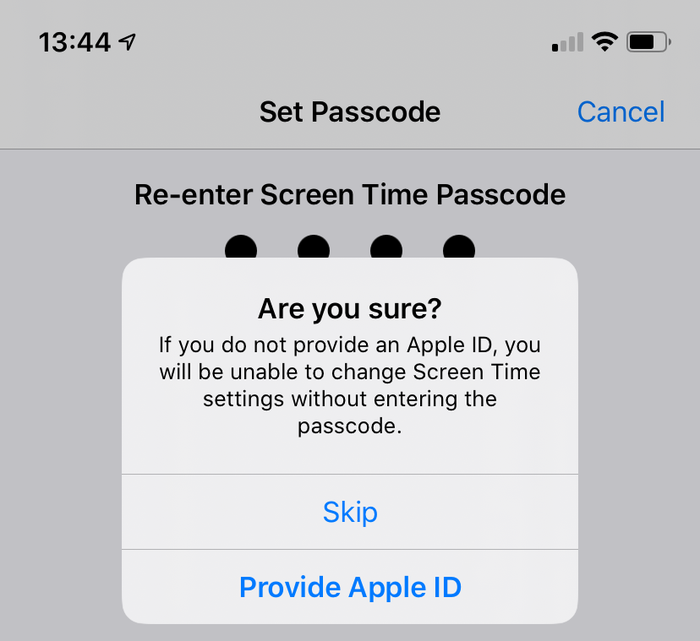
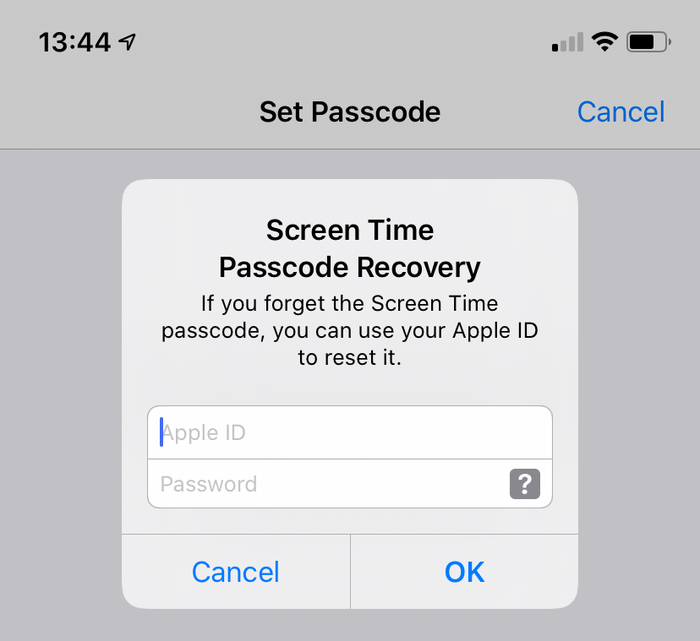
Предполагая, что этот параметр использовался при добавлении пароля для экранного времени, он будет доступен для пользователей с забытыми кодами экранного времени. Когда пользователь решит отключить экранное время, появится приглашение, выбрав « Settings → « Screen Time → « Turn Off Screen Time или « Settings → « Screen Time → « Change Screen Time Passcode → « Turn Off Screen Time Passcode .
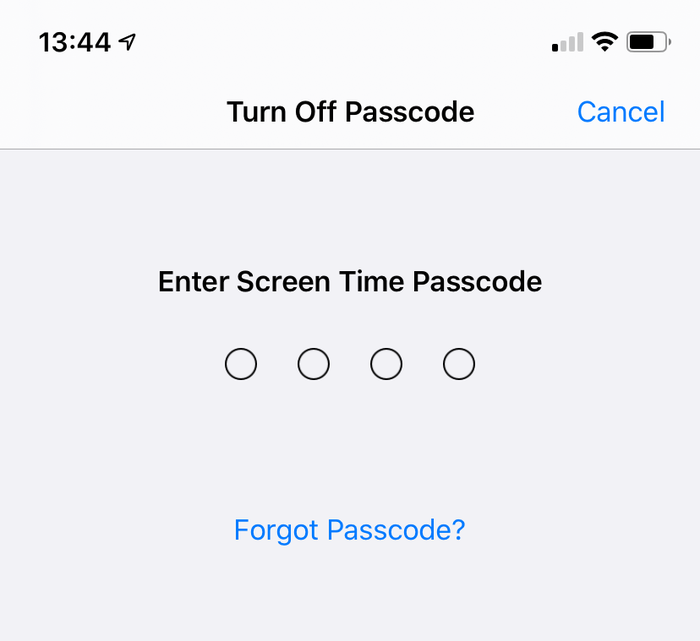
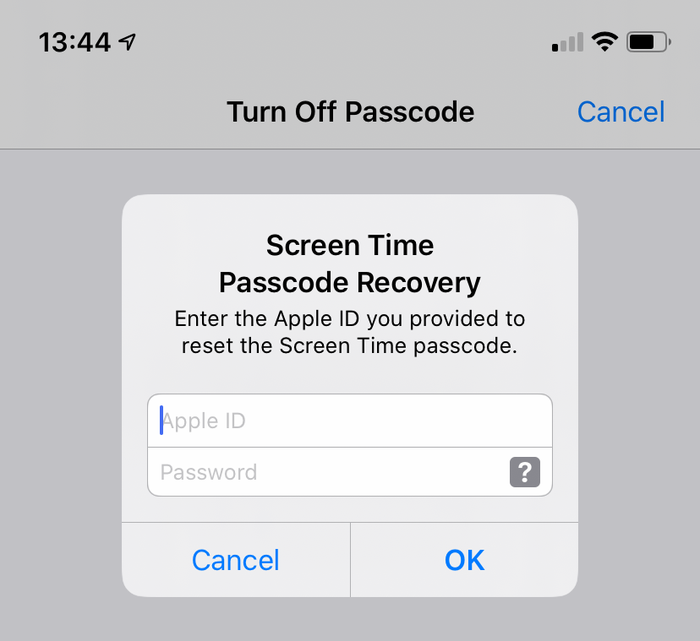
Как вручную удалить код доступа к экранному времени на iOS 14 или 13
Убедитесь, что у вас есть последняя зашифрованная резервная копия iPhone .
Прежде чем продолжить, отключите «Найти мой iPhone» в
Settings«Settings→[iCloud account name]→ «Find My→ «Find my iPhoneПодключите телефон к iTunes с помощью USB-кабеля и нажмите «Восстановить iPhone ...». Это заставит iTunes загрузить последнюю версию прошивки для вашего телефона, прежде чем стирать ее и обновлять. Очень важно иметь резервную копию, прежде чем делать это.
![iTunes подтверждает выбор восстановления iTunes confirming the restore choice]()
iTunes подтверждает выбор восстановления ![Выбор «Восстановить iPhone» в iTunes Choosing "Restore iPhone" in iTunes]()
Выбор «Восстановить iPhone» в iTunes iTunes дважды проверит вашу последнюю резервную копию:
![iTunes просит сделать резервную копию перед восстановлением iTunes asking to back up before a restore]()
iTunes просит сделать резервную копию перед восстановлением После завершения обновления прошивки iTunes попросит вас выбрать резервную копию для восстановления. Выберите резервную копию, которую вы сделали ранее, и восстановите ее. После того, как он будет восстановлен, ваш телефон будет таким, каким он был - но без пароля.
Как вручную удалить пароль Screen Time на iOS 12
В iOS 12 Apple хранит код доступа к экранному времени в цепочке для ключей пользователя. Пароль хранится в специфической для устройства части цепочки для ключей, что означает, что он не будет синхронизирован с другими устройствами Apple пользователя и, следовательно, не будет доступен через них. В то время как iPhone Backup Extractor облегчает процесс восстановления этого пароля, описание того, как вручную расшифровать и извлечь цепочку ключей устройства, особенно сложно.
Для пользователей, ищущих ручной маршрут, мы рекомендуем следовать советам для iOS 13 и восстанавливать резервную копию .
Как вручную удалить пароль ограничения на iOS 7‒11
В iOS версии 7–11 хранятся пароли и ограничения ограничений в резервных копиях, хэшированные с использованием алгоритма PBKDF2 . Это требует некоторого расшифровки. Чтобы получить этот хэш, вам нужно извлечь файл com.apple.restrictionspassword.plist из резервной копии устройства. Этот файл можно найти (бесплатно) с помощью «Экспертного режима» программы iPhone Backup Extractor в « Home Domain → « Library → « Preferences или вручную расшифровав необработанный файл 398bc9c2aeeab4cb0c12ada0f52eea12cf14f40b .
Как только вы получите его, ищите эти значения:
<key>RestrictionsPasswordKey</key> <data>...</data> <key>RestrictionsPasswordSalt</key> <data>...</data>
Ключ и соль получены из пароля пользователя с PBKDF2 и относительно легко расшифровываются с помощью грубой силы. В этих версиях iOS пароль доступа ограничен 4 цифрами, поэтому можно попробовать только 10 000 комбинаций.
Как вручную удалить код ограничения из резервной копии iOS 5‒6 (бесплатно)
Воспользуйтесь приведенными ниже инструкциями, чтобы сбросить ограничение PIN-кода до 1234 на iPad или iPhone. Если вы решили сбросить свой пароль с помощью этого метода, выполните следующие действия:
Создайте резервную копию в iTunes, когда ваш пароль ограничений включен. Поскольку мы делаем это вручную, намного проще, если резервная копия не зашифрована. (Лучше хранить резервную копию в зашифрованном виде и использовать автоматический метод ранее в этом руководстве.)
Перейдите в папку резервного копирования по умолчанию (обычно это
C:\Users\[username]\AppData\Roaming\Apple Computer\MobileSync\Backup\в Windows или~/Library/Application Support/MobileSyncв macOS). Вы также можете запустить iPhone Backup Extractor и щелкнуть правой кнопкой мыши резервную копию, прежде чем выбрать «Показать в Finder» или «Открыть в проводнике», чтобы открыть папку вашей резервной копии.Возьмите резервную копию файла
662bc19b13aecef58a7e855d0316e4cf61e2642bкак именно эту мы будем редактировать - и вам нужна резервная копия на случай, если что-то пойдет не так ...Используйте онлайновый генератор хеша SHA-1, чтобы получить хеш файла
662bc19b13aecef58a7e855d0316e4cf61e2642b- запишите этот хеш (это будет что-то вродеa6533d4dc9ac9f8af7ba65cb955187f025cfde8bдля каждого), но для каждого резервного копирования будет по-разному.![Хеширование файла паролей ограничений - жутко! Hashing the restrictions passcode file -- spooky!]()
Хеширование файла паролей ограничений - жутко! Откройте файл
662bc19b13aecef58a7e855d0316e4cf61e2642bс помощью редактора662bc19b13aecef58a7e855d0316e4cf61e2642bдля iPhone Backup Extractor. НажмитеView / Edit Plistв менюFileи найдите файл.plist.<key>SBParentalControlsPIN</key>поиск в файле, чтобы убедиться, что строки с текстом<key>SBParentalControlsPIN</key>. Если есть, то строка под ним (которая будет читать что-то вроде<string>1234</string>) содержит PIN-код.Если строка не существует (чего не должно быть в iOS5 или 6 резервных копиях), найдите строку
<key>SBParentalControlsEnabled</key>. Ниже будет строка с надписью<true/>которая указывает, что родительский контроль включен. Если в строке отсутствует или написано<false/>тогда родительский контроль не включен - и изменение PIN-кода не поможет.![Редактирование ограничений ПИН-лист Editing the restrictions PIN plist]()
Редактирование ограничений ПИН-лист Предполагая, что ключ
SBParentalControlsEnabledравен<true/>, нажмите «Изменить» и добавьте следующие две строки чуть ниже строки<true/>:<key>SBParentalControlsPIN</key>
<string>1234</string>Таким образом, текст в файле выглядит примерно так:
<key>SBParentalControlsEnabled</key>
<true/>
<key>SBParentalControlsPIN</key>
<string>1234</string>
...other lines...![Как должен выглядеть редактор Plist со вставленными строками How the Plist editor should look with the lines inserted]()
Как должен выглядеть редактор Plist со вставленными строками Сохраните исправленный файл
662bc19b13aecef58a7e855d0316e4cf61e2642b, переписав старый.Используйте генератор хеша SHA-1, чтобы сделать еще один хеш файла
662bc19b13aecef58a7e855d0316e4cf61e2642b, и запишите это.Сделайте безопасную резервную копию файла
Manifest.mbdb, так как мы сейчас будем редактировать этот файл.Откройте
Manifest.mbdbв шестнадцатеричном редакторе, таком как HxD (бесплатно) (или TextPad, работающий в шестнадцатеричном режиме).![Редактирование манифеста с HxD (спасибо за подсказку, Тейлор!) Editing the manifest with HxD (thanks for the tip, Taylor!)]()
Редактирование манифеста с HxD (спасибо за подсказку, Тейлор!) Найдите исходный хеш SHA1, который вы выполнили на шаге 4 (убедитесь, что вы ищете в шестнадцатеричном режиме, а не в текстовом режиме). Он говорит
com.apple.springboard.plistили аналогичный - это правильный текст, который вы ищете.Теперь хитрый бит - вам нужно перезаписать старое шестнадцатеричное значение новым (которое вы обнаружили на шаге № 10 ). В большинстве шестнадцатеричных редакторов вы делаете это, набирая старое значение.
Например, вы можете увидеть что-то вроде этого:
72 64 2E 70 6C 69 73 74 FF FF 00 14 38 F1 2D 84 14 0D 32 E3 6E DF D7 62 3F D1 7A 10 11 66 14 70.Предположим, что шестнадцатеричный код, который вы хотите изменить, равен
38F12D84140D32E36EDFи вам необходимо изменить его на1234567890abcdef1234.Первое, что вы должны сделать, это найти начало старой шестнадцатеричной строки, а затем набрать старый шестнадцатеричный код, чтобы в итоге получилось что-то вроде этого:
72 64 2E 70 6C 69 73 74 FF FF 00 14 12 34 56 78 90 AB CD EF 12 34 D7 62 3F D1 7A 10 11 66 14 70.Сохраните отредактированный файл
Manifest.mbdb.Восстановите резервную копию на iPhone с помощью iTunes - убедитесь, что вы заменили файлы
Manifest.mbdbи662bc19b13aecef58a7e855d0316e4cf61e2642bна измененные до восстановления, если вы не сохранили их непосредственно в папку резервной копии после их редактирования.После перезагрузки телефона в конце восстановления вы можете использовать PIN-код
1234для доступа к родительскому контролю. Ура! 🎉
Напишите нам, если вы нашли это руководство полезным, или оставьте комментарий, если мы поможем вам в дальнейшем. Счастливого восстановления пароля! 😀






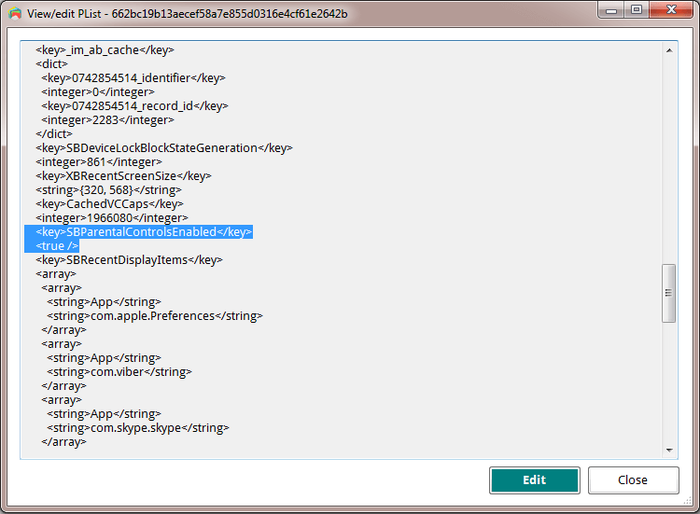
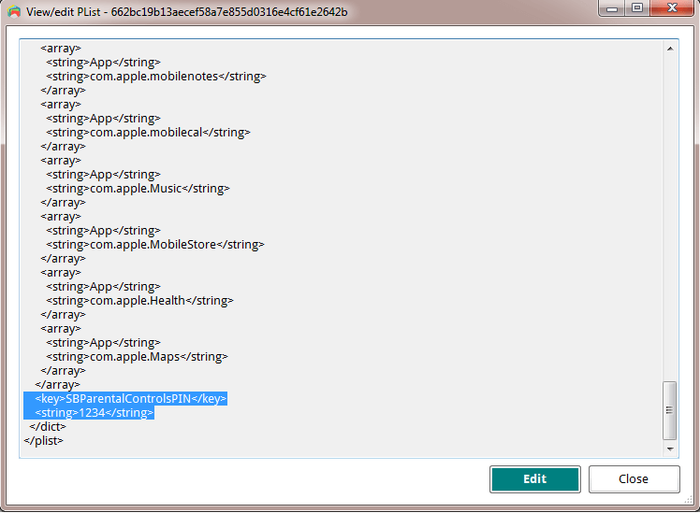
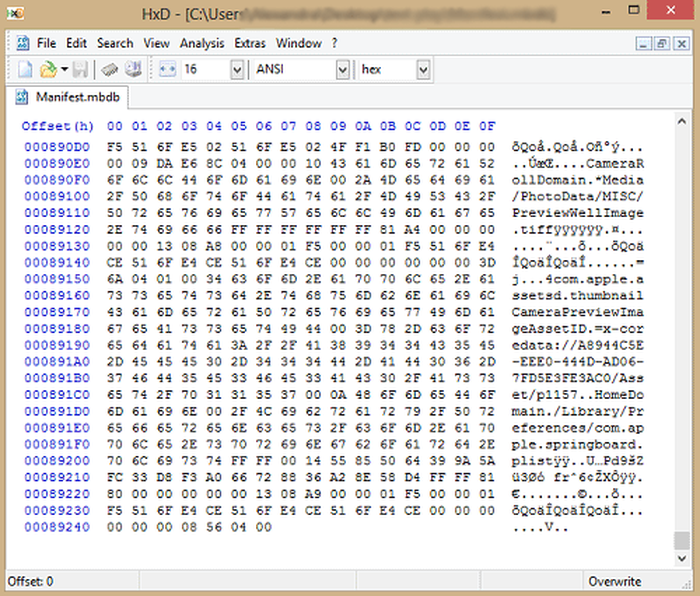

от Lauro Neto
Tenho 17 anos e esqueci a senha do tempo de tela. Pesquisando, descobri está plataforma, mas não tenho dinheiro para pagar a licença e meus pais também não querem. Uso iphone desde 2012 e todas as minhas fotos, contatos, aplicativos, notas e arquivos estão nele e não queria perder. Fui em vários locais especializados em serviços apple e todos disseram que seria necessário formata-lo. Meu tempo de tela está limitado para 4 horas por dia e depois disso fica inutilizável, já estou passando por isso a 4 meses. Queria pedir a ajuda de vocês, já que iria usar nessa única vez, e garanto que se funcionar vou entrar em contato com esses especialistas da minha cidade para apresentar o iPhone Backup Extractor falando sobre a minha experiência.
ответить: Reincubate Support
Obrigado por comentar. Talvez seja melhor você falar com seus pais.
от Lisa Brzozowski
I’m trying to recover parental passcode on iPhone 6s Plus. It is restricted from adding apps so cannot add your app to find the password. Any suggestions?
ответить: Reincubate Support
Hi Lisa, our app runs on your PC or Mac, so that shouldn't be a problem. 🙂
от cccc
Ciao, scusate, anche se ho fatto backup su iTunes quando vado su “Utilità” mi blocca “ripristina restrizioni”. Ho già provato anche con il metodo manuale ma non mi trovava il file delle restrizioni delle password. Potreste aiutarmi con questo problema? Grazie :)
ответить: Reincubate Support
Se stai cercando di recuperare il PIN Screen Time / Restrictions, tieni presente che il passcode può essere ripristinato solo da un backup di iTunes crittografato o direttamente da iPhone, collegandolo al computer con il cavo USB. Non è possibile utilizzare il backup iCloud per il recupero del passcode perché Apple non include il file necessario in questo tipo di backup per motivi di sicurezza.
Raccomando l'uso della funzione di ripristino USB. Basta collegare l'iPhone al computer con il cavo USB, quindi avviare l'Estrattore di backup di iPhone. Vedrai il dispositivo elencato nella barra di navigazione a sinistra, nella sezione DISPOSITIVI CONNESSI. Fare clic su di esso per selezionare, quindi accedere alla scheda Utility e fare clic sull'opzione Screen Time / Restrictions PIN.
от Matthew
Thank you so much for this help... was able to successfully reset my restrictions password on my ipod touch with ios 6.16! This site is crucial for resetting IOS 6 restriction passcode. :mrgreen: :D
p.s. I advise others to leave Itunes open while changing the two files, because my Itunes re-backed up all the files when I opened it again to restore the edited backup. Trying to copy and paste the two edited files into the new backup caused Itunes' backup restore to fail... so I had to do the process all over again. It went a bit quicker the second time though. :)
p.p.s. If you use the HxD hex editor: after you make the two SHA-1 hashes and open the file that it states up there, click Search>Replace... and then copy the HEX value from the first hash, paste it in the "Search for:" box, copy the HEX value from the second hash, paste it in the "Replace with:" box, select "Hex-values" in the "Datatype:" row, and click the "Prompt on replace" checkbox . That should safely find and replace your hex values all at once. :)
от Chris
Perfect!
I hate Apple products, so thanks to some knowledgeable people and programs such as this by Apple Fans, I was able to fix my kids iPod so there are no more "Parental Restrictions" even though none were ever set. I even had to fight to get the iPod to take the backup I wanted it to (thanks to iTunes), nothing can ever be simple can it?
Great Software! Thank you so much!
от Nicole
Worked perfectly, iPod touch 4th gen iOS 6.1.6. Thank you so so so much!
от Kevin
This took me a while to find but was worth the search and did exactly what it was supposed to do.
Thanks!
от asad
HERO MAN
от Michel Congolo
Hi guys, just wanted to share with that i tried this and it worked out fine for me. THANK YOU VERY MUCH for sharing this. You saved my day!
от Nick
Dude thank you!!! I was skeptical about tweaking code and stuff, but this worked like a charm! It reset the restrictions pass to 1234 and now I can turn them off! I am using Windows 8 btw and I found those files.
от Olga Danesi
I cannot get this to work with 5.1.1. I have have very carefully followed the instructions two separate times. Each time when I go to restore the modified backup, about 2/3 of the way through the restore, it aborts, with an error message that the backup file is corrupted. Does this mean that if I pay for the Home Version that will fail too? I do not want to spend the money for the Home Version only to find it does not work either.
ответить: Reincubate Support
Hi Olga, thanks for commenting. Sorry to read you're running into this problem. If you buy the software it will do it for you safely, as you suggest. And don't forget we have a money back promise. 👍
от waqqas31
Worked like a charm for an iPhone 6 running iOS 8.1.3/8.2. Happy wife = happy life.
Two things you should add to the end of your guide:
If you are resetting the PIN, you will need to turn off your iPhone and restart it in Recovery Mode.
You will still need to know the password of the iTunes account used to activate the phone if "Find my iPhone" was enabled.
Also, (if you are using Windows) to minimize headaches, I recommend the HxD hex editor. The search and replacement features are fantastic.
от Gil
Obrigada!!!!!!!!! Paguei pelo programa mas valeu. Congui a senha de restrições!
ответить: Reincubate Support
🙏
от Jo Parish
It worked ! (On an 3GS running iOS 6.1.6) Fantastic! Well done and thank you for providing such clear, bomb-proof instructions.
от mario
thank you so much this was very helpful
от William
Perfect!
от nilesh
thank sir
от Carl Bachir
Works great for me on iOS 7.1.1!!
I was having a problem while trying to do the process. Here was my problem and how to fix it.
I was converting the file name instead of the whole file.
от Sujith
You rock!! I easily rest my iPod Touch 5th generation's Restriction's PIN using your steps! Thanks a lot.
от Teresa Taylor
Hi, My iPad has a two year Apple warranty and my iMac has a three year warranty. I would like two use your product to reset the Restrictions Passcode, but was wondering if it would void my warranty with Apple? Also, would I download the software to my IMac and connect my iPad to the iMac to do reset the code?
ответить: Reincubate Support
Hi Teresa, thanks for asking! This won't affect the warranty of your devices. Yes, you'd run it on a Mac (or PC) with a connected iPhone or iPad.
от Sameen
A long time ago I had setup a restriction code on my iPhone 4 to stop my younger brother from making in-app purchases. But now when I went to reset my device, I couldn't as I realised I had forgotten my restrictions code. I searched online everywhere but I didn't find a way of resetting this code. I had saved a local backup on my Mac and I came across this software. At first I was VERY sceptical of it working but the choice was between losing all my data and taking a leap of faith by paying for the home license. I went for the latter and am I glad! It's worked as promised, resetting my restrictions code to '1234' now I've turned the damn thing off - lesson learned! My phone is running iOS 7.0.6 as of now. If you are in a similar predicament, would definitely recommend!
от AB
This worked without issues. It took about 30 minutes. Thanks for the help. iPhone 5S ver.6.1.4 Firmware 3.04.25
от Taylor
Took a bit of fiddling, but got it to work with IOS6 on an iPod Touch. Three things I encountered...
My iTunes was set to automatically back up when I plug in the device, so I ended up editing the files and then needing to do it all again after iTunes immediately overwrote the backup before I could restore from it. After disabling the auto-sync in the iTunes preferences, I was able to restore.
While I've used TextPad for many years and have a full paid license, I could not get it to actually edit the manifest.mbdb file. TextPad kept complaining that the file was Read-Only, even though Windows Explorer did not agree. In the end, HxD-Hexeditor did the trick for me.
Also, the SHA-1 hash generation site above kept giving me 503 errors. (1/20/2014) In the end, I used onlinemd5.com instead, and things were just fine.
Thanks for the help!
от Sohil Memon
Awesome man! You saved my life. Thanks for the trick :D Smoothly worked!
от TonyZgt
Hey guys, I got stuck on the 16th step.
The problem: after the 15 steps, when I try to restore the backup to the iPhone, iTunes tells me I must turn off "Find my iPhone" app on the iPhone (which is on but I don't have access due to the forgotten Restrictions code). So I cannot restore the backup until it is disabled.
I even reseted my iPhone using my iCloud account, but when I try to restore it form the back up, it brings all the previous settings back to it, including the restrictions code which I don't know.
Is there a way to disable "Find My iPhone" directly from the iCloud website? What should I do? Any suggestions?
Thanks!
ответить: Reincubate Support
Hi TonyZgt, thanks for commenting. Yes, you'll need to know your Apple ID password in order run the restore. If you don't have that password there's a lot of stuff on your phone that will be difficult to use, irrespective of this.
We'd recommend visiting an Apple Store or contacting Apple with proof of purchase of your device. They'll be able to unlock it for you. 👩💻
от Harrie
THANKS!! Works also with IOS 7.03
от Anonymous
Thanks SO MUCH!!!!!!!!!!!
от Luis
AAAAAAWESOME!!! Worked perfectly on my iPhone 5 with iOS 7.0.2. Thanx a lot.
от Isaak Estrada
Holy crap, i am so amazed that this worked, even on ios 7.0.2, thank you very much, now i can download apps without my brother spending money again
от Aung Kadae
Thank you soooo much!!! It perfectly works on my iPhone 5 with iOS 7.0.2. Thanks for sharing this precious method.
от Mohamed Althaf
Thank you soooooooooooooooooo much!!!!
от Julia
Great! Follow the steps and it's fixed forever. Thank you very much!
от daweedian
Thanks a lot for the instruction.
Worked perfectly on my iPhone 4S with brand new IOS7.
PS: I don't get why step 14 should be that tricky? just prepare the HEX-hash with blanks, copy and paste.
от TM
NOT SURE IF I AM JUST HAVING A BLONDE MOMENT AND NOT SEEING IT BUT IF I FOLLW THESE DIRECTIONS.... WILL I LOSE ANY OF MY STUFF THAT IS ON THE PHONE NOW OR WILL IT JUST CHANGE THE RESTRICTIONS CODE?
ответить: Reincubate Support
Don't worry, it'll effectively just change the code!
от Kyle
Amazing.. Worked like a charm. Did this from a Windows 7 box with the same tools for Windows. You did a fabulous job with this guide. My hat is off!
от David
Thank you. Works great with iOS 7 as well!
от IOS7??
Have you managed to figure out a workaround for IOS7 yet?
Thanks in advance!
ответить: Reincubate Support
We have, and we've just updated the guide for this. 🙂
от Barbaros
YOU ROCK MAN!
от Sarah Schachter
THank you thank you SO MUCH! You're a lifesaver!! Thanks! WORKED LIKE A CHARM!
от Joseph Anderson
Ohh yeahh!!! After hours of searching! It worked!!! Thank you very much :D
It's a good thing I didn't spent Php 800.00 just to retrieve my passcode. Thanks again, dude!
от Andreas Sandberg
I don't know who you guys are, but you ROCK! Thanks a bunch.
I used Softonic's hex editor for the mdbd file. I has a neat find-and-replace feature that made editing a piece of cake.
Thanks again.
от Ali NAZARI
Thank u
от Aileen
I was able to finally get the program to work. Could not use SRIron browser which is basically Chrome. Had to check for my emailed key in IE and copied it to clipboard which automatically put it in the key field for me. Program is a lifesaver for anyone with an iPhone, iPad, or iPod. I have an iPad 3 and Vista. Worked great! But this time, I wrote down my passcodes so at least I have them somewhere. Nothing is better than the release from stress!
от Su
This post made my day. Kudos!
от brooke
this is amazing service, I am very pleased. thanks greatly
brooke
от LouiS
wow working good.. thank u very much.
от David
Worked great for me! Thanks!
от Chetan
This is awesome and it works. It took 20 minutes of time. I will recommend these steps to everyone.
от MAHESH
Thanks a lot.I had enabled the restrictions on while i installed iphone finder.The app suggests to enable it, so iphone finder can`t be uninstalled by other people.
от Nat
What should I do if my iPad has not been backup before?
ответить: Reincubate Support
Hi Nat: you can create a new backup, and use that. Guidance here.
от soda
way a go, just follow the tutorial above and it works!!!
от Ashok Behera
Thanks yaar!!!hv a grt day!!just reset my restction passcode, its amazing!!!
от Paul
After trying all the steps i can not restore the phone to the modified backup, itunes says the restore cant be made because there is not enough space free on the iphone.
ответить: Reincubate Support
@Paul: Hi, photos and videos take up the most space in the backup and on your phone. You can import media files from the device to your computer from time to time to save space and make your backup smaller. Photos and videos imported this way can always be synced back to the device. Good luck!
от Tash
Where is a decent Plist editor for Windows? And also, what exactly is making a "safety copy" of something? Where do you put it? Is it just copying/pasting the part that's needed to be safely copied?
ответить: Reincubate Support
Hi Tash, that's right: just copy and pasting the file before you modify it. iPhone Backup Extractor has a built-in Plist editor for this. 🙂
от Andrea
so after i did the "'Extract>Restrictions PIN' and reset your parental controls PIN", do i restore my iphone to that backup? or just unplug the phone and the PIN will be 1234?
ответить: Reincubate Support
Andrea: Hi, the last step is to restore the modified backup to your iPhone. The data from that backup restored means your PIN will be reset to "1234". Don't forget to keep a copy of your original backup in case something goes wrong! Good luck!
от Anders
I was also succesful! I did in on a Mac (with Mountain Lion), and since I could not use the Mono framework to run the iPhone Backup Extractor, I needed to use some other tools. These were PlistEditPro and Hex Fiend. With those tools and your instruction, it worked on the first attempt! Thanks a lot!
от Bob
Thanks perfect
от mohit MAX
IT's just amazing ,i cant believe that it's working prefect ,i was so worried ,even i'm not good programmer to understand these but still i did it and working well ..... Really appreciate ,Thank you
ответить: Reincubate Support
We're really pleased it worked for you Max.
от JC
BIG TIME with this tutorial. Works more than well. Thanks a lot you guys.
Windows 8 & Surface Pro.
от Serge
Thank you, worked perfectly!
от Peter
On a first try I used WinVi32 as a hex editor and it didn't work: Couldn't restore the backup file (iTunes said it was damaged). Using Hex-Editor MX it worked well. :) Thank you very much for this great tutorial!
от John C
Just did this stuff, totally thought it wouldnt work, worked without a hitch, if when your doing it the part where your writing stuff underSBParentalControlsEnabled and it says you have unsuccesful attempts at unlocking it, just write in where he says to and it works fine.
от Tommy
Nice job. Got it on the first try.
от Brett
After 27 failed attempts at trying to guess a code I don't remember setting, I found (and have bookmarked) this solution. Worked with no issues.
от Jules
THANK YOU SO MUCH!!! This post is a lifesaver!!:D :D :D
ответить: Reincubate Support
Woohoo! 💪
от John
Many thanks! It is working perfectly!
от Amanda
Worked like a charm. THANK YOU!
от Olaf
Great piece of work! Thank you for sharing it to us folks who forget their passwords and don't have all that technical knowledge. Good that you are there!
ответить: Reincubate Support
Thanks for your kind feedback.
от Nelson
I'm no computer wizard, and even I could follow your wonderful directions to reset a forgotten 'Restrictions Passcode' in my iPad. THANK YOU. The blogs and forums and Apple Support Communities are still not able to figure this out!
Many thanks, Nelson
ответить: Reincubate Support
Awesome, thanks Nelson. We appreciate any word of mouth support!
от Patrick
Thank you so much. Unbelievable that I was incapable of remember 4 numbers, lol. Thank you, very straight forward and easy to do.