Come rimuovere un passcode Screen Time su iOS 14

In questo articolo sono riepilogate tutte le opzioni per il recupero di Screen Time o restrizioni sui codici di accesso su ogni versione di iOS. Per gli utenti che hanno perso o dimenticato i passcode dello Screen Time, descrive una semplice procedura per il ripristino automatico, un riepilogo dei consigli di Apple e passaggi guidati su come ripristinare o ripristinare gratuitamente i passcode.
Il supporto per il ripristino o la rimozione automatici del passcode Screen Time è integrato in iPhone Backup Extractor per ogni versione di iOS.
| iOS | Nome | Processi |
|---|---|---|
| 13-14 | Screen Time | Rimozione del codice |
| 12 | Screen Time | Recupero del codice |
| 7‒11 | Restrizioni parentali | Recupero del codice |
| 5‒6 | Restrizioni parentali | Codice reimpostato a 1234 |
| 1‒4 | Restrizioni parentali | Recupero del codice |
Come rimuovere o recuperare un passcode Screen Time perso
Il processo disabiliterà Screen Time su un dispositivo iOS (e, facoltativamente, su ogni altro dispositivo iOS e Mac sullo stesso ID Apple). Reimposterà anche la password, quindi se Screen Time viene riattivato, ti verrà richiesto di scegliere un nuovo passcode.
Gli screenshot qui descrivono il processo per iOS 14, ma i passaggi da 1 a 3 attiveranno il processo appropriato anche per qualsiasi versione precedente di iOS.
Scarica e installa iPhone Backup Extractor (funziona su Windows e Mac), quindi aprilo.
Collega il tuo iPhone o iPad con un cavo USB e selezionalo dal menu a sinistra di iPhone Backup Extractor.
Scegli la scheda "Utilità" e fai clic su "Ripristino tempo schermo". Questo aprirà una procedura guidata, che ti chiederà i passaggi successivi.
![Opzione "Ripristino tempo schermo" di iPhone Backup Extractor iPhone Backup Extractor's "Screen Time recovery" option]()
Opzione "Ripristino tempo schermo" di iPhone Backup Extractor La procedura guidata ti chiederà di disabilitare temporaneamente il servizio "Trova il mio" di Apple sul tuo iPhone, in
Settings→[iCloud account name]→Find My→Find my iPhone. Per fare ciò avrai bisogno della password del tuo ID Apple. Una volta completato il processo, sarai in grado di riattivarlo. (Nota che non è necessario rimuovere il dispositivo dal tuo account iCloud .)![La procedura guidata per la rimozione di Screen Time per iOS 14 The Screen Time removal wizard for iOS 14]()
La procedura guidata per la rimozione di Screen Time per iOS 14 Fai clic sul pulsante "Cominciamo". Dopo un po 'il telefono si riavvierà e una volta completato il telefono non sarà più abilitato un passcode Screen Time.
Ecco un video che mostra al telefono il completamento del riavvio. Al suo riavvio, disabilita anche Screen Time sul proprio Mac.
Con quello, hai finito. Non dimenticare di riattivare "Trova il mio" nel menu Impostazioni del dispositivo.
I consigli di Apple sui codici d'accesso Time Screen persi
Il consiglio di Apple per il recupero da un passcode Screen Time perso è quello di cancellare e ripristinare il dispositivo , ricominciando da capo con un nuovo set di dati. Loro scrivono:
Assicurati di scegliere un passcode diverso dal passcode utilizzato per sbloccare il dispositivo. Se non ricordi un passcode di restrizioni impostato su una versione precedente di iOS o iPadOS o hai dimenticato il passcode Screen Time, devi cancellare il tuo dispositivo, quindi configurarlo come nuovo dispositivo per rimuovere il passcode. Il ripristino del dispositivo da un backup non rimuoverà il passcode .
A rigor di termini non è del tutto esatto: ripristino da un backup rimuoverà il codice di accesso, se il backup è stata presa prima è stato applicato il codice di accesso e "Condividi su più dispositivi" non è stata abilitata nelle impostazioni dello schermo di tempo.
I geni di alcuni Apple Store potrebbero raccomandare iPhone Backup Extractor, ma il team di supporto Twitter di Apple consiglia sempre un ripristino. Questo approccio funzionerà, ma comporterà la perdita di tutti i dati di un utente e la necessità di configurare nuovamente il proprio iPhone o iPad .
Come rimuovere il passcode Screen Time con un ID Apple
Abbiamo visto alcuni dispositivi che eseguono iOS 13.3 chiedono agli utenti di fornire un ID Apple quando Screen Time è abilitato, al fine di consentire loro di recuperare automaticamente il passcode Screen Time in caso di smarrimento. iOS ti chiederà, dicendo "se non fornisci un ID Apple, non sarai in grado di cambiare le impostazioni del Tempo schermo senza inserire il passcode".
Questo può essere trovato in Settings → Screen Time → Use Screen Time passcode .
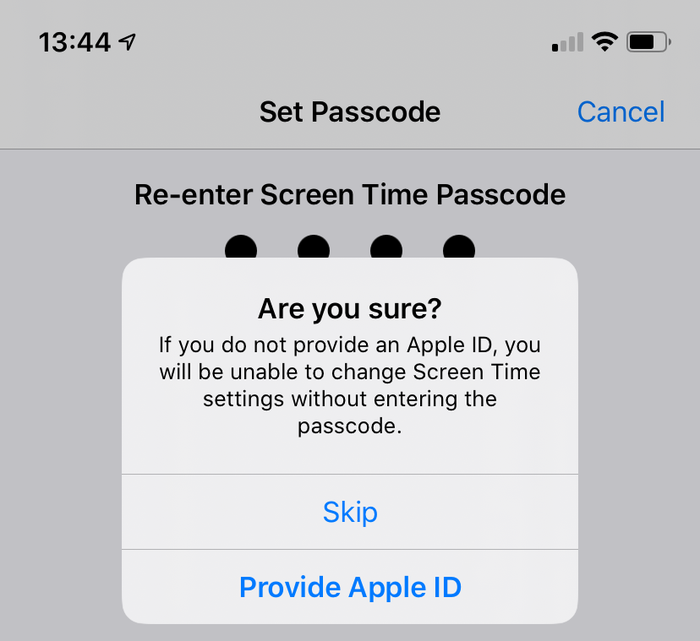
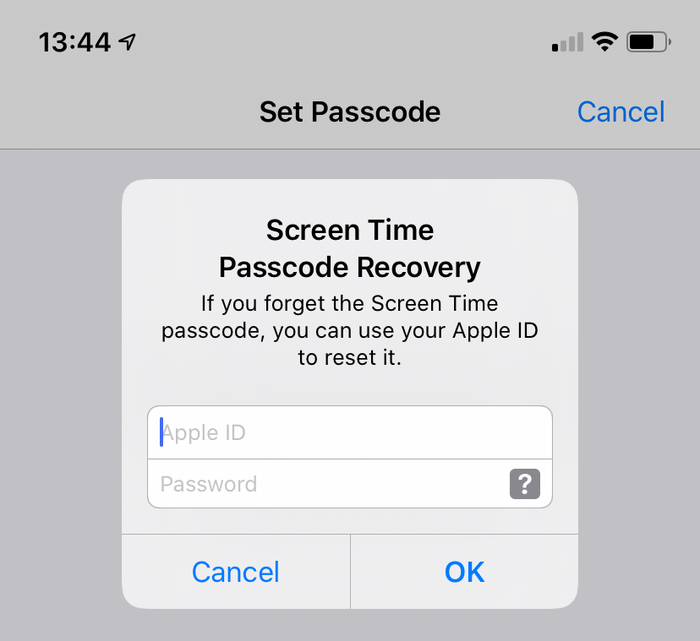
Supponendo che questa opzione sia stata utilizzata quando si aggiunge il passcode Screen Time, sarà disponibile per gli utenti con passcode dimenticati. Verrà visualizzato un messaggio quando l'utente sceglie di disabilitare il tempo schermo, usando Settings → Screen Time → Turn Off Screen Time , oppure Settings → Screen Time → Change Screen Time Passcode → Turn Off Screen Time Passcode .
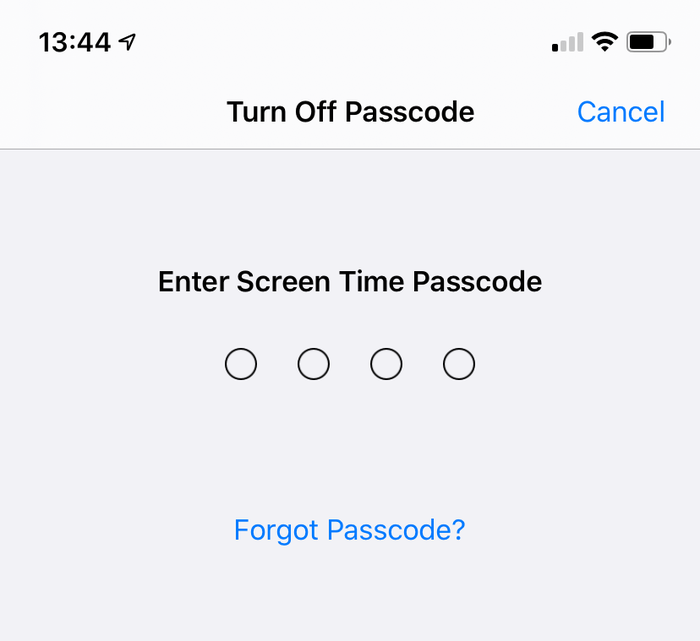
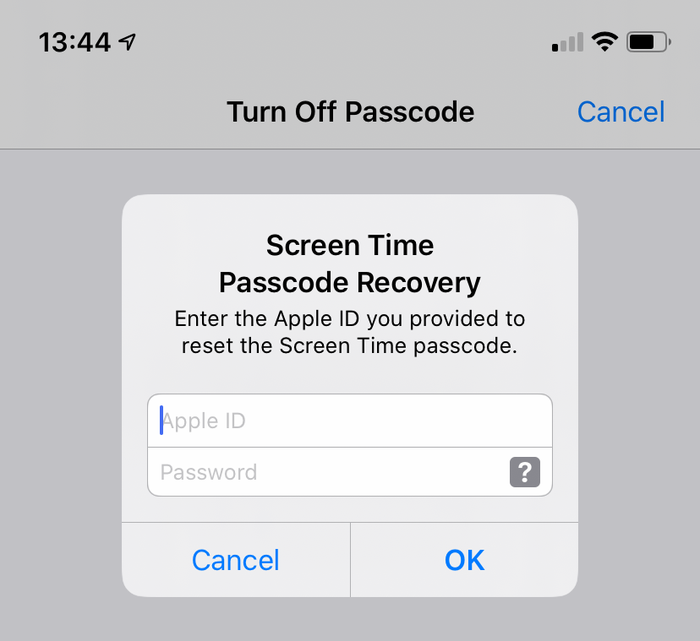
Come rimuovere manualmente il passcode Screen Time su iOS 14 o 13
Assicurati di avere un backup recente dell'iPhone crittografato .
Prima di procedere, disattiva “Trova il mio iPhone” in
Settings→[iCloud account name]→Find My→Find my iPhoneCollega il telefono a iTunes con il suo cavo USB e fai clic su "Ripristina iPhone ...". Questo attiverà iTunes per scaricare l'ultimo firmware per il tuo telefono, prima di cancellarlo e aggiornarlo. È davvero importante avere un backup prima di farlo.
![iTunes che conferma la scelta di ripristino iTunes confirming the restore choice]()
iTunes che conferma la scelta di ripristino ![Scegli "Ripristina iPhone" in iTunes Choosing "Restore iPhone" in iTunes]()
Scegli "Ripristina iPhone" in iTunes iTunes verificherà di avere un backup recente:
![iTunes chiede di eseguire il backup prima di un ripristino iTunes asking to back up before a restore]()
iTunes chiede di eseguire il backup prima di un ripristino Una volta completato l'aggiornamento del firmware, iTunes ti chiederà di scegliere un backup da cui ripristinare. Seleziona il backup che hai effettuato in precedenza e ripristinalo. Una volta ripristinato, il telefono sarà come era, ma senza il passcode Screen Time.
Come rimuovere manualmente il passcode Screen Time su iOS 12
In iOS 12, Apple memorizza il passcode Screen Time nel portachiavi dell'utente. Il passcode è memorizzato in una parte specifica del dispositivo del portachiavi, il che significa che non sarà sincronizzato con gli altri dispositivi Apple di un utente e quindi non è possibile accedervi attraverso di essi. Mentre iPhone Backup Extractor semplifica il processo di recupero di questo passcode, descrivere come decrittografare ed estrarre manualmente un portachiavi del dispositivo è particolarmente complesso.
Per gli utenti che cercano un percorso manuale, consigliamo di seguire i consigli per iOS 13 e ripristinare un backup .
Come rimuovere manualmente il passcode delle restrizioni su iOS 7‒11
Le versioni di iOS da 7 a 11 memorizzano e il codice di accesso per le restrizioni nei backup viene PBKDF2 l'hashing utilizzando l'algoritmo PBKDF2 . Questo richiede un po 'di riordino. Per arrivare a questo hash, dovrai estrarre il file com.apple.restrictionspassword.plist da un backup del dispositivo. Il file può essere trovato (gratuitamente) utilizzando la "Modalità 398bc9c2aeeab4cb0c12ada0f52eea12cf14f40b " di iPhone Backup Extractor in Home Domain → Library → Preferences o decodificando manualmente il file 398bc9c2aeeab4cb0c12ada0f52eea12cf14f40b .
Una volta ottenuto, cerca questi valori:
<key>RestrictionsPasswordKey</key> <data>...</data> <key>RestrictionsPasswordSalt</key> <data>...</data>
La chiave e il sale sono derivati dal passcode dell'utente con PBKDF2 e sono relativamente facili da decodificare con la forza bruta. Il passcode delle restrizioni è di sole 4 cifre in queste versioni di iOS, quindi ci sono solo 10.000 combinazioni da provare.
Come rimuovere manualmente il passcode delle restrizioni da un backup di iOS 5‒6 (gratuito)
Utilizzare le istruzioni seguenti per reimpostare il PIN delle restrizioni su 1234 su un iPad o un iPhone. Se hai deciso di reimpostare il passcode utilizzando questo metodo, questi sono i passaggi che devi seguire:
Crea un backup in iTunes mentre il passcode delle restrizioni è abilitato. Perché lo stiamo facendo a mano, è molto più semplice se il backup non è crittografato. (È meglio mantenere crittografato il backup e utilizzare il metodo automatizzato precedentemente in questa guida.)
Passare alla cartella di backup predefinita (in genere
C:\Users\[username]\AppData\Roaming\Apple Computer\MobileSync\Backup\su Windows o~/Library/Application Support/MobileSyncsu macOS). Puoi anche eseguire iPhone Backup Extractor e fare clic con il pulsante destro del mouse sul backup prima di scegliere "Mostra nel Finder" o "Apri in Explorer" per aprire la cartella del backup.Prendi una copia di backup del file
662bc19b13aecef58a7e855d0316e4cf61e2642bpoiché questa è quella che modificheremo e vuoi una copia di backup nel caso in cui qualcosa vada storto ...Usa un generatore di hash SHA-1 online per prendere un hash del file
662bc19b13aecef58a7e855d0316e4cf61e2642b-662bc19b13aecef58a7e855d0316e4cf61e2642bnota di questo hash (sarà qualcosa di simile aa6533d4dc9ac9f8af7ba65cb955187f025cfde8b, anche se ogni backup sarà diverso).![Hashing del file passcode restrizioni - spettrale! Hashing the restrictions passcode file -- spooky!]()
Hashing del file passcode restrizioni - spettrale! Apri il file
662bc19b13aecef58a7e855d0316e4cf61e2642bcon l'editor Plist di iPhone Backup Extractor. Fai clic suView / Edit Plistdal menuFilee cerca il tuo file.plist.Cerca nel file per assicurarti che non ci sia già una riga con il testo
<key>SBParentalControlsPIN</key>. In tal caso, la riga sottostante (che leggerà qualcosa come<string>1234</string>) contiene il PIN.Se la linea non esiste (cosa che non dovrebbe essere presente nei backup iOS5 o 6), cerca la riga
<key>SBParentalControlsEnabled</key>. Di seguito verrà visualizzata una riga che indica<true/>che indica che il controllo genitori è attivato. Se la riga manca o indica<false/>i controlli genitori non sono abilitati e la modifica del PIN non è di aiuto.![Modifica del PIN PIN restrizioni Editing the restrictions PIN plist]()
Modifica del PIN PIN restrizioni Supponendo che la chiave
SBParentalControlsEnabledsia<true/>, fare clic su "Modifica" e aggiungere le due righe seguenti appena sotto la riga<true/>:<key>SBParentalControlsPIN</key>
<string>1234</string>Quindi il testo nel file legge qualcosa del genere:
<key>SBParentalControlsEnabled</key>
<true/>
<key>SBParentalControlsPIN</key>
<string>1234</string>
...other lines...![Come dovrebbe apparire l'editor Plist con le linee inserite How the Plist editor should look with the lines inserted]()
Come dovrebbe apparire l'editor Plist con le linee inserite Salvare il file
662bc19b13aecef58a7e855d0316e4cf61e2642bmodificato, sovrascrivendo quello precedente.Utilizzare il generatore di hash SHA-1 per creare un altro hash del file
662bc19b13aecef58a7e855d0316e4cf61e2642be prendere nota di questo.Prendi una copia di backup sicura del file
Manifest.mbdb, poiché ora modificheremo questo file.Apri
Manifest.mbdbin un editor esadecimale come HxD (gratuito) (o TextPad in esecuzione in modalità esadecimale).![Modifica del manifest con HxD (grazie per la punta, Taylor!) Editing the manifest with HxD (thanks for the tip, Taylor!)]()
Modifica del manifest con HxD (grazie per la punta, Taylor!) Cerca l'hash SHA1 originale che hai eseguito nel passaggio 4 (assicurati di cercare in modalità esadecimale e non in modalità testo). Sta dicendo
com.apple.springboard.plisto simili - è il testo giusto che stai cercando.Ora la parte complicata - devi sovrascrivere il vecchio valore esadecimale con quello nuovo (che hai scoperto nel passaggio # 10 ). Nella maggior parte degli editor esadecimali lo fai digitando il vecchio valore.
Ad esempio, potresti vedere qualcosa del genere:
72 64 2E 70 6C 69 73 74 FF FF 00 14 38 F1 2D 84 14 0D 32 E3 6E DF D7 62 3F D1 7A 10 11 66 14 70.Supponiamo che l'esagono che si desidera modificare sia
38F12D84140D32E36EDFe che sia necessario modificarlo in1234567890abcdef1234.La prima cosa da fare è trovare l'inizio della vecchia stringa esadecimale e quindi digitare il vecchio codice esadecimale per finire con qualcosa del genere:
72 64 2E 70 6C 69 73 74 FF FF 00 14 12 34 56 78 90 AB CD EF 12 34 D7 62 3F D1 7A 10 11 66 14 70.Salvare il file
Manifest.mbdbmodificato.Ripristina il backup su iPhone utilizzando iTunes: assicurati di sostituire i file
Manifest.mbdbe662bc19b13aecef58a7e855d0316e4cf61e2642bcon quelli modificati prima di ripristinarli, se non li hai salvati direttamente nella cartella di backup dopo averli modificati.Una volta riavviato il telefono al termine del ripristino, è ora possibile utilizzare il PIN
1234per accedere al controllo genitori. Evviva! 🎉
Inviaci una nota se hai trovato utile questa guida o lascia un commento se possiamo aiutarti ulteriormente. Buon recupero passcode! 😀






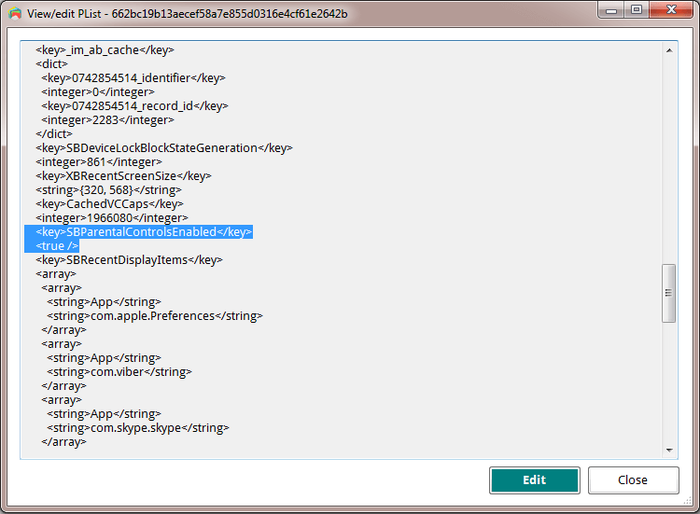
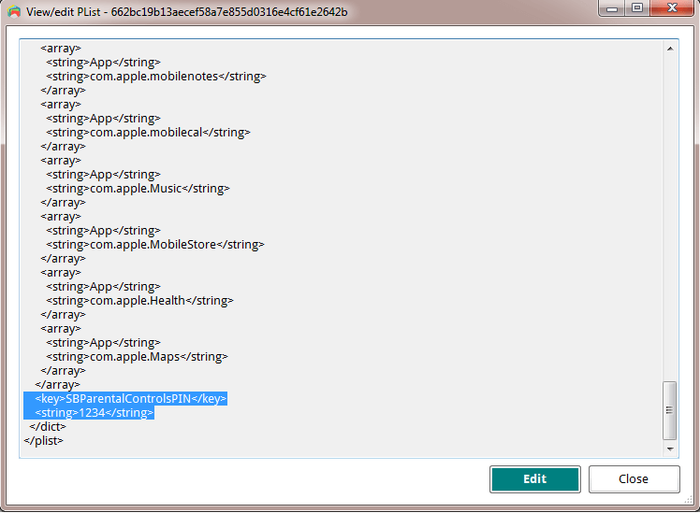
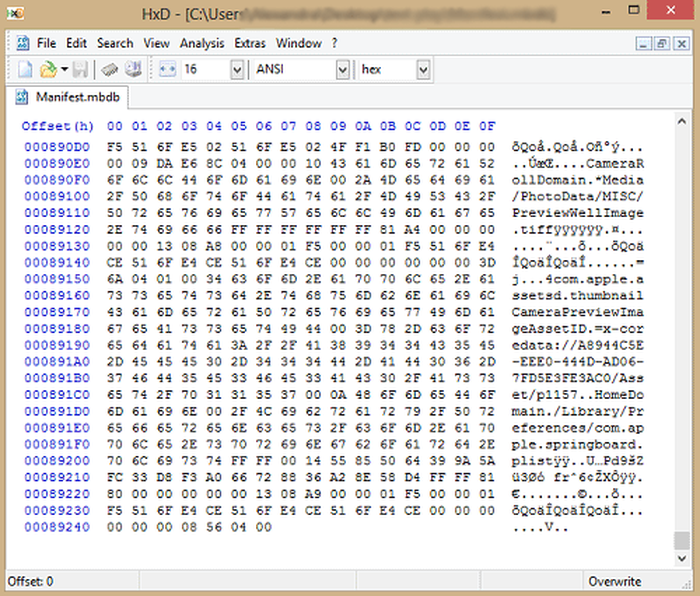

di Lauro Neto
Tenho 17 anos e esqueci a senha do tempo de tela. Pesquisando, descobri está plataforma, mas não tenho dinheiro para pagar a licença e meus pais também não querem. Uso iphone desde 2012 e todas as minhas fotos, contatos, aplicativos, notas e arquivos estão nele e não queria perder. Fui em vários locais especializados em serviços apple e todos disseram que seria necessário formata-lo. Meu tempo de tela está limitado para 4 horas por dia e depois disso fica inutilizável, já estou passando por isso a 4 meses. Queria pedir a ajuda de vocês, já que iria usar nessa única vez, e garanto que se funcionar vou entrar em contato com esses especialistas da minha cidade para apresentar o iPhone Backup Extractor falando sobre a minha experiência.
risposta di: Reincubate Support
Obrigado por comentar. Talvez seja melhor você falar com seus pais.
di Lisa Brzozowski
I’m trying to recover parental passcode on iPhone 6s Plus. It is restricted from adding apps so cannot add your app to find the password. Any suggestions?
risposta di: Reincubate Support
Hi Lisa, our app runs on your PC or Mac, so that shouldn't be a problem. 🙂
di cccc
Ciao, scusate, anche se ho fatto backup su iTunes quando vado su “Utilità” mi blocca “ripristina restrizioni”. Ho già provato anche con il metodo manuale ma non mi trovava il file delle restrizioni delle password. Potreste aiutarmi con questo problema? Grazie :)
risposta di: Reincubate Support
Se stai cercando di recuperare il PIN Screen Time / Restrictions, tieni presente che il passcode può essere ripristinato solo da un backup di iTunes crittografato o direttamente da iPhone, collegandolo al computer con il cavo USB. Non è possibile utilizzare il backup iCloud per il recupero del passcode perché Apple non include il file necessario in questo tipo di backup per motivi di sicurezza.
Raccomando l'uso della funzione di ripristino USB. Basta collegare l'iPhone al computer con il cavo USB, quindi avviare l'Estrattore di backup di iPhone. Vedrai il dispositivo elencato nella barra di navigazione a sinistra, nella sezione DISPOSITIVI CONNESSI. Fare clic su di esso per selezionare, quindi accedere alla scheda Utility e fare clic sull'opzione Screen Time / Restrictions PIN.
di Matthew
Thank you so much for this help... was able to successfully reset my restrictions password on my ipod touch with ios 6.16! This site is crucial for resetting IOS 6 restriction passcode. :mrgreen: :D
p.s. I advise others to leave Itunes open while changing the two files, because my Itunes re-backed up all the files when I opened it again to restore the edited backup. Trying to copy and paste the two edited files into the new backup caused Itunes' backup restore to fail... so I had to do the process all over again. It went a bit quicker the second time though. :)
p.p.s. If you use the HxD hex editor: after you make the two SHA-1 hashes and open the file that it states up there, click Search>Replace... and then copy the HEX value from the first hash, paste it in the "Search for:" box, copy the HEX value from the second hash, paste it in the "Replace with:" box, select "Hex-values" in the "Datatype:" row, and click the "Prompt on replace" checkbox . That should safely find and replace your hex values all at once. :)
di Chris
Perfect!
I hate Apple products, so thanks to some knowledgeable people and programs such as this by Apple Fans, I was able to fix my kids iPod so there are no more "Parental Restrictions" even though none were ever set. I even had to fight to get the iPod to take the backup I wanted it to (thanks to iTunes), nothing can ever be simple can it?
Great Software! Thank you so much!
di Nicole
Worked perfectly, iPod touch 4th gen iOS 6.1.6. Thank you so so so much!
di Kevin
This took me a while to find but was worth the search and did exactly what it was supposed to do.
Thanks!
di asad
HERO MAN
di Michel Congolo
Hi guys, just wanted to share with that i tried this and it worked out fine for me. THANK YOU VERY MUCH for sharing this. You saved my day!
di Nick
Dude thank you!!! I was skeptical about tweaking code and stuff, but this worked like a charm! It reset the restrictions pass to 1234 and now I can turn them off! I am using Windows 8 btw and I found those files.
di Olga Danesi
I cannot get this to work with 5.1.1. I have have very carefully followed the instructions two separate times. Each time when I go to restore the modified backup, about 2/3 of the way through the restore, it aborts, with an error message that the backup file is corrupted. Does this mean that if I pay for the Home Version that will fail too? I do not want to spend the money for the Home Version only to find it does not work either.
risposta di: Reincubate Support
Hi Olga, thanks for commenting. Sorry to read you're running into this problem. If you buy the software it will do it for you safely, as you suggest. And don't forget we have a money back promise. 👍
di waqqas31
Worked like a charm for an iPhone 6 running iOS 8.1.3/8.2. Happy wife = happy life.
Two things you should add to the end of your guide:
If you are resetting the PIN, you will need to turn off your iPhone and restart it in Recovery Mode.
You will still need to know the password of the iTunes account used to activate the phone if "Find my iPhone" was enabled.
Also, (if you are using Windows) to minimize headaches, I recommend the HxD hex editor. The search and replacement features are fantastic.
di Gil
Obrigada!!!!!!!!! Paguei pelo programa mas valeu. Congui a senha de restrições!
risposta di: Reincubate Support
🙏
di Jo Parish
It worked ! (On an 3GS running iOS 6.1.6) Fantastic! Well done and thank you for providing such clear, bomb-proof instructions.
di mario
thank you so much this was very helpful
di William
Perfect!
di nilesh
thank sir
di Carl Bachir
Works great for me on iOS 7.1.1!!
I was having a problem while trying to do the process. Here was my problem and how to fix it.
I was converting the file name instead of the whole file.
di Sujith
You rock!! I easily rest my iPod Touch 5th generation's Restriction's PIN using your steps! Thanks a lot.
di Teresa Taylor
Hi, My iPad has a two year Apple warranty and my iMac has a three year warranty. I would like two use your product to reset the Restrictions Passcode, but was wondering if it would void my warranty with Apple? Also, would I download the software to my IMac and connect my iPad to the iMac to do reset the code?
risposta di: Reincubate Support
Hi Teresa, thanks for asking! This won't affect the warranty of your devices. Yes, you'd run it on a Mac (or PC) with a connected iPhone or iPad.
di Sameen
A long time ago I had setup a restriction code on my iPhone 4 to stop my younger brother from making in-app purchases. But now when I went to reset my device, I couldn't as I realised I had forgotten my restrictions code. I searched online everywhere but I didn't find a way of resetting this code. I had saved a local backup on my Mac and I came across this software. At first I was VERY sceptical of it working but the choice was between losing all my data and taking a leap of faith by paying for the home license. I went for the latter and am I glad! It's worked as promised, resetting my restrictions code to '1234' now I've turned the damn thing off - lesson learned! My phone is running iOS 7.0.6 as of now. If you are in a similar predicament, would definitely recommend!
di AB
This worked without issues. It took about 30 minutes. Thanks for the help. iPhone 5S ver.6.1.4 Firmware 3.04.25
di Taylor
Took a bit of fiddling, but got it to work with IOS6 on an iPod Touch. Three things I encountered...
My iTunes was set to automatically back up when I plug in the device, so I ended up editing the files and then needing to do it all again after iTunes immediately overwrote the backup before I could restore from it. After disabling the auto-sync in the iTunes preferences, I was able to restore.
While I've used TextPad for many years and have a full paid license, I could not get it to actually edit the manifest.mbdb file. TextPad kept complaining that the file was Read-Only, even though Windows Explorer did not agree. In the end, HxD-Hexeditor did the trick for me.
Also, the SHA-1 hash generation site above kept giving me 503 errors. (1/20/2014) In the end, I used onlinemd5.com instead, and things were just fine.
Thanks for the help!
di Sohil Memon
Awesome man! You saved my life. Thanks for the trick :D Smoothly worked!
di TonyZgt
Hey guys, I got stuck on the 16th step.
The problem: after the 15 steps, when I try to restore the backup to the iPhone, iTunes tells me I must turn off "Find my iPhone" app on the iPhone (which is on but I don't have access due to the forgotten Restrictions code). So I cannot restore the backup until it is disabled.
I even reseted my iPhone using my iCloud account, but when I try to restore it form the back up, it brings all the previous settings back to it, including the restrictions code which I don't know.
Is there a way to disable "Find My iPhone" directly from the iCloud website? What should I do? Any suggestions?
Thanks!
risposta di: Reincubate Support
Hi TonyZgt, thanks for commenting. Yes, you'll need to know your Apple ID password in order run the restore. If you don't have that password there's a lot of stuff on your phone that will be difficult to use, irrespective of this.
We'd recommend visiting an Apple Store or contacting Apple with proof of purchase of your device. They'll be able to unlock it for you. 👩💻
di Harrie
THANKS!! Works also with IOS 7.03
di Anonymous
Thanks SO MUCH!!!!!!!!!!!
di Luis
AAAAAAWESOME!!! Worked perfectly on my iPhone 5 with iOS 7.0.2. Thanx a lot.
di Isaak Estrada
Holy crap, i am so amazed that this worked, even on ios 7.0.2, thank you very much, now i can download apps without my brother spending money again
di Aung Kadae
Thank you soooo much!!! It perfectly works on my iPhone 5 with iOS 7.0.2. Thanks for sharing this precious method.
di Mohamed Althaf
Thank you soooooooooooooooooo much!!!!
di Julia
Great! Follow the steps and it's fixed forever. Thank you very much!
di daweedian
Thanks a lot for the instruction.
Worked perfectly on my iPhone 4S with brand new IOS7.
PS: I don't get why step 14 should be that tricky? just prepare the HEX-hash with blanks, copy and paste.
di TM
NOT SURE IF I AM JUST HAVING A BLONDE MOMENT AND NOT SEEING IT BUT IF I FOLLW THESE DIRECTIONS.... WILL I LOSE ANY OF MY STUFF THAT IS ON THE PHONE NOW OR WILL IT JUST CHANGE THE RESTRICTIONS CODE?
risposta di: Reincubate Support
Don't worry, it'll effectively just change the code!
di Kyle
Amazing.. Worked like a charm. Did this from a Windows 7 box with the same tools for Windows. You did a fabulous job with this guide. My hat is off!
di David
Thank you. Works great with iOS 7 as well!
di IOS7??
Have you managed to figure out a workaround for IOS7 yet?
Thanks in advance!
risposta di: Reincubate Support
We have, and we've just updated the guide for this. 🙂
di Barbaros
YOU ROCK MAN!
di Sarah Schachter
THank you thank you SO MUCH! You're a lifesaver!! Thanks! WORKED LIKE A CHARM!
di Joseph Anderson
Ohh yeahh!!! After hours of searching! It worked!!! Thank you very much :D
It's a good thing I didn't spent Php 800.00 just to retrieve my passcode. Thanks again, dude!
di Andreas Sandberg
I don't know who you guys are, but you ROCK! Thanks a bunch.
I used Softonic's hex editor for the mdbd file. I has a neat find-and-replace feature that made editing a piece of cake.
Thanks again.
di Ali NAZARI
Thank u
di Aileen
I was able to finally get the program to work. Could not use SRIron browser which is basically Chrome. Had to check for my emailed key in IE and copied it to clipboard which automatically put it in the key field for me. Program is a lifesaver for anyone with an iPhone, iPad, or iPod. I have an iPad 3 and Vista. Worked great! But this time, I wrote down my passcodes so at least I have them somewhere. Nothing is better than the release from stress!
di Su
This post made my day. Kudos!
di brooke
this is amazing service, I am very pleased. thanks greatly
brooke
di LouiS
wow working good.. thank u very much.
di David
Worked great for me! Thanks!
di Chetan
This is awesome and it works. It took 20 minutes of time. I will recommend these steps to everyone.
di MAHESH
Thanks a lot.I had enabled the restrictions on while i installed iphone finder.The app suggests to enable it, so iphone finder can`t be uninstalled by other people.
di Nat
What should I do if my iPad has not been backup before?
risposta di: Reincubate Support
Hi Nat: you can create a new backup, and use that. Guidance here.
di soda
way a go, just follow the tutorial above and it works!!!
di Ashok Behera
Thanks yaar!!!hv a grt day!!just reset my restction passcode, its amazing!!!
di Paul
After trying all the steps i can not restore the phone to the modified backup, itunes says the restore cant be made because there is not enough space free on the iphone.
risposta di: Reincubate Support
@Paul: Hi, photos and videos take up the most space in the backup and on your phone. You can import media files from the device to your computer from time to time to save space and make your backup smaller. Photos and videos imported this way can always be synced back to the device. Good luck!
di Tash
Where is a decent Plist editor for Windows? And also, what exactly is making a "safety copy" of something? Where do you put it? Is it just copying/pasting the part that's needed to be safely copied?
risposta di: Reincubate Support
Hi Tash, that's right: just copy and pasting the file before you modify it. iPhone Backup Extractor has a built-in Plist editor for this. 🙂
di Andrea
so after i did the "'Extract>Restrictions PIN' and reset your parental controls PIN", do i restore my iphone to that backup? or just unplug the phone and the PIN will be 1234?
risposta di: Reincubate Support
Andrea: Hi, the last step is to restore the modified backup to your iPhone. The data from that backup restored means your PIN will be reset to "1234". Don't forget to keep a copy of your original backup in case something goes wrong! Good luck!
di Anders
I was also succesful! I did in on a Mac (with Mountain Lion), and since I could not use the Mono framework to run the iPhone Backup Extractor, I needed to use some other tools. These were PlistEditPro and Hex Fiend. With those tools and your instruction, it worked on the first attempt! Thanks a lot!
di Bob
Thanks perfect
di mohit MAX
IT's just amazing ,i cant believe that it's working prefect ,i was so worried ,even i'm not good programmer to understand these but still i did it and working well ..... Really appreciate ,Thank you
risposta di: Reincubate Support
We're really pleased it worked for you Max.
di JC
BIG TIME with this tutorial. Works more than well. Thanks a lot you guys.
Windows 8 & Surface Pro.
di Serge
Thank you, worked perfectly!
di Peter
On a first try I used WinVi32 as a hex editor and it didn't work: Couldn't restore the backup file (iTunes said it was damaged). Using Hex-Editor MX it worked well. :) Thank you very much for this great tutorial!
di John C
Just did this stuff, totally thought it wouldnt work, worked without a hitch, if when your doing it the part where your writing stuff underSBParentalControlsEnabled and it says you have unsuccesful attempts at unlocking it, just write in where he says to and it works fine.
di Tommy
Nice job. Got it on the first try.
di Brett
After 27 failed attempts at trying to guess a code I don't remember setting, I found (and have bookmarked) this solution. Worked with no issues.
di Jules
THANK YOU SO MUCH!!! This post is a lifesaver!!:D :D :D
risposta di: Reincubate Support
Woohoo! 💪
di John
Many thanks! It is working perfectly!
di Amanda
Worked like a charm. THANK YOU!
di Olaf
Great piece of work! Thank you for sharing it to us folks who forget their passwords and don't have all that technical knowledge. Good that you are there!
risposta di: Reincubate Support
Thanks for your kind feedback.
di Nelson
I'm no computer wizard, and even I could follow your wonderful directions to reset a forgotten 'Restrictions Passcode' in my iPad. THANK YOU. The blogs and forums and Apple Support Communities are still not able to figure this out!
Many thanks, Nelson
risposta di: Reincubate Support
Awesome, thanks Nelson. We appreciate any word of mouth support!
di Patrick
Thank you so much. Unbelievable that I was incapable of remember 4 numbers, lol. Thank you, very straight forward and easy to do.